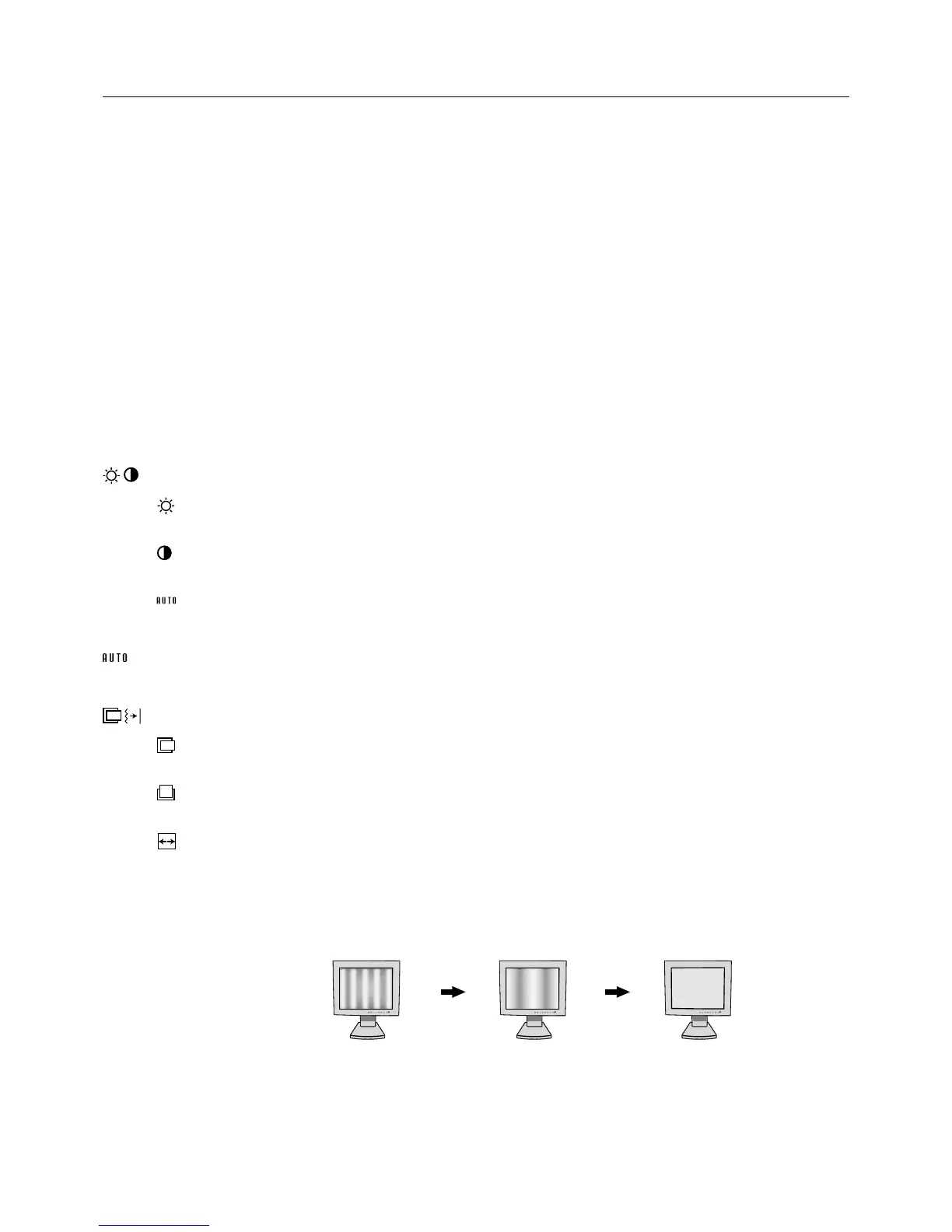English-8
Controls
OSM (On-Screen-Manager) Controls
The OSM controls on the front of the monitor function as follows:
To access OSM press any of the control buttons (<, >, -, +, EXIT).
To change signal input, press the SELECT button.
NOTE: OSM must be closed in order to change signal input.
NOTE: When RESET is pressed in the main and sub-menu, a warning window will appear allowing you to cancel the
RESET function by pressing the EXIT button.
Brightness/Contrast Controls
BRIGHTNESS
Adjusts the overall image and background screen brightness.
CONTRAST
Adjusts the image brightness in relation to the background.
AUTO ADJUST (Analog input only)
Adjusts the image displayed for non-standard video inputs.
Auto Adjust (Analog input only)
Automatically adjusts the Image Position, the H. Size and Fine setting.
Position Controls (Analog input only)
LEFT/RIGHT
Controls Horizontal Image Position within the display area of the LCD.
DOWN/UP
Controls Vertical Image Position within the display area of the LCD.
H. SIZE
Adjusts the horizontal size by increasing or decreasing this setting.
Should the “AUTO Adjust function” do not give you a satisfactory picture setting, a further tuning can be
performed using the “H.Size” function (dot clock). For this a Moiré test pattern could be used. This function
may alter the width of the picture. Use Left/Right Menu to center the image on the screen. If the H.Size is
wrongly calibrated, the result would look like on the left drawing. The image should be homogeneous.
Menu
Exits the OSM controls.
Exits to the OSM main menu.
Moves the highlighted area left/right to select control menus.
Moves the highlighted area up/down to select one of the controls.
Moves the bar left/right to increase or decrease the adjustment.
Active Auto Adjust function. Enter the OSM controls. Enter the OSM sub menu.
Resets the highlighted control menu to the factory setting.
Control
EXIT
< / >
- / +
SELECT
RESET
When H.SIZE value is
wrong.
When H.SIZE value is
improved.
When H.SIZE value is
correct.
