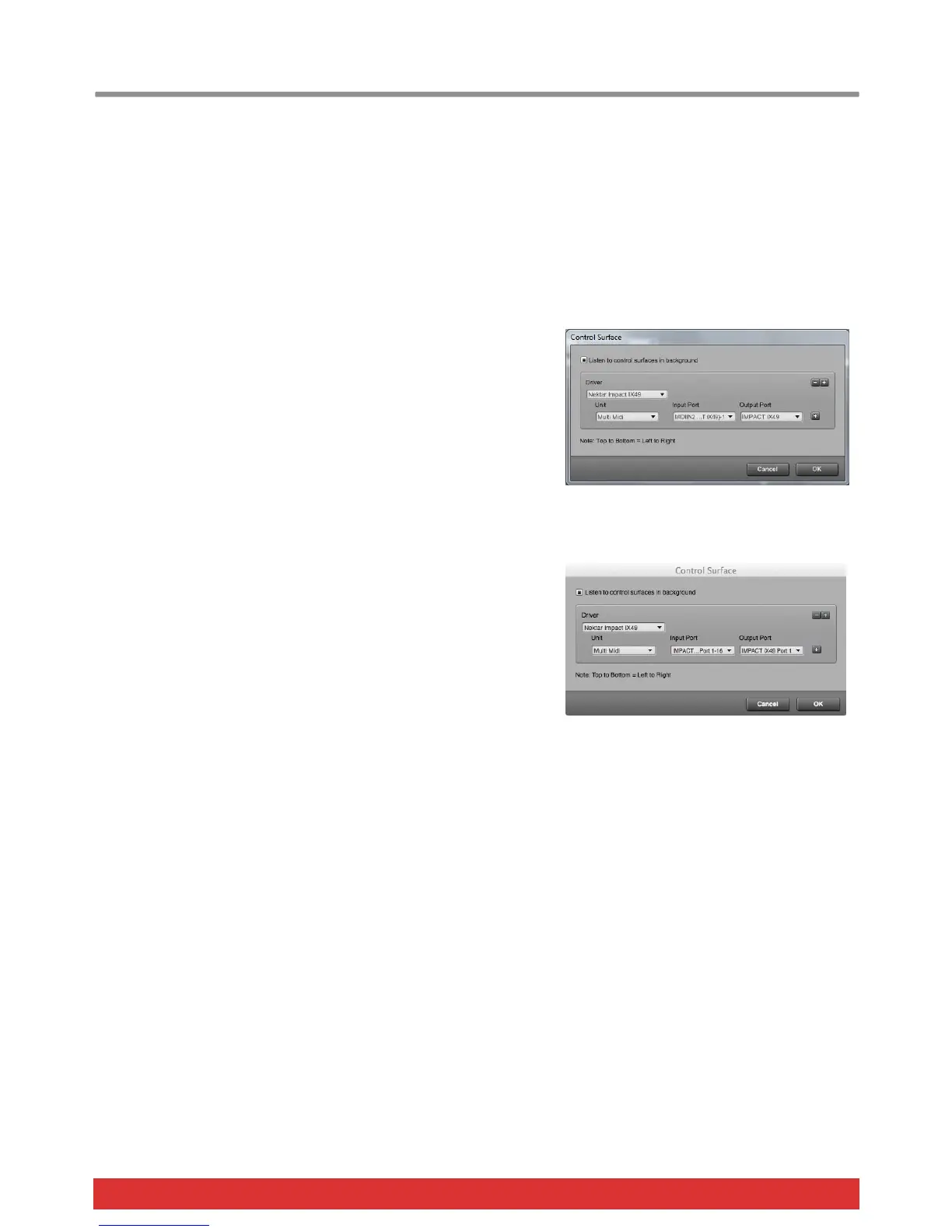www.nektartech.com Nektar Impact iX49 & iX61 User Guide 7
Digital Performer Setup and Configuration
The Impact iX integration for MOTU's Digital Performer is compatible with Digital Performer 8. These instructions assume
Digital Performer 8 is installed running on either Windows (Vista, 7, 8 or higher) or Mac OS X 10.6 or higher.
Setup
Here are the steps you need to go through to get your Impact iX up and running with Digital Performer:
Locate the “Impact iX DAW Integration” folder on the included DVD
or download it from “My Downloads” on www.nektartech.com after
registering your product
Run the “Impact_MOTU_Support” installer and follow the on-screen
instructions
Plug-in your Impact iX and make sure it’s switched on (if you didn’t
do so already)
Launch Digital Performer 8 and create a Project or open an existing one
Go to Setup/Control Surface Setup...
Click the '+'
For 'Driver' select Nektar Impact iX
For 'Unit' select Multi MIDI
For 'MIDI Input', select MIDIIN2 (Impact iX) in Windows or Impact LX Port 2-16
in OS X
For 'MIDI Output', select Impact iX49 in Windows or Impact iX49 Port 1 in OS
X
Click 'OK' to close the Control Surface Setup window.
That’s it, Digital Performer is now configured to work with you Impact iX.
Windows
OS X
