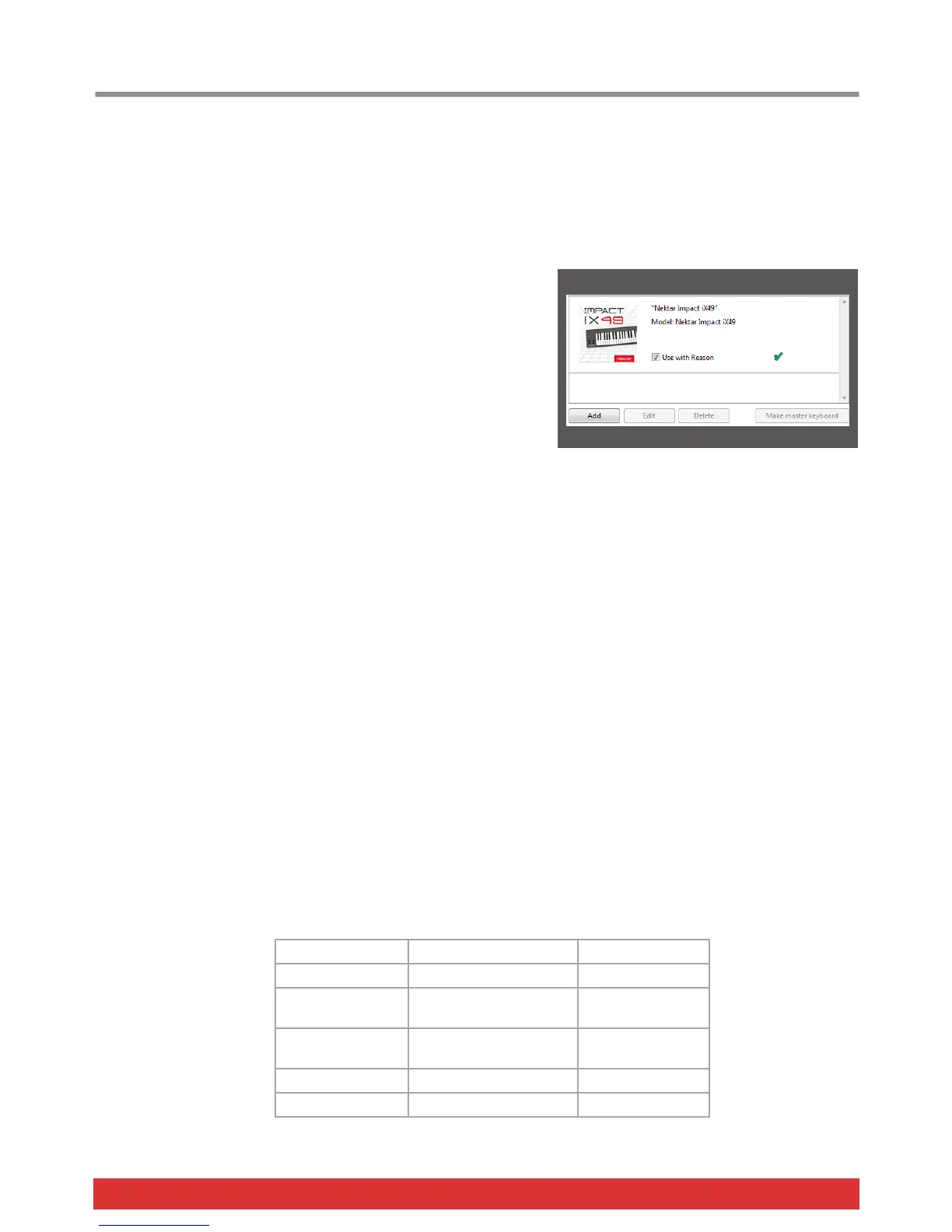www.nektartech.com Nektar Impact iX49 & iX61 User Guide 15
Reason Setup and Configuration
The Impact iX Reason Integration is compatible with Reason 5, 6, 6.5 and 7 as well as Reason Essentials. These instructions
assume you have one of these programs installed running on either Windows (Vista, 7, 8 or higher) or Mac OS X 10.6 or
higher.
Installation
Here are the steps you need to go through to get Reason up and running with your Impact iX:
Locate the “Impact iX DAW Integration” folder on the included DVD.
Alternatively, download the Reason zip file from “My Downloads” on
www.nektartech.com after registering your product
Run the “Impact_Reason_Support” installer and follow the on-screen
instructions
Plug-in your Impact iX and make sure it’s switched on (if you didn’t
do so already)
Launch Reason and go to Edit/Preferences/Control Surfaces
Click “Auto-detect surfaces”
You should now see Impact iX appear as a control surface In Reason.
Close the Reason Preferences window
That’s it, setup is now complete.
Image 1
Windows OS X
Manufacturer Nektar Nektar
Model Impact iX Impact iX
Controls In Port MIDIIN2 (IMPACT iX) Impact iX Port 2
Keyboard Port IMPACT iX Impact iX Port 1
Out Port IMPACT iX Impact iX Port 1
Adding the Impact iX ports manually
If the Impact iX control surfaces did not appear in Reason after auto-detection, you can add it manually.
Click the 'Add' button (bottom left corner of image 1)
Set up each of the two ports as per the below chart and click ok when done
