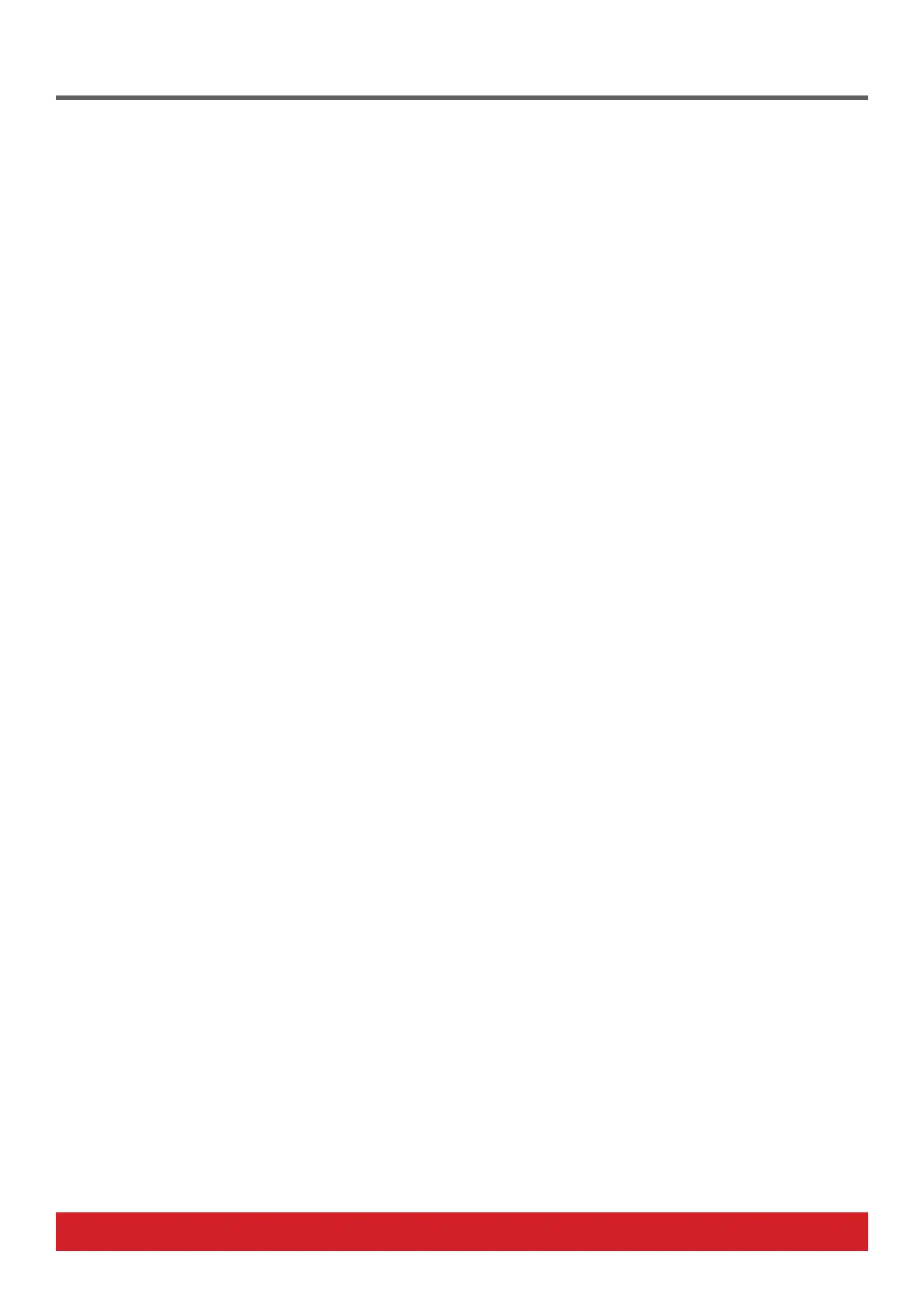2 Nektar SE25 & SE49 DAW Integration User Guide www.nektartech.com
COMPATIBILITY
BItwig 2.0 or higher. OS: Windows (Vista, 7, 8, 10 or higher) or Mac OS X 10.6 or higher. For Linux compatibility please contact support.
INSTALLATION & SETUP
• Locate the installer included with this package and run it.
• Plug-in your SE25/SE49 and make sure it’s switched on (if you didn’t do so already)
• Launch Bitwig Studio and go to Options/Preferences/Controllers
• Click “Detect available controllers”. Your SE25/SE49 should now appear in the list.
• Click “OK” and exit Device Setup.
COMPATIBILITY
All versions of Cubase from 5 or higher. Instructions apply equally to Nuendo.
OS: Windows (Vista, 7, 8, 10 or higher) or Mac OS X 10.6 or higher.
INSTALLATION & SETUP
• Locate the installer included with this package and run it.
• Plug-in your SE25/SE49 and make sure it’s switched on (if you didn’t do so already).
• Launch Cubase and go to Devices/Device Setup/MIDI Port Setup.
• Un-tick the second SE25/SE49 port in the “In ‘All MIDI’” column. The second port is named “MIDIIN2 (SE25)” in Windows and “SE25
Port2” in OS X.
• Click “OK” and exit Device Setup.
Digital Performer Setup and Configuration
COMPATIBILITY
Digital Performer 8 and higher. OS: Windows (Vista, 7, 8, 10 or higher) or Mac OS X 10.6 or higher.
INSTALLATION
• Locate the installer included with this package and run it.
• Plug-in your SE25/SE49 and make sure it’s switched on (if you didn’t do so already)
• Launch Digital Performer and create a Project or open an existing one
• Go to Setup/Control Surface Setup...
• Click the “+“
• For “Driver“ select Nektar SE25.
• For “Unit“ select Multi MIDI
• For “MIDI Input“, select MIDIIN2 (SE25) in Windows or SE25 Port 2-16 in OS X
• For “MIDI Output“, select SE25 in Windows or SE25 Port1 in OS X
• Click “OK“ to close the Control Surface Setup window.
Bitwig
Cubase/Nuendo
