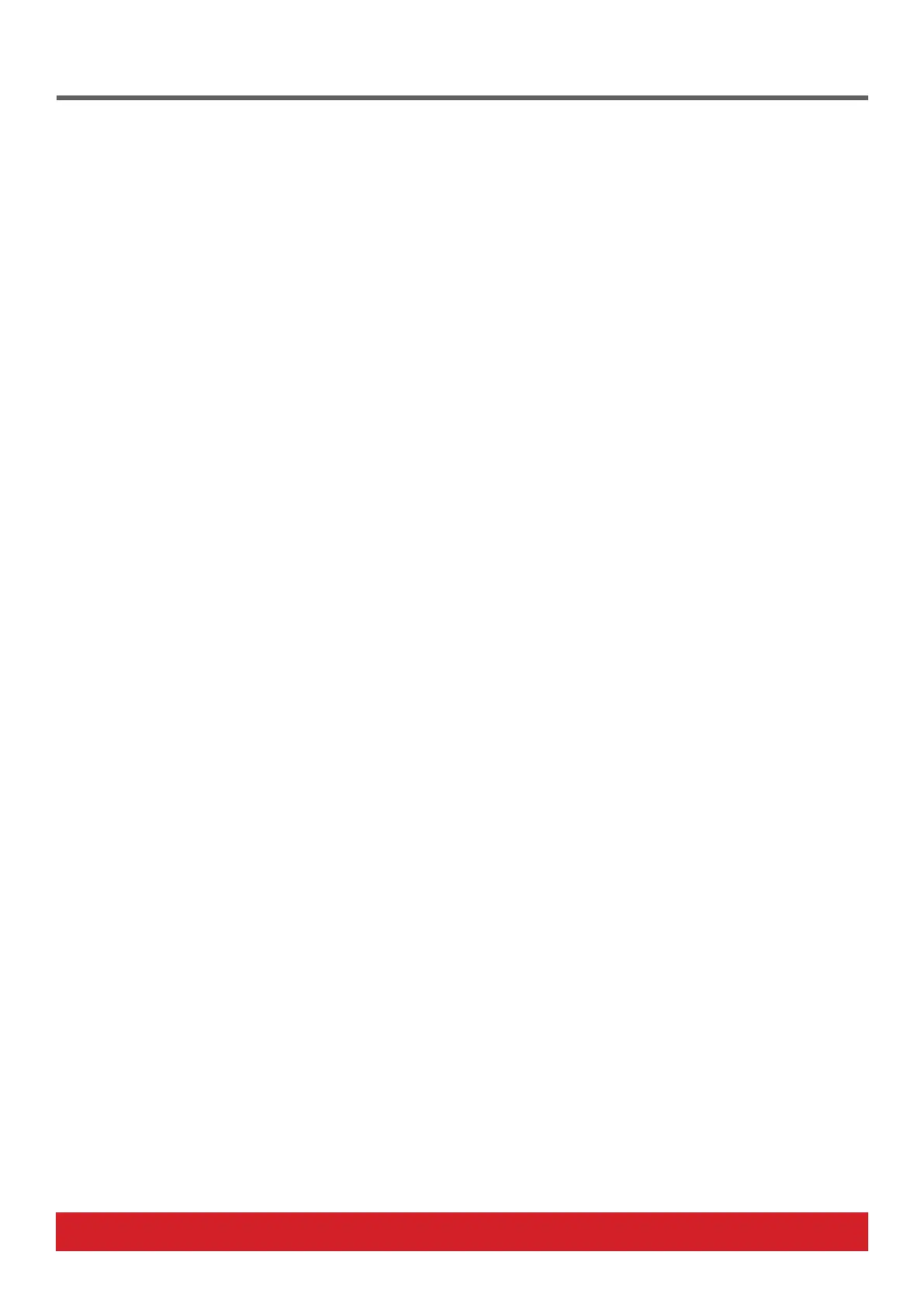www.nektartech.com Nektar SE25 & SE49 DAW Integration User Guide 3
COMPATIBILITY
Fl Studio 11.2 or higher. If “Nektar Impact Series“ does not appear in the Controller Type list, upgrade to the latest version of FL Studio.
Windows (Vista, 7, 8, 10 or higher) or Mac OS X 10.6 or higher.
INSTALLATION
• Plug-in your SE25/SE49 and make sure to switch it on (if you didn’t do so already)
• Launch FL Studio and go to Options/MIDI Settings
• The SE25/SE49 ports should now appear in the FL Studio window. If you don’t see them, click “Rescan devices” at the bottom of the
window
• The Output port SE25 should be set to port 155
• Enable input port SE25 and set Controller Type to
“(generic controller)”
• Enable input port MIDIIN2 (SE25) and set Controller
Type to “Nektar Impact series”*
• Set MIDIIN2 (SE25) to port 155 and exit MIDI settings
GarageBand
COMPATIBILITY
Compatible with GarageBand version 6 and higher on OSX.
The iOS version of GarageBand does not support integration so use generic MIDI if you are using the iOS version.
INSTALLATION & SETUP
• Locate the installer included with this package and run it.
• Plug-in your SE25/SE49 and make sure it’s switched on (if you didn’t do so already)
• Launch GarageBand
• Create a new Project and create an Audio or Instrument track
Logic Pro
COMPATIBILITY
Logic 8, 9 and X running on OS X 10.6 or higher.
INSTALLATION & SETUP
• Locate the installer included with this package and run it.
• Plug-in your SE25/SE49 and make sure it’s switched on (if you didn’t do so already)
• Launch Logic
• Create a new Project and at least one track
• In Logic, the Control Surface Setup window will appear to indicate that Logic has detected a new control surface. You can close this
window
FL Studio
