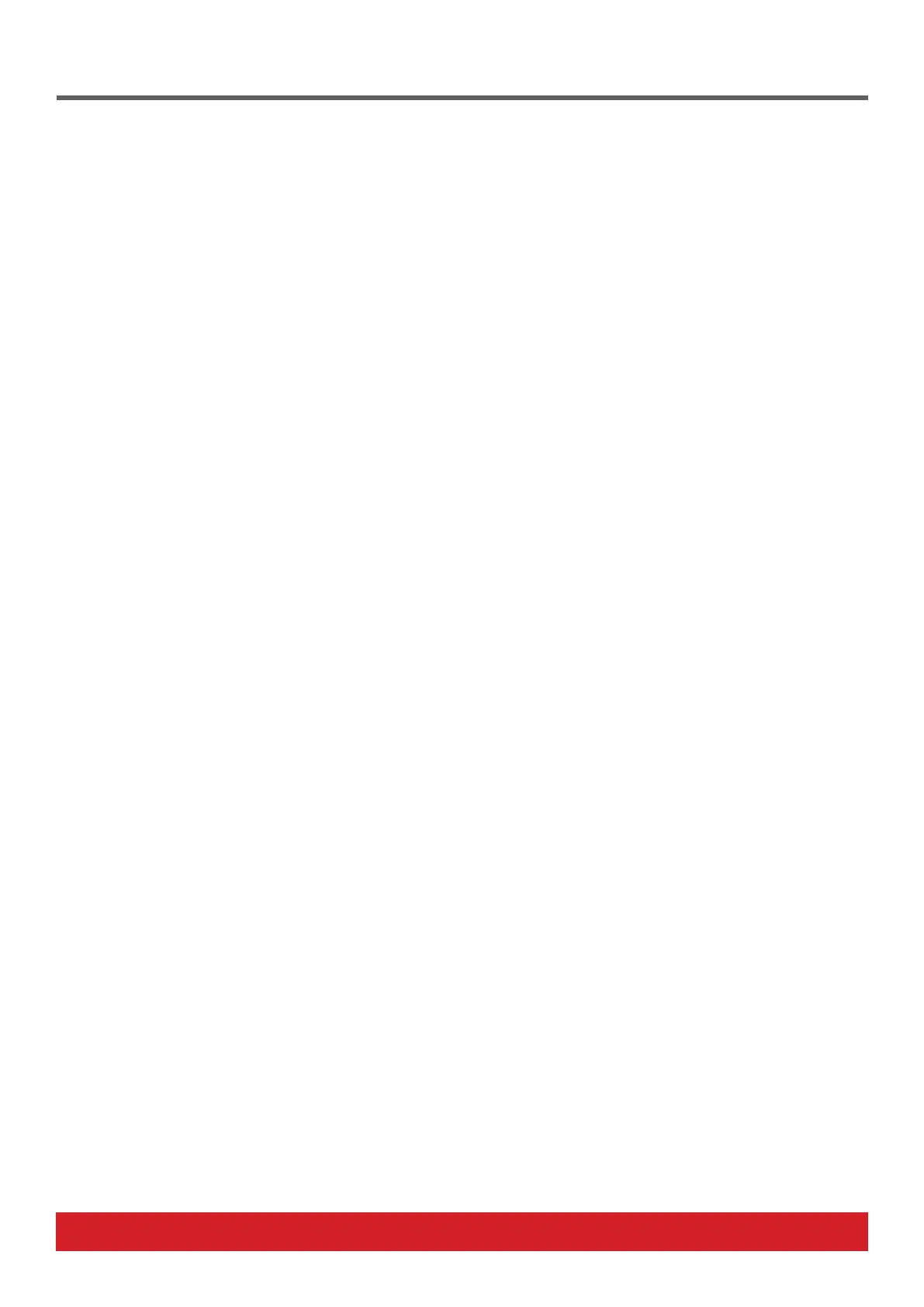www.nektartech.com Nektar SE25 & SE49 DAW Integration User Guide 5
COMPATIBILITY
Sonar 8.5 or higher. OS: Windows (Vista, 7, 8, 10 or higher) or Mac OS X 10.6 or higher.
INSTALLATION & SETUP
• Locate the installer included with this package and run it.
• Plug-in your SE25/SE49 and make sure it’s switched on (if you didn’t do so already)
• Launch Sonar and go to Edit/Preferences/MIDI/Devices
• Make sure both SE25/SE49 and MIDIIN2 (SE25/SE49) are ticked.
• In Sonar Preferences, now go to MIDI/Control Surfaces
• Click on the yellow star icon.
• The Controller/Surface Settings dialogue box now appears.
Make the following selections as per image on the right:
Controller/Surface: SE25/SE49
Input Port: MIDIIN2 (SE25)
Output Port: SE25
• Click OK.
Studio One
COMPATIBILITY
Studio One 3.0 or higher. OS: Windows (Vista, 7, 8, 10 or higher) or Mac OS X 10.6 or higher.
INSTALLATION & SETUP
• Locate the included with this package and run it.
• Plug-in your SE25/SE49 and make sure it’s switched on (if you didn’t do so already)
• Launch Studio One and in the initial screen, click on “Configure External Devices“
• In the “Options“ menu that appears, click on “External Devices“
• The window should now show 2 SE25/SE49 devices. Click ok and close the window.
• Create a new project or open an existing one.
• Press the play button on the SE25/SE49 keyboard to confirm that SE25/SE49 is communicating with Studio One.
Sonar
