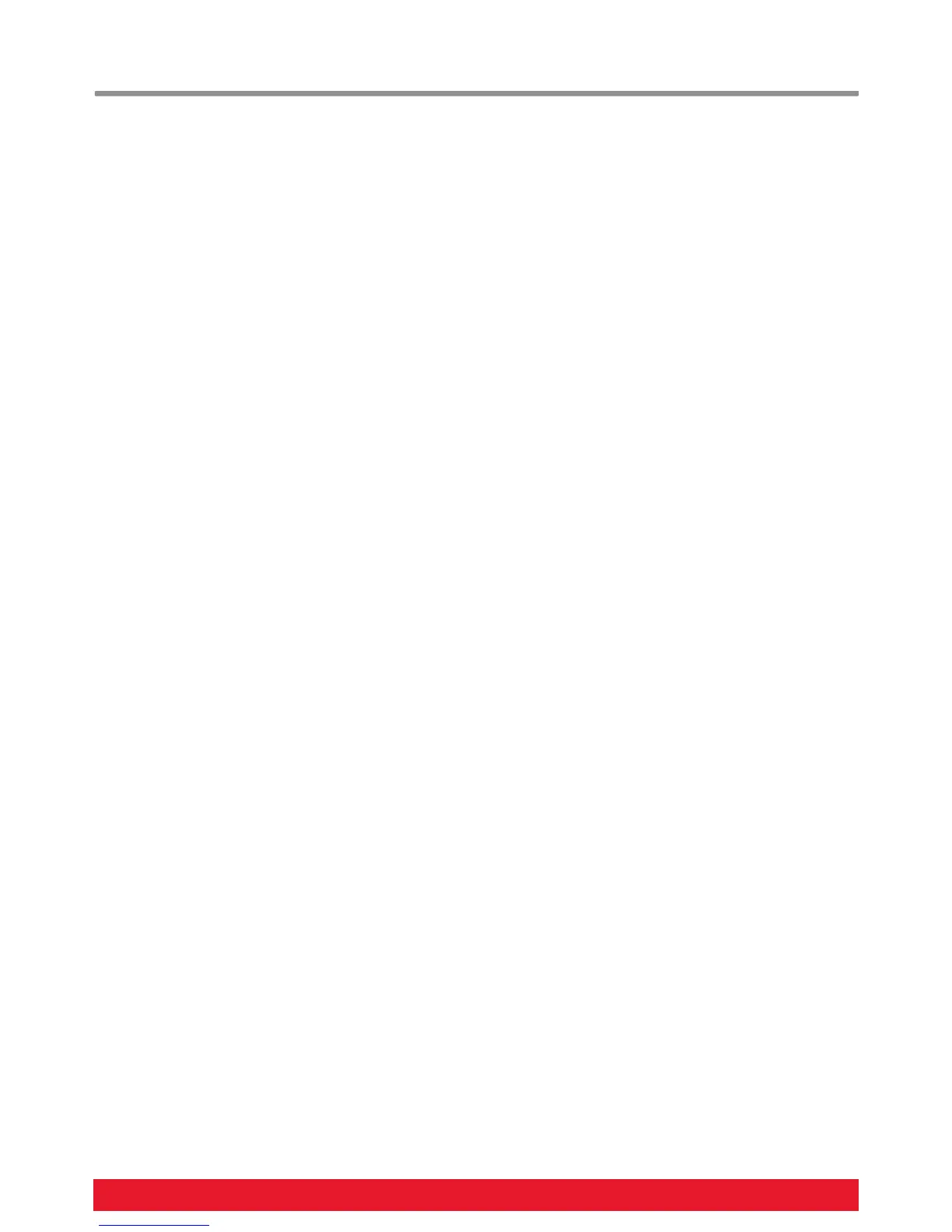12 Nektar SE49 User Guide www.nektartech.com
USB Port Setup & Factory Restore
USB Port Setup
SE49 has one physical USB port however there are 2 virtual ports as you may have discovered during the MIDI setup of your
music software. The additional port is used by the SE49 DAW software to handle communication with your DAW. You only
need to change the USB Port Setup setting if the SE49 setup instructions for your DAW specifically advises that this should be
done.
Factory Restore
If you need to restore factory settings for example if you by mistake managed to change the assignments needed for DAW
integration files, here is how you do that.
Make sure your SE49 is switched off
Press the [Octave up]+[Octave down] buttons and hold them
Switch your SE49 on