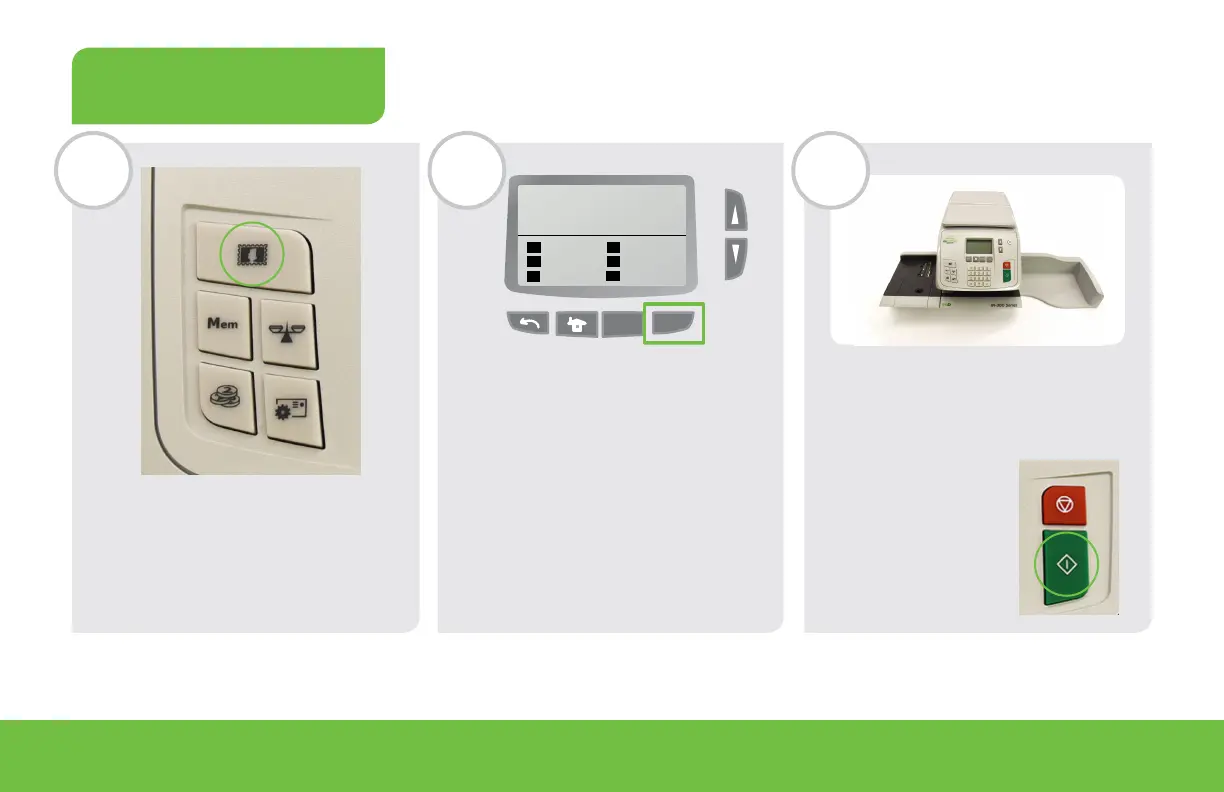Lettre Can
2011.02.14
Mem:
OK
MENU
0 g
$00.00
Aucun service
17
Press the “stamp” button to
change the rate if not using
the default rate.
Select the mail class or
select option 8 “Wizard” to
show all mail classes.
1. Select desired mail class.
2. Select format.
3. Select Option.
4. Confirm summary.
Press the “print” button, then
put the envelope on the feed
deck and insert into the
Mail'n Ship Station.
Press the “print” button
to print the stamp on
the envelope.
Can Letter
Canada
USA
Options
INT'L
Weight
No Options
OK
MENU
$0.00
0 g
1
4
2
5
7
STEP 7 (CONTINUED)
PROCESS MAIL
D E F
Wizard
8
For more information about the features and functions of your IN-360 Mail’n Ship Station, please register or login to MYNEOPOST and visit the
Operator Manual Library in the MYHELP DESK app to download the IN-360 Operator Manual.
Login to MYNEOPOST
