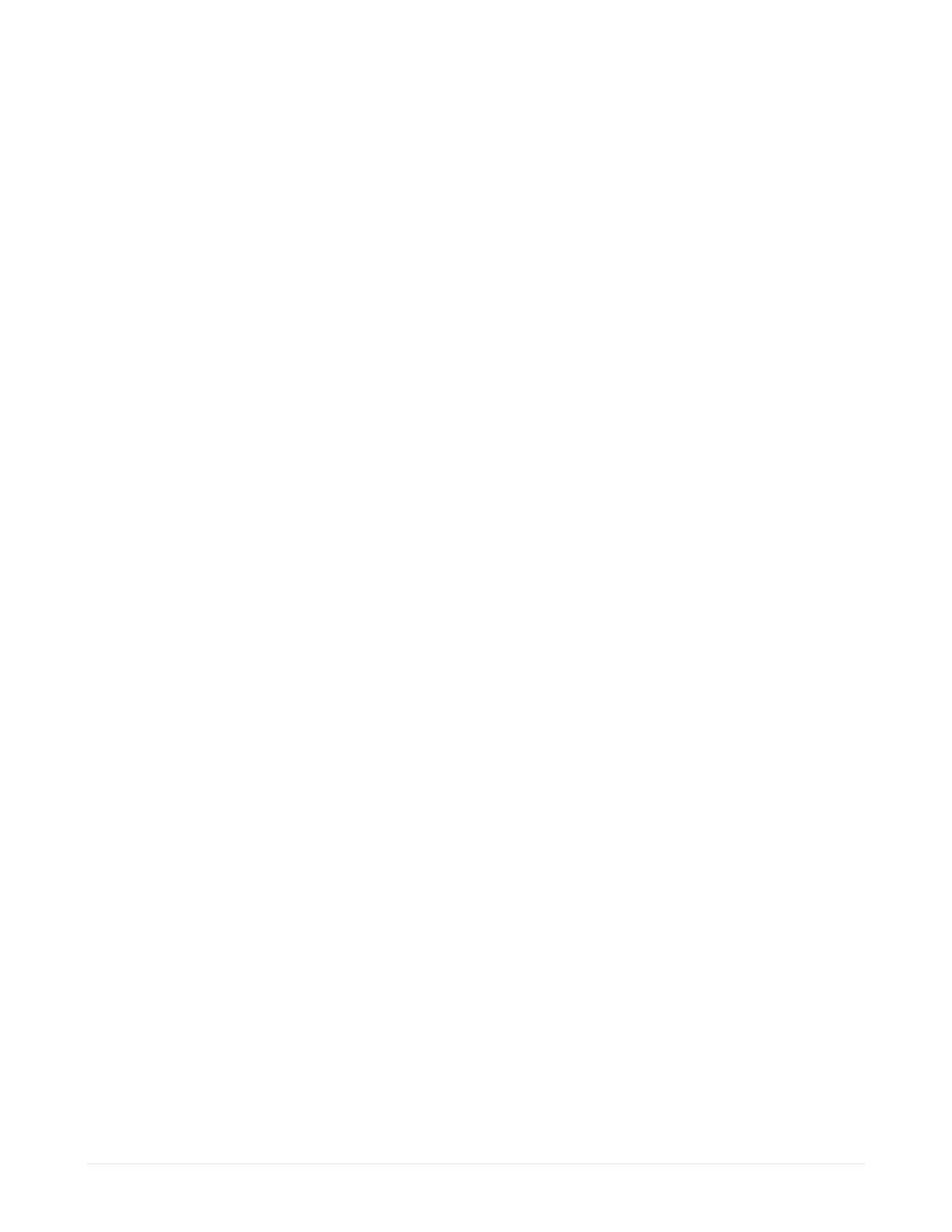Apex Classic Setup and Programming Guide v2.2 Page 11
In addition to the IP address, you need the Subnet Mask, and the IP address of
the Default Gateway and DNS Server. These can also be determined by referring
to the documentation that came with your home network router. Alternately, you
can determine this information from another PC on the same network to which
the Apex Base Module will be connected. Simply open a command prompt (Start
– Run – type “cmd” – click OK) then type “ipconfig /all” and press enter. You
should see a screen similar to the one shown in Figure 5 - Typical ipconfig
Command Output which contains the 4 required elements of a typical IP network
configuration.
To manually set the network configuration you must first disable automatic
configuration (DHCP). To Enable/disable DHCP:
Apex Display: System – Net Setup – DHCP On – push the Select button to
toggle DHCP off.
Web Interface: Configuration – Network Setup – click the Disabled radio
button, press the Update Network Settings button to save changes.
To set the IP address:
Apex Display: System – Net Setup – IP Address – use the up/down
arrows to change the number of the highlighted character, use the
left/right arrows to select the character to change, when done, press OK.
Web Interface: Configuration – Network Setup – click in the
AquaController IP Address box and type the IP address, press the Update
Network Settings button to save changes.
To set the Subnet Mask:
Apex Display: System – Net Setup – Netmask – use the up/down arrows
to change the number of the highlighted character, use the left/right
arrows to select the character to change, when done, press OK.
Web Interface: Configuration – Network Setup – click in the Netmask box
and type the Subnet Mask, press the Update Network Settings button to
save changes.
To set the Default Gateway:
Apex Display: System – Net Setup – Gateway – use the up/down arrows
to change the number of the highlighted character, use the left/right
arrows to select the character to change, when done, press OK.
