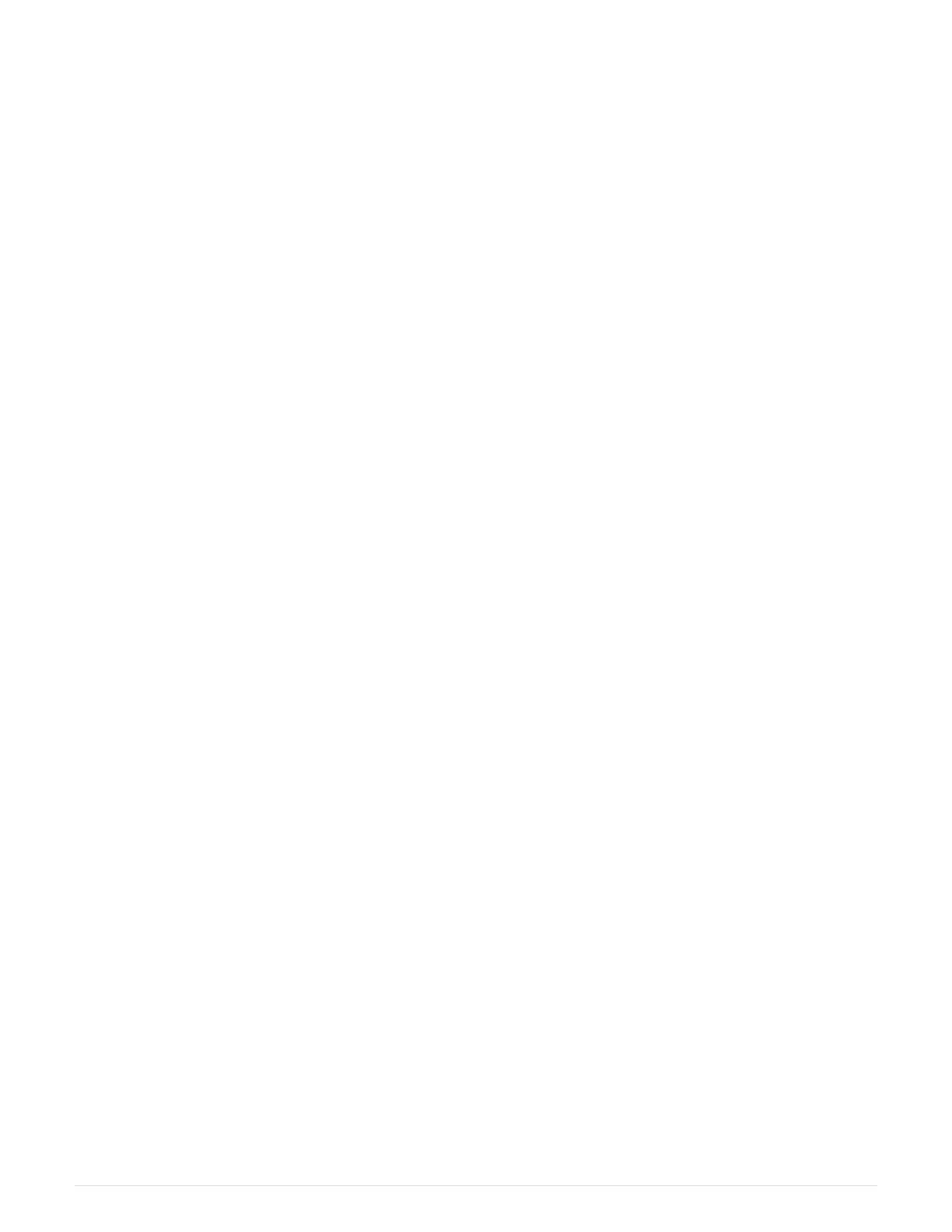▪
mccip
▪
non-ha
b.
Confirm that the setting has changed:
ha-config show
3. If you have not already done so, recable the rest of your system.
4. Reinstall the bezel on the front of the system.
Step 2: Run diagnostics
After you have replaced a component in your system, you should run diagnostic tests on
that component.
Your system must be at the LOADER prompt to start diagnostics.
All commands in the diagnostic procedures are issued from the node where the component is being replaced.
1.
If the node to be serviced is not at the LOADER prompt, reboot the node:
system node halt -node
node_name
After you issue the command, you should wait until the system stops at the LOADER prompt.
2. At the LOADER prompt, access the special drivers specifically designed for system-level diagnostics to
function properly:
boot_diags
3. Select Scan System from the displayed menu to enable running the diagnostics tests.
4. Select Test system from the displayed menu to run diagnostics tests.
5. Select the test or series of tests from the various sub-menus.
6. Proceed based on the result of the preceding step:
◦ If the test failed, correct the failure, and then rerun the test.
◦ If the test reported no failures, select Reboot from the menu to reboot the system.
Step 3: Switch back aggregates in a two-node MetroCluster configuration
After you have completed the FRU replacement in a two-node MetroCluster
configuration, you can perform the MetroCluster switchback operation. This returns the
configuration to its normal operating state, with the sync-source storage virtual machines
(SVMs) on the formerly impaired site now active and serving data from the local disk
pools.
This task only applies to two-node MetroCluster configurations.
Steps
1.
Verify that all nodes are in the
enabled state: metrocluster node show
40
