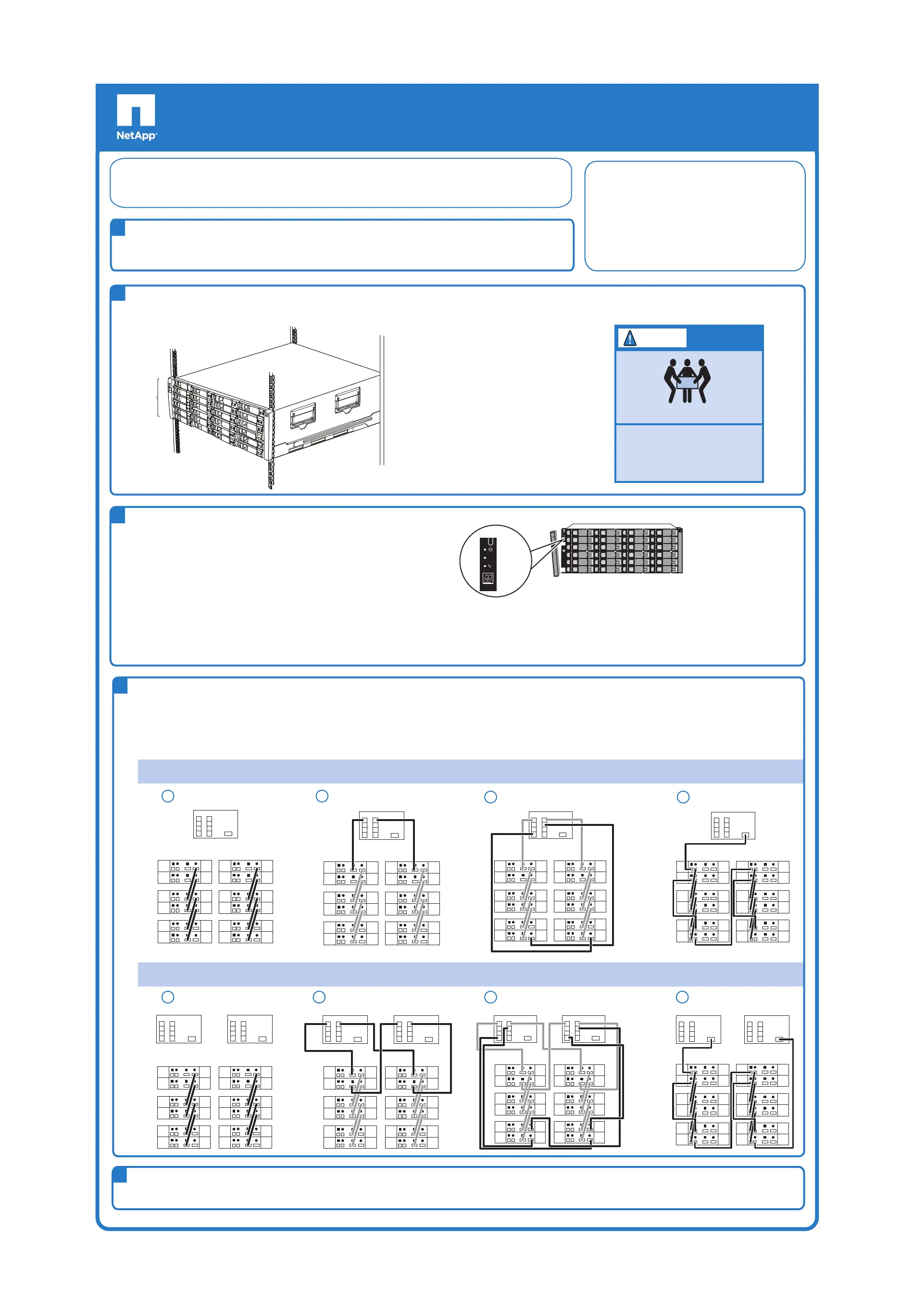DS4243 and DS4246 Disk Shelf Installation and Setup
Copyright © 2013 NetApp, Inc. All rights reserved.
1. Cable controllers.
See the documentation that came with your storage system for how to cable the controllers.
2. Cable disk shelves.
Following are steps to cable two common configurations. For SAS and ACP rules, and more cabling configurations, see the Universal SAS and ACP Cabling Guide.
Controller 1
ACP
SAS
Stack 1
ACP
SAS
Stack 2
IOM A
IOM B
First
shelf
Last
shelf
Ethernet port
B
A
C
D
HBA 1
B
A
C
D
HBA 2
1
Daisy-chain SAS ports
2
Cable first shelf SAS connections
3
Cable last shelf SAS connections
4
Cable ACP connections
Controller 1
ACP
SAS
Stack 1
ACP
SAS
Stack 2
IOM A
IOM B
First
shelf
Last
shelf
Ethernet port
B
A
C
D
HBA 1
B
A
C
D
HBA 2
Controller 1
ACP
SAS
Stack 1
ACP
SAS
Stack 2
IOM A
IOM B
First
shelf
Last
shelf
Ethernet port
B
A
C
D
HBA 1
B
A
C
D
HBA 2
Controller 1
ACP
SAS
Stack 1
ACP
SAS
Stack 2
IOM A
IOM B
First
shelf
Last
shelf
Ethernet port
B
A
C
D
HBA 1
B
A
C
D
HBA 2
ACP
SAS
Stack 1
ACP
SAS
Stack 2
IOM A
IOM B
First
shelf
Last
shelf
ACP
SAS
Stack 1
ACP
SAS
Stack 2
IOM A
IOM B
First
shelf
Last
shelf
Controller 2
Ethernet port
B
A
C
D
HBA 1
B
A
C
D
HBA 2
Controller 1
Ethernet port
B
A
C
D
HBA 1
B
A
C
D
HBA 2
1
Daisy-chain SAS ports
2
Cable first shelf SAS connections
3
Cable last shelf SAS connections
4
Cable ACP connections
ACP
SAS
Stack 1
ACP
SAS
Stack 2
IOM A
IOM B
First
shelf
Last
shelf
Controller 2
Ethernet port
B
A
C
D
HBA 1
B
A
C
D
HBA 2
Controller 1
Ethernet port
B
A
C
D
HBA 1
B
A
C
D
HBA 2
ACP
SAS
Stack 1
ACP
SAS
Stack 2
IOM A
IOM B
First
shelf
Last
shelf
Controller 2
Ethernet port
B
A
C
D
HBA 1
B
A
C
D
HBA 2
Controller 1
Ethernet port
B
A
C
D
HBA 1
B
A
C
D
HBA 2
Controller 2
Ethernet port
B
A
C
D
HBA 1
B
A
C
D
HBA 2
Controller 1
Ethernet port
B
A
C
D
HBA 1
B
A
C
D
HBA 2
High availability (HA pair) with two quad-port SAS HBAs supporting two stacks of disk shelves
Multipath HA connectivity
Single controller with two quad-port SAS HBAs supporting two stacks of disk shelves
Dual-path connectivity
4
Set disk shelf IDs
1. Connect power cords to the disk shelf and turn on the power to the disk shelf.
Note: Depending on the disk drive type, your disk shelf might have two or four
power supplies. Connect power supplies in slots 1 and 3 to one power
source and power supplies in slots 2 and 4 to a different power source.
2. Visually verify that the ID for each disk shelf is unique. If not, set the disk shelf ID:
a. Remove the left ear cover.
b. Press and hold the U-shaped tab or button until the first digit blinks.
c. Press the tab or button until the correct number is displayed.
d. Repeat steps b and c for the second digit.
e. Press and hold the tab or button until the second number stops blinking.
Result: Both numbers blink and the operator display panel fault LED illuminates in about five
seconds.
f. Power-cycle the disk shelf to make the new disk shelf ID take effect.
!
!
!
Shelf ID
tab or
button
3
Note: A valid shelf ID is 0-98.
FAS20xx and FAS22xx
systems have the internal
shelf ID preset to 00.
Note: A unique shelf ID is required for each SAS shelf within the entire
storage system. If your storage system has SAS and FC shelves, shelf
IDs do not need to be unique between the SAS and FC shelves. (FC
shelf IDs continue to be unique within each FC loop. SAS shelf IDs
continue to be unique to all other SAS shelves in the storage system,
including internal shelf IDs for FAS20xx and FAS22xx systems.)
System requirements
All documentation can be found on the NetApp
Support Site at support.netapp.com
.
Documentation
For more disk shelf and safety information, see the
DS4243, DS2246, DS4486, and DS4246 Disk Shelf
Installation and Service Guide
.
For the most current information about supported Data ONTAP releases, platforms, SAS disk shelves, disk drives,
and SAS cables, see the Hardware Universe
on the NetApp Support Site at support.netapp.com
.
Note: To cable MetroCluster systems with SAS optical cables or
FibreBridge 6500N bridges, see the applicable guide: Configuring a
stretch MetroCluster system with SAS disk shelves and SAS optical
cables
or
Configuring a MetroCluster system with SAS disk shelves
and FibreBridge 6500N bridges
.
If you are using HBAs, they must already be installed in the storage system.
Note: You do not need to ground disk shelves; grounding is done through the power cords.
Boot the system and proceed with setup
- See the Installation and Setup Instructions that came with your storage system for booting your storage system and for system setup.
- To take advantage of the ACP capability, you can enable it at setup or later. See the Data ONTAP Software Setup Guide for the setup worksheet and other setup information.
5
Ground yourself
Ground yourself to the storage system chassis using the grounding leash that came with your storage system.
1
Installing the disk shelf in a rack
If the disk shelf did not come in a system cabinet, you must install it in an equipment rack using the four-post rail kit or the two-post telco tray kit that came with
your disk shelf. See the rack installation flyer that came with the rack kit for detailed instructions.
LIFTING HAZARD
CAUTION
To reduce the weight of the
disk shelf, remove the
power supplies and IOMs
before lifting.
110 lbs (49.9 kg)
Note: If you are installing the disk shelf in a
two-post mid-mount installation, you must use
the mid-mount telco kit, which includes brackets,
in addition to the two-post telco tray kit.
2
Note: One power outlet is required for each
power supply in a disk shelf.
NetApp
4U
Cable the system