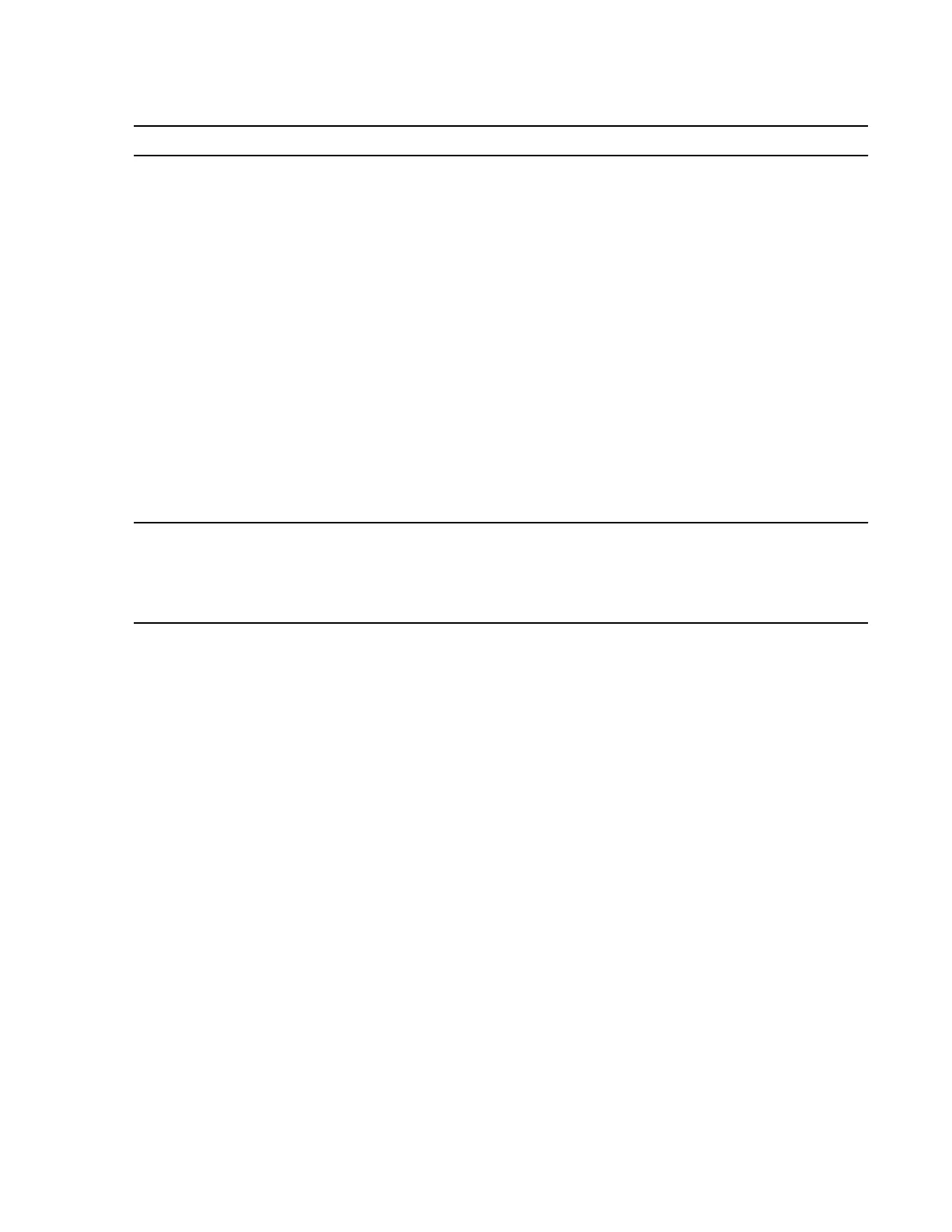If you are cabling a disk shelf... Then...
To an existing stack of disk
shelves
a. Disconnect the SAS cable from the I/O Module (IOM) A circle port on the
last shelf in the stack.
You can leave the other end of the cable connected to the controller to
minimize confusion, or replace the cable with a longer cable if needed.
Note: If you have a single-controller-single-path or single-controller-
mixed-path configuration, you must halt your system to replace cables.
The "Replacing SAS cables" section of this document has more
information.
b. Connect (daisy-chain) the IOM A circle port of the last disk shelf in the stack
to the IOM A square port of the new disk shelf using the SAS cables that
came with the new disk shelf.
c.
Connect the cable you removed in Substep 1a to the IOM A circle port of the
new disk shelf.
d.
Verify that all cables are securely fastened.
e.
Repeat Substeps 1a through 1d for IOM B.
The storage system recognizes the new disk shelf as soon as all the disk
drives have spun up.
To an existing SAS HBA or
onboard SAS port
a. Use the port pairs worksheet you acquired in the
Before you begin section
.
Detailed cabling instructions are in the
How to read the port pairs worksheet
to cable stacks
section of the .
b. Verify that all cables are securely fastened.
If a disk shelf error message appears on the console after you complete SAS cabling, you need
to use the information in
SAS cabling error messages
to determine the corrective actions you
should take.
2. Verify SAS connectivity by completing the following substeps:
For 7-Mode HA pairs, you can run these commands from the system console of either node.
For clustered systems, you must run these commands from the nodeshell of the target node.
a. Enter the following command to find out what the adapter name is:
sasadmin expander_map
b. Enter the following command to verify that all disk drives can be seen by the system:
sasadmin shelf adapter_name
The system displays a representation of your disk shelf populated with all the disk drives
that it detects.
c. Enter the following command to verify that all IOMs (expanders) can be detected by the
system (SAS channels and controller ports):
sasadmin expander_map adapter_name
The following example of output from this command shows that a single expander, IOM B
(slot B), in shelf 3 (ID 3) is attached to port 4a (channel 4a) on the controller:
Expanders on channel 4a:
Level 1: WWN 500a098000049c3f, ID 3, Serial Number 1006SZ00196, Product 'DS224IOM6 ',
Rev '0134', Slot B
3. Check whether your system has disk autoassignment enabled by entering the applicable
command:
DS4243, DS2246, DS4486, and DS4246 Installation and Service Guide 16
Hot-adding a SAS disk shelf