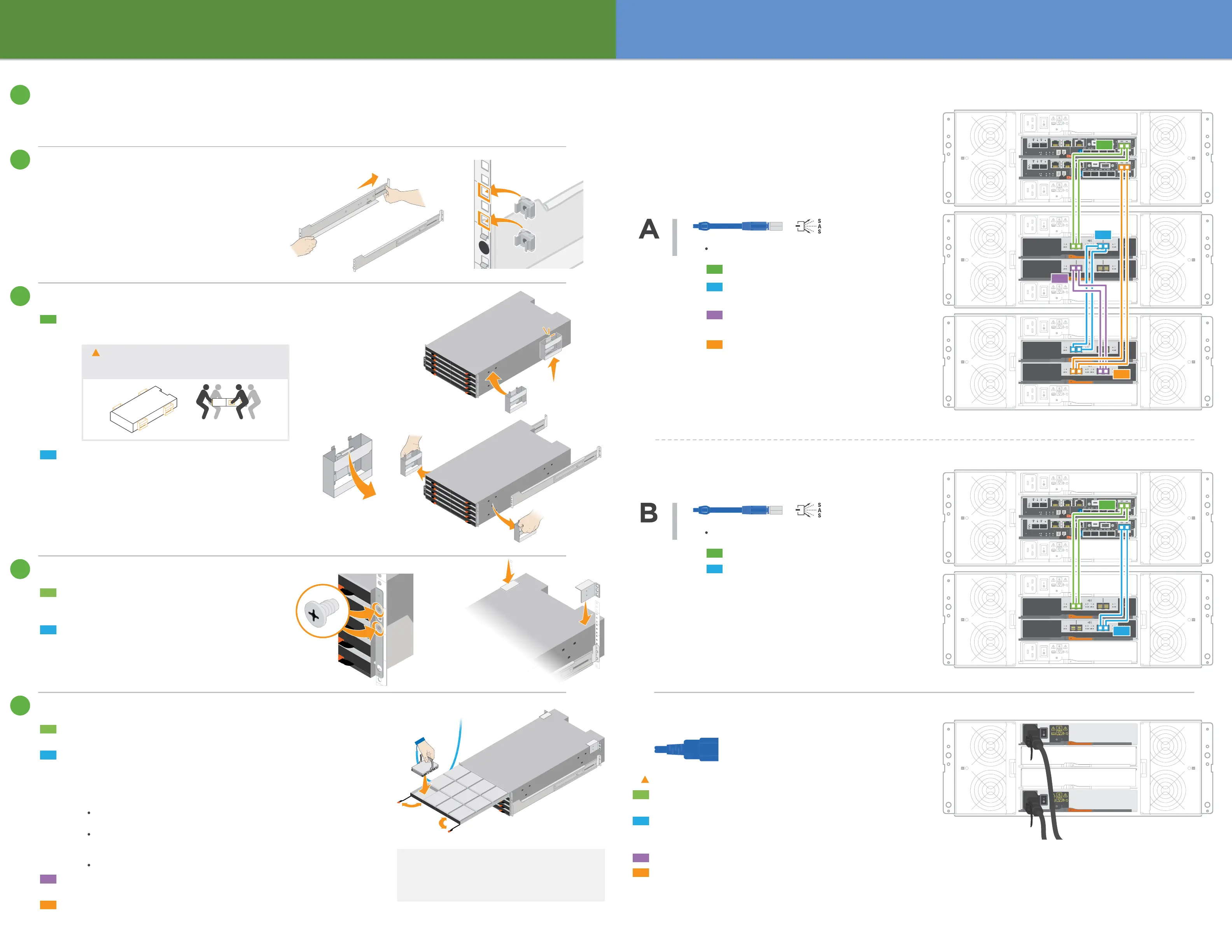Install Hardware | 2
Unpack the Hardware
Unpack the contents and inventory the contained hardware against
the packing slip. Read through all the instructions before proceeding.
Install the Rails
See the enclosed document,
Installing SuperRail into a four-post rack
for instructions on how to install the rails.
NOTE: For square hole cabinets, you must first
install the provided cage nuts to secure the front
and rear of the shelf with screws.
Install the Shelf
Secure the Shelf
Insert screws into the first and third holes from
the top of the shelf on both sides to secure it to
the front of the cabinet.
Place two back brackets on each side of the
upper rear section of the shelf. Insert screws
into the first and third holes of each bracket to
secure the back of the cabinet.
Install the Drives
Starting at the front left slot of the top drawer, install each drive by gently
positioning into the drive slot and lowering the raised drive handle until it
clicks into place.
Wrap the strap end of the ESD wristband around your wrist, and
secure the clip end to a metal ground to prevent static discharges.
NOTE: If you are installing fewer than 60 drives, if you have
solid-state drives (SSDs), or if your drives have dierent capacities:
Maintain a minimum of 20 drives per shelf. Install drives in the front four
slots in each drawer first, for adequate airflow for cooling.
Distribute any remaining drives across the drawers. If possible, install an equal
number of each type of drive in each drawer to allow for the creation of
Drawer Loss Protected volume groups or disk pools.
Distribute any SSDs evenly across the drawers.
Supporting the shelf from the bottom, slide it into the
cabinet. If the lift handles are used, remove them one
set at a time as the shelf slides into the cabinet.
To remove the handles, pull back on the release latch,
push down, then pull away from the shelf.
If lifting the shelf by hand, attach the four lift handles.
Push up on each handle until it clicks into place.
4
Person
Team Lift
CAUTION: An empty shelf weighs approximately
132 lb (60 kg). A mechanized lift or four people using lift
handles are required to safely move an empty shelf.
2
Carefully slide the drawer back in by pushing the center
and gently closing both latches.
3
Attach the front bezel.
4
Connect the Cables | 3
0a 0b
P1 P2
EXP1 EXP2
0c 0d
0f
0e
0a 0b
P1 P2
EXP1 EXP2
0c 0d
0f
0e
21 43
21 43
Example A: An E2860 controller shelf with two DE460C disk shelves in a standard SAS configuration
Example B: An E2860 controller shelf with one DE460C disk shelf in a standard SAS configuration
Example: Power connections are on the rear of the shelf.
Cable the Shelves
Cable the system according to your configuration.
Examples are shown in this section. For more cabling
options, see Cabling E-Series Hardware.
Power the Drive Shelves
Example
Cable a controller shelf and
two drive shelves
docs.netapp.com/ess-11/index.jsp
Storage cables
Cable a controller shelf and
one drive shelf
Cable controller A to IOM A of the first drive shelf.
Cable IOM A of the first drive shelf to IOM A of the
second drive shelf.
Cable IOM B of the first drive shelf to IOM B of the
second drive shelf.
3
Cable controller B to IOM B of the second
drive shelf.
4
CAUTION: Confirm the drive shelf power switches are o.
Turn on the two power switches on the controller shelf.
Check the LEDs and seven-segment display on each controller.
During boot, the seven-segment display shows the repeating
sequence of OS, Sd, blank to indicate the controller is
performing start-of-day processing. After the controller
has booted up, the shelf ID is displayed.
Connect the two power cables for each shelf to dierent
power distribution units (PDUs) in the cabinet or rack.
If you have drive shelves, turn on their two power switches
first. Wait 2 minutes before applying power to the
controller shelf.
2
3
4
| Power Cables
0a 0b
P1 P2
EXP1 EXP2
0c 0d
0f
0e
0a 0b
P1 P2
EXP1 EXP2
0c 0d
0f
0e
21 43
21 43
21 43
21 43
2
3
4
2
Example
Storage cables
Cable controller A to IOM A.
Cable controller B to IOM B.
2
3
4
5
ATTENTION: Risk of equipment damage — Stop
pushing the drawer if you feel binding. Use the release
levers at the front of the drawer to slide the drawer
back out. Then, carefully reinsert the drawer into the slot.