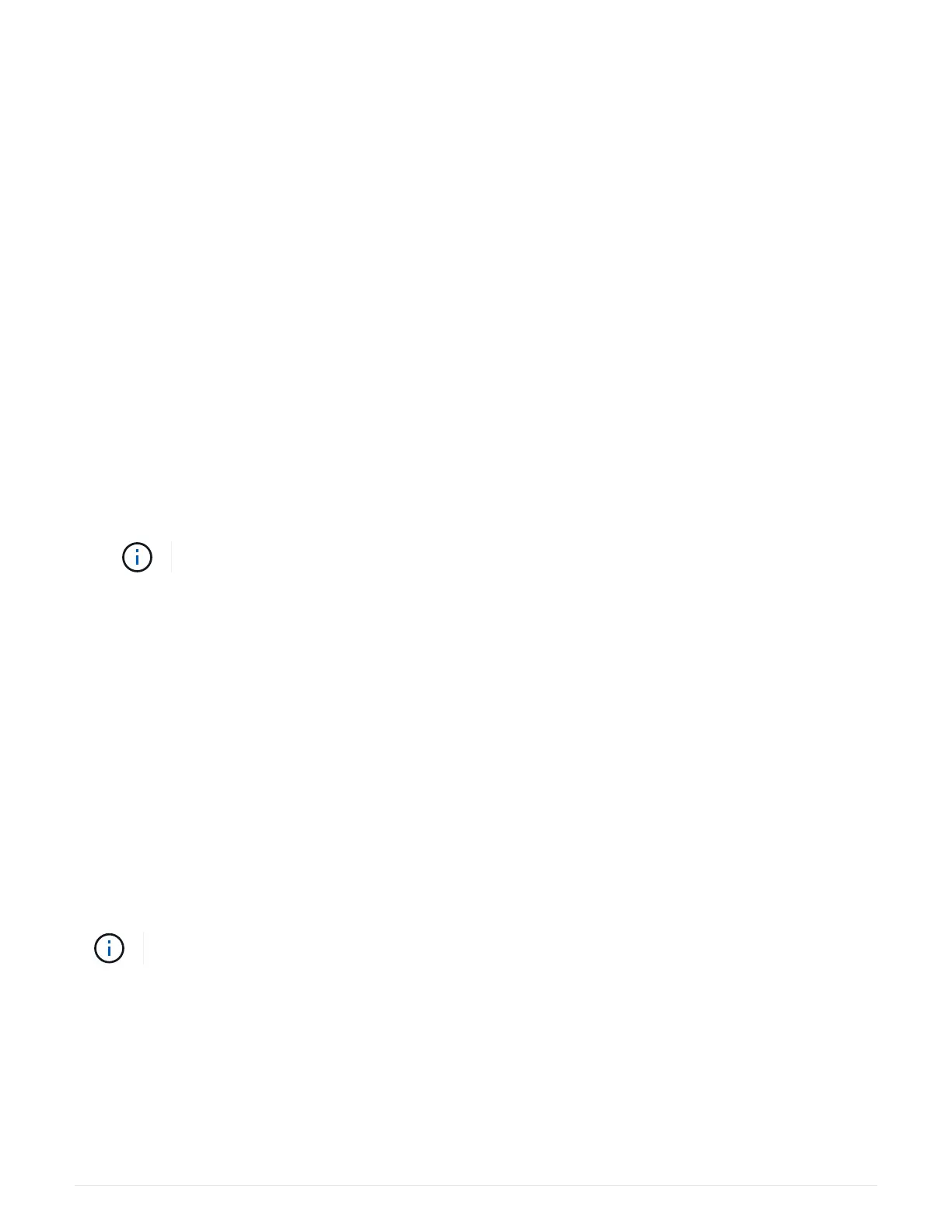2. Bring the controller online using SANtricity System Manager.
◦ From SANtricity System Manager:
a. Select Hardware.
b. If the graphic shows the drives, select Show back of shelf.
c. Select the controller you want to place online.
d. Select Place Online from the context menu, and confirm that you want to perform the operation.
The system places the controller online.
◦ Alternatively, you can bring the controller back online by using the following CLI commands:
For controller A:
set controller [a] availability=online;
For controller B: set controller [b] availability=online;
3. When the controller is back online, confirm that its status is Optimal, and check the controller shelf’s
Attention LEDs.
If the status is not Optimal or if any of the Attention LEDs are on, confirm that all cables are correctly
seated, and check that the battery and the controller canister are installed correctly. If necessary, remove
and reinstall the controller canister and the battery.
If you cannot resolve the problem, contact technical support.
4. If needed, collect support data for your storage array using SANtricity System Manager.
a.
Select Support
› Support Center › Diagnostics.
b. Select Collect Support Data.
c. Click Collect.
The file is saved in the Downloads folder for your browser with the name, support-data.7z.
What’s next?
Your battery replacement is complete. You can resume normal operations.
Power up controller (simplex)
Power up the controller shelf to confirm that it is working correctly. Then, you can collect support data and
resume operations.
Perform this task only if your storage array has one controller.
Steps
1. Turn on the two power switches at the back of the controller shelf.
◦ Do not turn off the power switches during the power-on process, which typically takes 90 seconds or
less to complete.
◦ The fans in each shelf are very loud when they first start up. The loud noise during start-up is normal.
2. As the controller boots, check the controller LEDs and seven-segment display.
114
