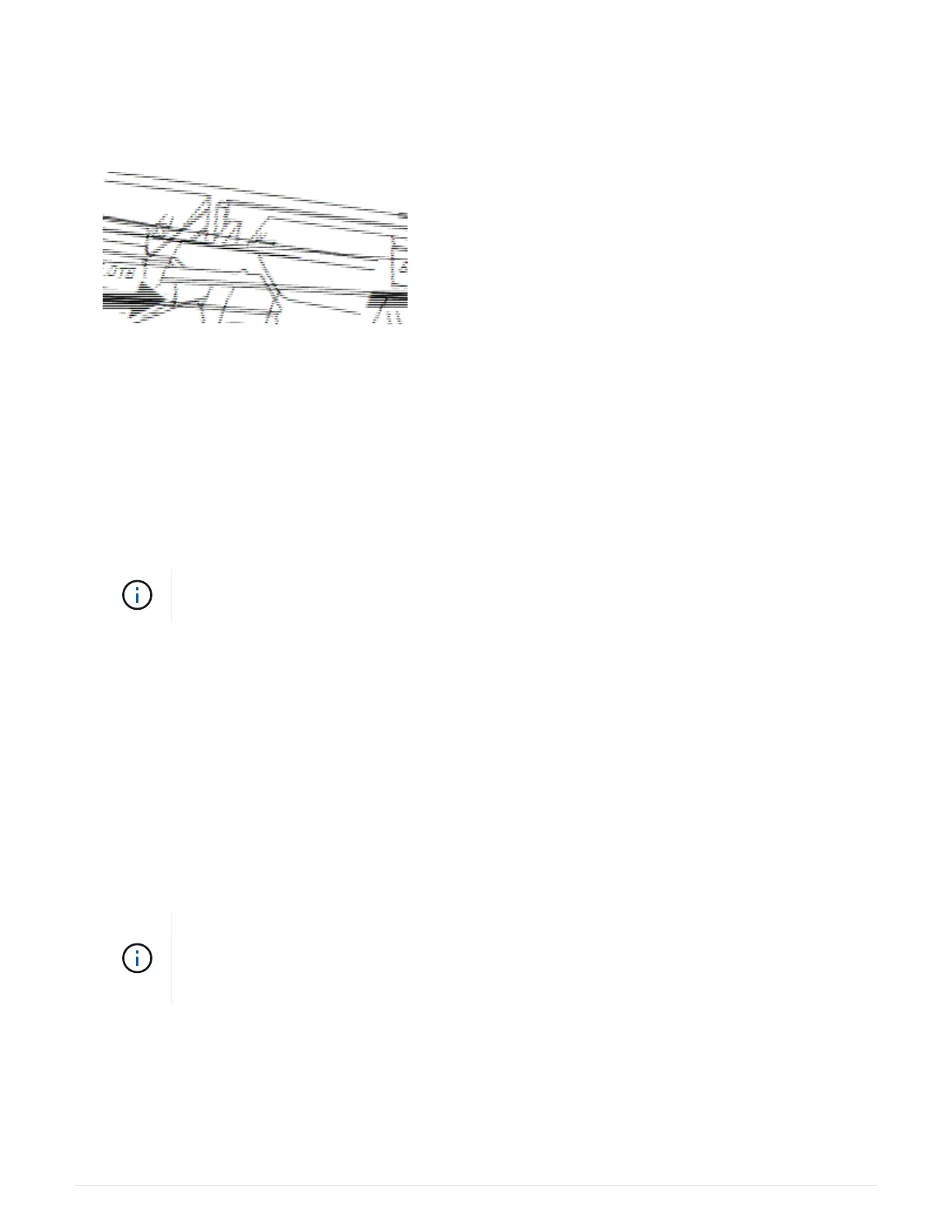1. Unpack the replacement drive, and set it on a flat, static-free surface near the shelf.
Save all packing materials.
2. Press the release button on the failed drive.
◦ For drives in E5724 controller shelves or DE224C drive shelves, the release button is located at the top
of the drive. The cam handle on the drive springs open partially, and the drive releases from the
midplane.
3. Open the cam handle, and slide out the drive slightly.
4. Wait 30 seconds.
5. Using both hands, remove the drive from the shelf.
6. Place the drive on an antistatic, cushioned surface away from magnetic fields.
7. Wait 30 seconds for the software to recognize that the drive has been removed.
If you accidentally remove an active drive, wait at least 30 seconds, and then reinstall it. For
the recovery procedure, refer to the storage management software.
Step 3: Install new drive (24-drive)
You install a new drive to replace the failed one. Install the replacement drive as soon as possible after
removing the failed drive. Otherwise, there is a risk that the equipment might overheat.
Steps
1. Open the cam handle.
2. Using two hands, insert the replacement drive into the open bay, firmly pushing until the drive stops.
3. Slowly close the cam handle until the drive is fully seated in the midplane and the handle clicks into place.
The green LED on the drive comes on when the drive is inserted correctly.
Depending on your configuration, the controller might automatically reconstruct data to the
new drive. If the shelf uses hot spare drives, the controller might need to perform a complete
reconstruction on the hot spare before it can copy the data to the replaced drive. This
reconstruction process increases the time that is required to complete this procedure.
Step 4: Complete drive replacement (24-drive)
Confirm that the new drive is working correctly.
Steps
41
