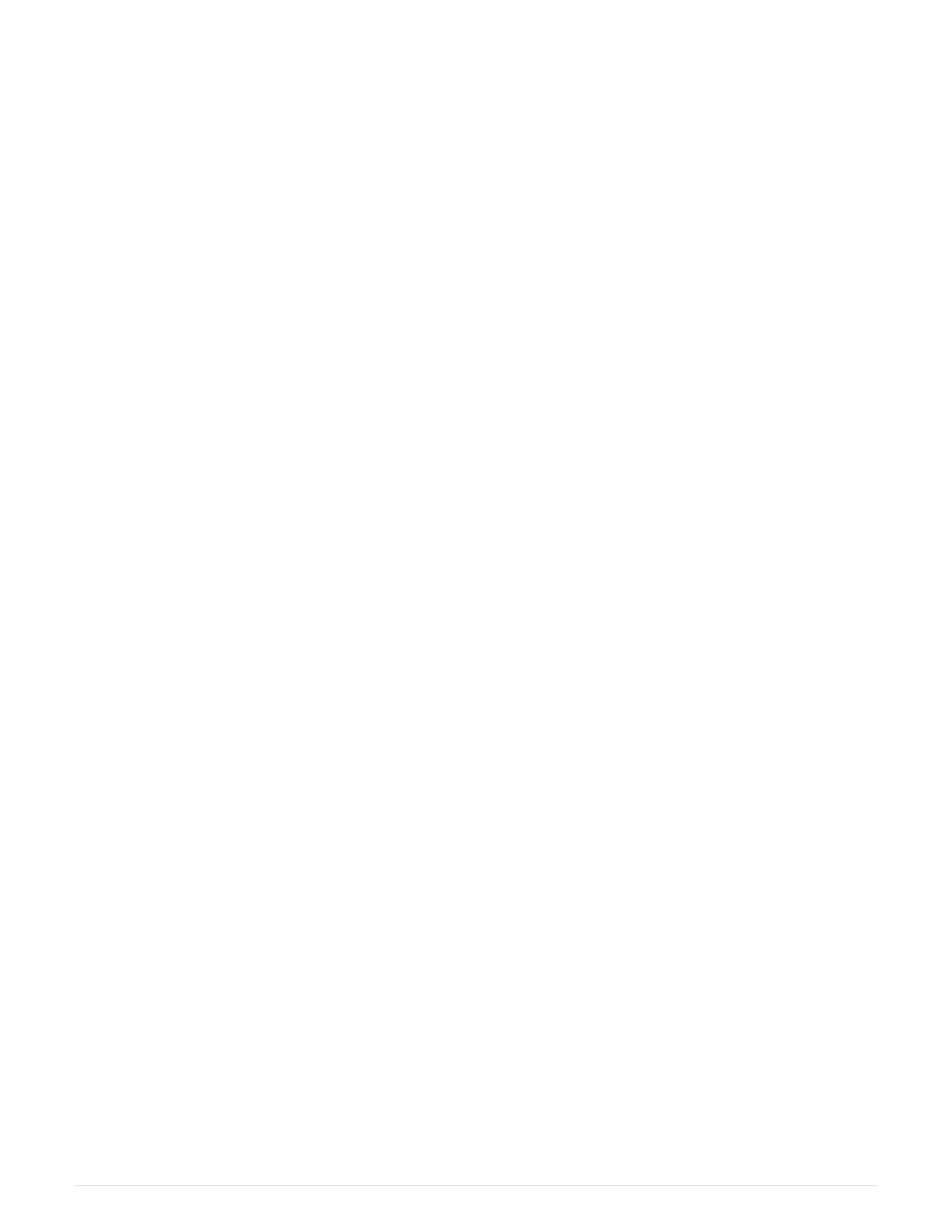by selecting Tools › Execute Script.
Replace EF300 or EF600 battery
You can replace a battery in an EF300 or EF600 storage system.
About this task
Each controller canister includes a battery that preserves cached data if the AC power fails. If the Recovery
Guru in SANtricity System Manager reports either a Battery Failed status or a Battery Replacement Required
status, you must replace the affected battery.
Before you begin
• Verify that no volumes are in use or that you have a multipath driver installed on all hosts using these
volumes.
• Review the
Requirements for EF300 or EF600 battery replacement.
What you’ll need
• The replacement battery.
• An ESD wristband, or you have taken other antistatic precautions.
• A flat, static free work area.
• Labels to identify each cable that is connected to the controller canister.
• A management station with a browser that can access SANtricity System Manager for the controller. (To
open the System Manager interface, point the browser to the controller’s domain name or IP address.)
Step 1: Place controller offline
Back up data and place the affected controller offline.
Steps
1. From SANtricity System Manager, review the details in the Recovery Guru to confirm that there is an issue
with a battery and to ensure no other items must be addressed first.
2. From the Details area of the Recovery Guru, determine which battery to replace.
3. Back up the storage array’s configuration database using SANtricity System Manager.
If a problem occurs when you remove a controller, you can use the saved file to restore your configuration.
The system will save the current state of the RAID configuration database, which includes all data for
volume groups and disk pools on the controller.
◦ From System Manager:
a.
Select Support
› Support Center › Diagnostics.
b. Select Collect Configuration Data.
c. Click Collect.
The file is saved in the Downloads folder for your browser with the name, configurationData-
<arrayName>-<dateTime>.7z.
4. If the controller is not already offline, take it offline now using SANtricity System Manager.
a. Select Hardware.
3