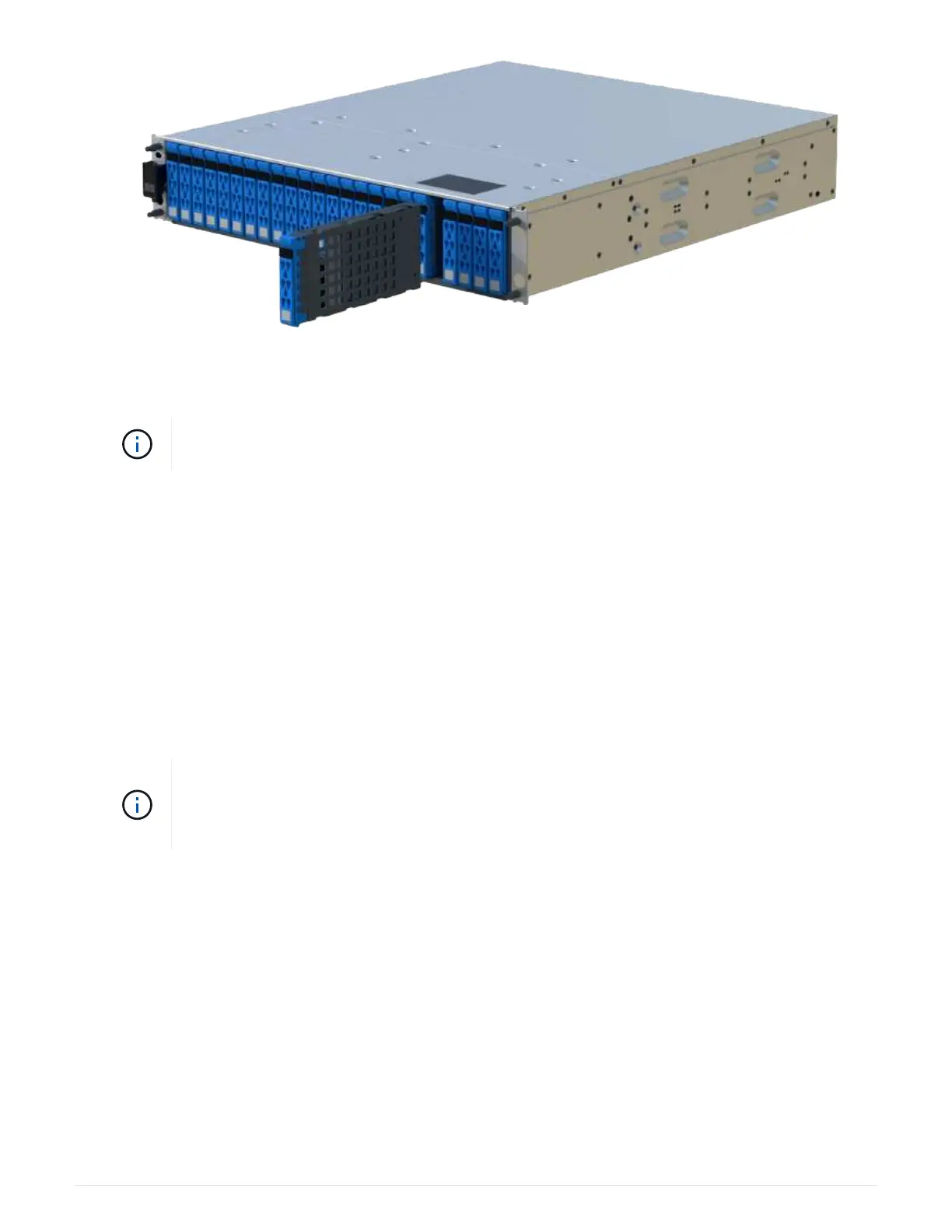6. Place the drive on an antistatic, cushioned surface away from magnetic fields.
7. Wait 30 seconds for the software to recognize that the drive has been removed.
If you accidentally remove an active drive, wait at least 30 seconds, and then reinstall it. For
the recovery procedure, refer to the storage management software.
Step 3: Install new drive
Install a new drive to replace the failed one. You should install the replacement drive as soon as possible after
removing the failed drive.
Steps
1. Open the cam handle.
2. Using two hands, insert the replacement drive into the open bay, firmly pushing until the drive stops.
3. Slowly close the cam handle until the drive is fully seated in the midplane and the handle clicks into place.
The green LED on the drive comes on when the drive is inserted correctly.
Depending on your configuration, the controller might automatically reconstruct data to the
new drive. If the shelf uses hot spare drives, the controller might need to perform a complete
reconstruction on the hot spare before it can copy the data to the replaced drive. This
reconstruction process increases the time that is required to complete this procedure.
Step 4: Complete drive replacement
Complete the drive replacement to confirm that the new drive is working correctly.
Steps
1. Check the Power LED and the Attention LED on the drive you replaced. (When you first insert a drive, its
Attention LED might be on. However, the LED should go off within a minute.)
◦ Power LED is on or blinking, and the Attention LED is off: Indicates that the new drive is working
correctly.
◦ Power LED is off: Indicates that the drive might not be installed correctly. Remove the drive, wait 30
seconds, and then reinstall it.
◦ Attention LED is on: Indicates that the new drive might be defective. Replace it with another new drive.
51