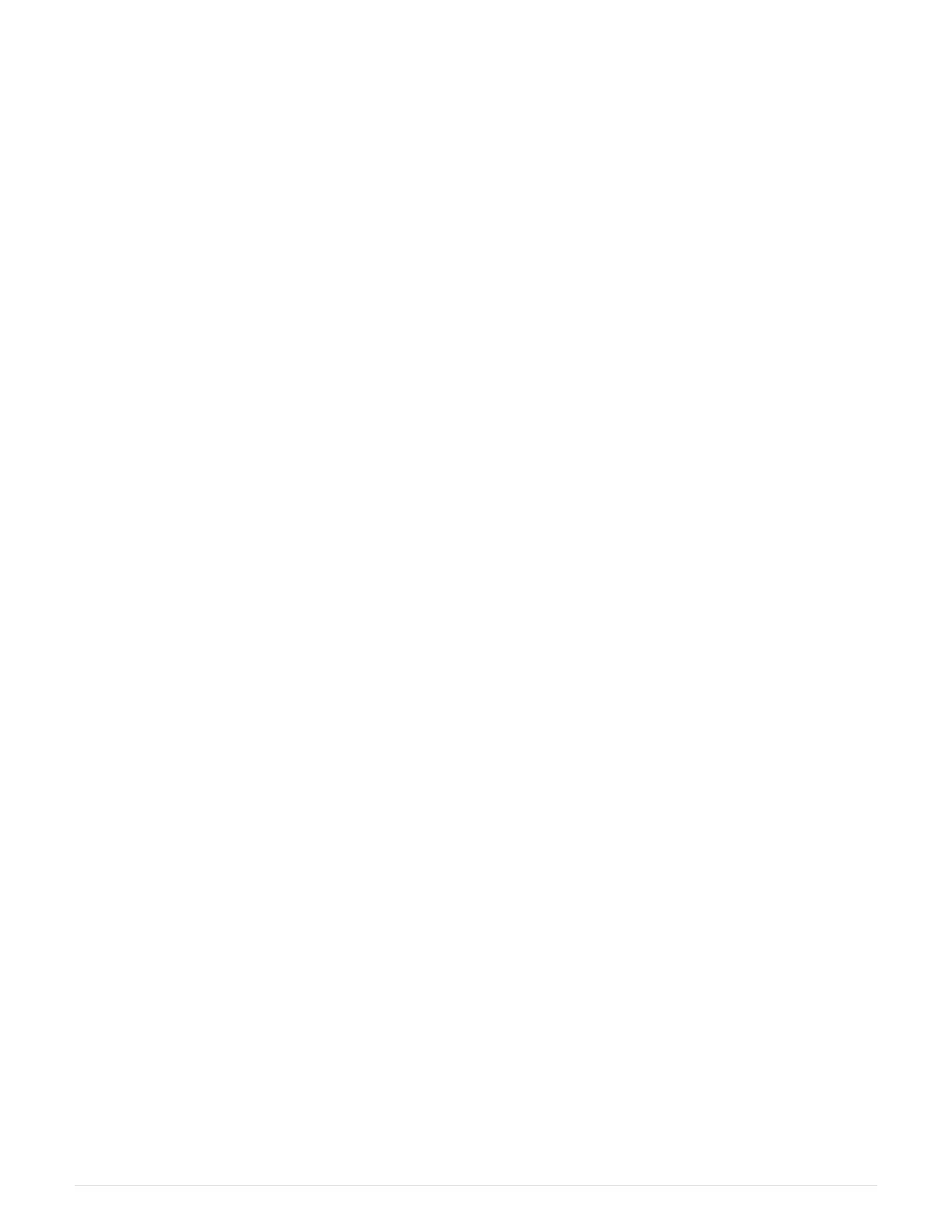5. Verify that all volumes have been returned to the preferred owner.
a.
Select Storage
› Volumes. From the All Volumes page, verify that volumes are distributed to their
preferred owners. Select More
› Change ownership to view volume owners.
b. If volumes are all owned by preferred owner continue to Step 6.
c.
If none of the volumes are returned, you must manually return the volumes. Go to More
› Redistribute
volumes.
d. If only some of the volumes are returned to their preferred owners after auto-distribution or manual
distribution you must check the Recovery Guru for host connectivity issues.
e. If there is no Recovery Guru present or if following the recovery guru steps the volumes are still not
returned to their preferred owners contact support.
6. Collect support data for your storage array using SANtricity System Manager.
a.
Select Support
› Support Center › Diagnostics.
b. Select Collect Support Data.
c. Click Collect.
The file is saved in the Downloads folder for your browser with the name, support-data.7z.
What’s next?
Your fan replacement is complete. You can resume normal operations.
Host interface cards
Requirements for EF300 or EF600 HIC upgrades
Before upgrading or replacing a host interface card (HIC) in a EF300 or EF600 array,
review the following requirements.
• You have scheduled a downtime maintenance window for this procedure. You cannot access data on the
storage array until you have successfully completed this procedure. Because both controllers must have
the same HIC configuration when they are powered on, the power must be off when you change HIC
configuration. The presence of mismatched HICs causes the controller with the replacement HIC to lock
down when you bring it online.
• You have all cables, transceivers, switches, and host bus adapters (HBAs) needed to connect the new host
ports.
For information about compatible hardware, refer to the
NetApp Interoperability Matrix or the NetApp
Hardware Universe
.
• You have an ESD wristband, or you have taken other antistatic precautions.
• You have a #1 Phillips screwdriver.
• You have labels to identify each cable that is connected to the controller canister.
• A management station with a browser that can access SANtricity System Manager for the controller. (To
open the System Manager interface, point the browser to the controller’s domain name or IP address.)
• Some HIC replacements or upgrades might require a host port protocol conversion. Follow the instructions
in the
Change host protocol for an EF300 or EF600 for this requirement.
59