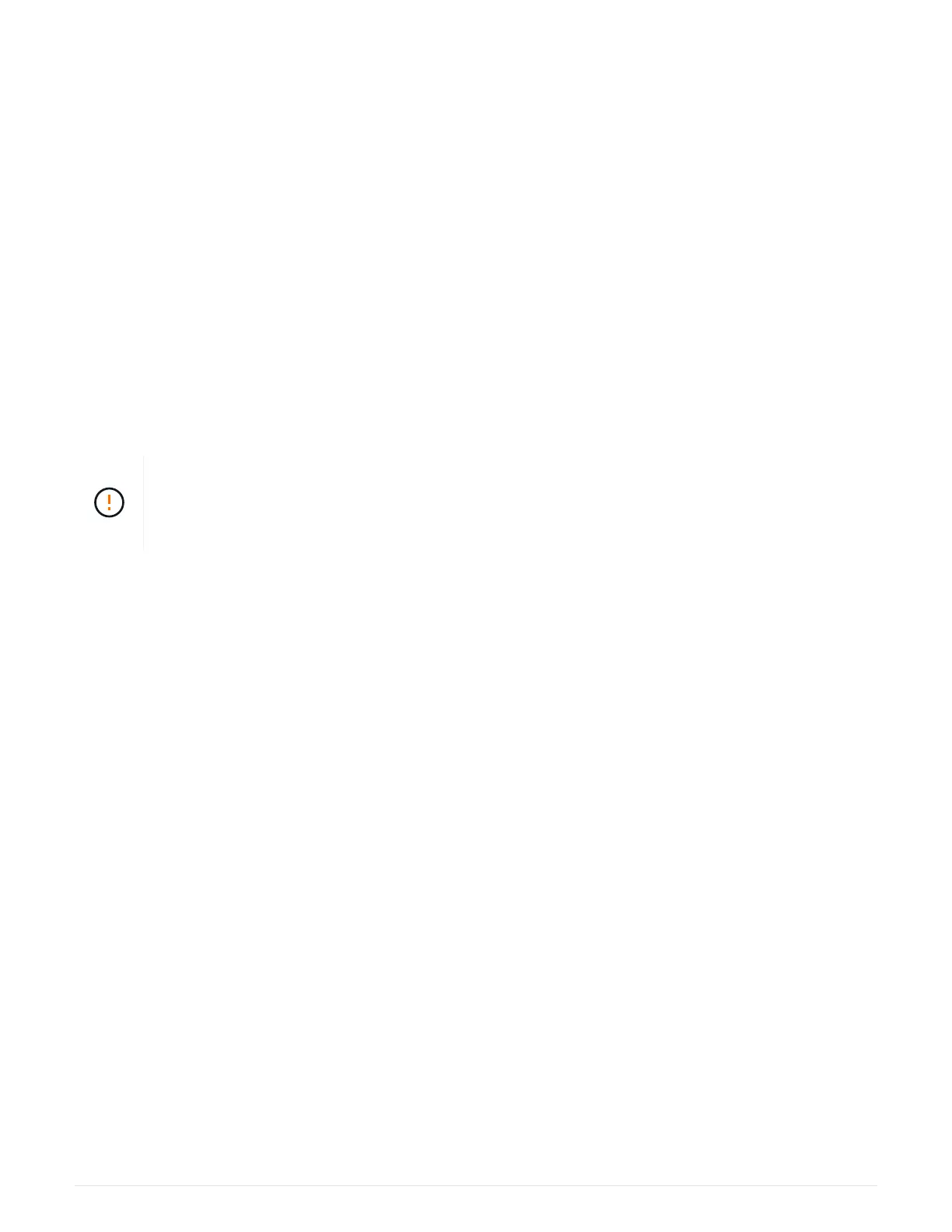controller shelf.
Before you begin
• Review
Requirements for EF300 or EF600 HIC upgrades.
• Schedule a downtime maintenance window for this procedure. You cannot access data on the storage
array until you have successfully completed this procedure. Because both controllers must have the same
HIC configuration when they are powered on, the power must be off when you install HICs.
What you’ll need
• Two HICs that are compatible with your controllers.
• An ESD wristband, or you have taken other antistatic precautions.
• A flat, static free work area.
• Labels to identify each cable that is connected to the controller canister.
• A #1 Phillips screwdriver.
• A management station with a browser that can access SANtricity System Manager for the controller. (To
open the System Manager interface, point the browser to the controller’s domain name or IP address.)
Possible loss of data access — Never install a HIC in an EF300 or EF600 controller canister if
that HIC was designed for another E-Series controller. In addition, both controllers and both
HICs must be identical. The presence of incompatible or mismatched HICs causes the
controllers to lock down when you apply power.
Step 1: Place controller shelf offline
Place the controller shelf offline so you can safely upgrade the HICs.
Steps
1. From the Home page of SANtricity System Manager, ensure that the storage array has Optimal status.
If the status is not Optimal, use the Recovery Guru or contact technical support to resolve the problem. Do
not continue with this procedure.
2. Back up the storage array’s configuration database using SANtricity System Manager.
If a problem occurs when you remove a controller, you can use the saved file to restore your configuration.
The system will save the current state of the RAID configuration database, which includes all data for
volume groups and disk pools on the controller.
◦ From System Manager:
a.
Select Support
› Support Center › Diagnostics.
b. Select Collect Configuration Data.
c. Click Collect.
The file is saved in the Downloads folder for your browser with the name, configurationData-
<arrayName>-<dateTime>.7z.
3. Ensure that no I/O operations are occurring between the storage array and all connected hosts. For
example, you can perform these steps:
◦ Stop all processes that involve the LUNs mapped from the storage to the hosts.
66