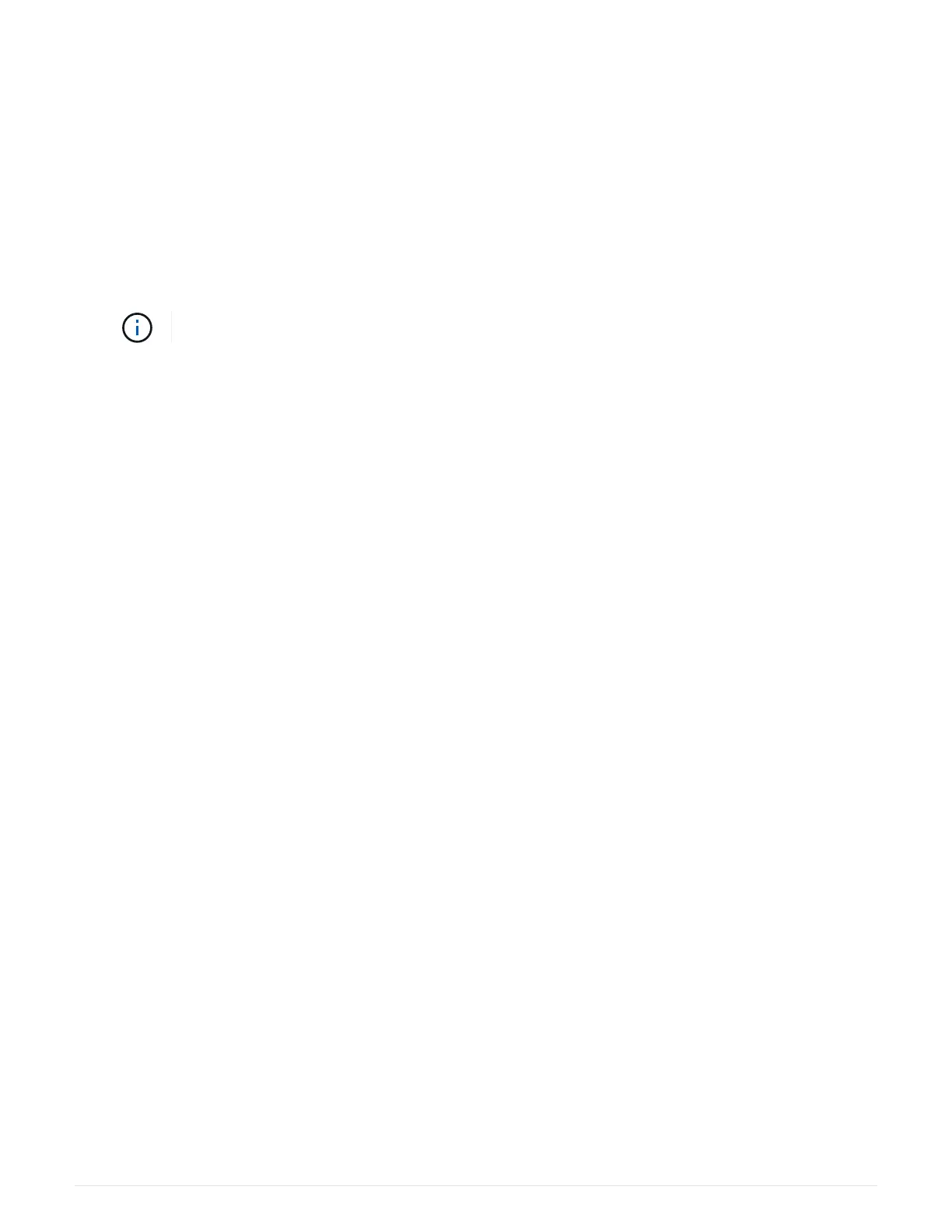a. Plug in power cables.
2. As the controller boots, check the controller LEDs.
◦ The amber Attention LED remains on.
◦ The Host Link LEDs might be on, blinking, or off, depending on the host interface.
3. When the controller is back online, confirm that its status is Optimal and check the controller shelf’s
Attention LEDs.
If the status is not Optimal or if any of the Attention LEDs are on, confirm that all cables are correctly
seated and the controller canister is installed correctly. If necessary, remove and reinstall the controller
canister.
If you cannot resolve the problem, contact technical support.
4.
Click Hardware
› Support › Upgrade Center to ensure that the latest version of SANtricity OS is installed.
As needed, install the latest version.
5. Verify that all volumes have been returned to the preferred owner.
a.
Select Storage
› Volumes. From the All Volumes page, verify that volumes are distributed to their
preferred owners. Select More
› Change ownership to view volume owners.
b. If volumes are all owned by preferred owner continue to Step 6.
c.
If none of the volumes are returned, you must manually return the volumes. Go to More
› Redistribute
volumes.
d. If only some of the volumes are returned to their preferred owners after auto-distribution or manual
distribution you must check the Recovery Guru for host connectivity issues.
e. If there is no Recovery Guru present or if following the recovery guru steps the volumes are still not
returned to their preferred owners contact support.
6. Collect support data for your storage array using SANtricity System Manager.
a.
Select Support
› Support Center › Diagnostics.
b. Select Collect Support Data.
c. Click Collect.
The file is saved in the Downloads folder for your browser with the name, support-data.7z.
What’s next?
The process of upgrading a host interface card in your storage array is complete. You can resume normal
operations.
Replace failed host interface card (HIC) in EF300 or EF600
Follow this procedure to replace a failed host interface card (HIC) in an EF300 or EF600
array.
About this task
When you replace a failed HIC, you must power off the storage array, replace the HIC, and reapply power.
74