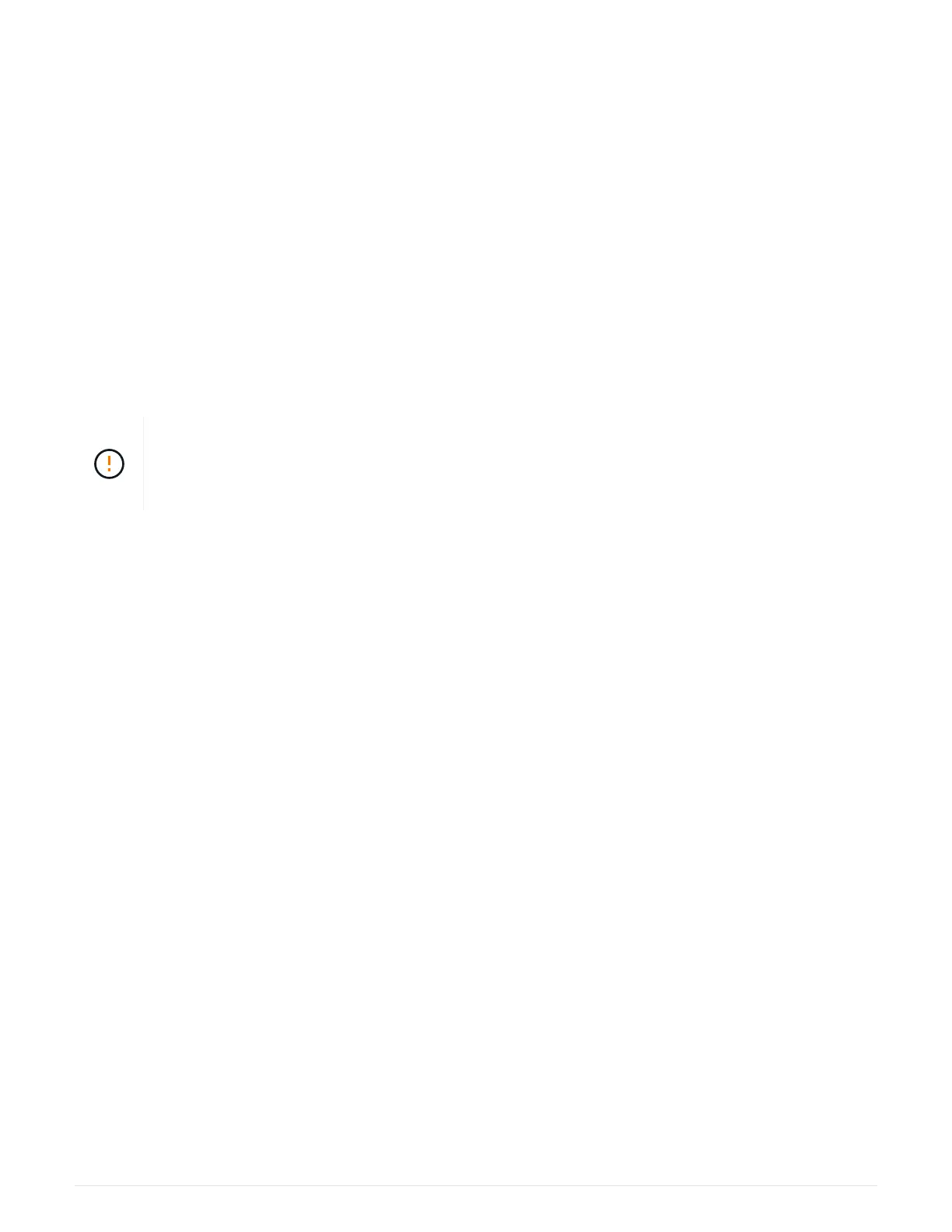Before you begin
• Review
Requirements for EF300 or EF600 HIC upgrades.
• Schedule a downtime maintenance window for this procedure. You cannot access data on the storage
array until you have successfully completed this procedure. Because both controllers must have the same
HIC configuration when they are powered on, the power must be off when you install HICs.
What you’ll need
• HICs that are compatible with your controllers.
• An ESD wristband, or you have taken other antistatic precautions.
• A flat, static free work area.
• Labels to identify each cable that is connected to the controller canister.
• A #1 Phillips screwdriver.
• A management station with a browser that can access SANtricity System Manager for the controller. (To
open the System Manager interface, point the browser to the controller’s domain name or IP address.)
Possible loss of data access — Never install a HIC in an EF300 or EF600 controller canister if
that HIC was designed for another E-Series controller. In addition, both controllers and both
HICs must be identical. The presence of incompatible or mismatched HICs causes the
controllers to lock down when you apply power.
Step 1: Place the controller offline
Place the affected controller offline so you can safely replace the HICs.
Steps
1. From SANtricity System Manager, review the details in the Recovery Guru to confirm that there is an issue
with a battery and to ensure no other items must be addressed first.
2. From the Details area of the Recovery Guru, determine which battery to replace.
3. Back up the storage array’s configuration database using SANtricity System Manager.
If a problem occurs when you remove a controller, you can use the saved file to restore your configuration.
The system will save the current state of the RAID configuration database, which includes all data for
volume groups and disk pools on the controller.
◦ From System Manager:
a.
Select Support
› Support Center › Diagnostics.
b. Select Collect Configuration Data.
c. Click Collect.
The file is saved in the Downloads folder for your browser with the name, configurationData-
<arrayName>-<dateTime>.7z.
4. If the controller is not already offline, take it offline now using SANtricity System Manager.
a. Select Hardware.
b. If the graphic shows the drives, select Show back of shelf to show the controllers.
c. Select the controller that you want to place offline.
75