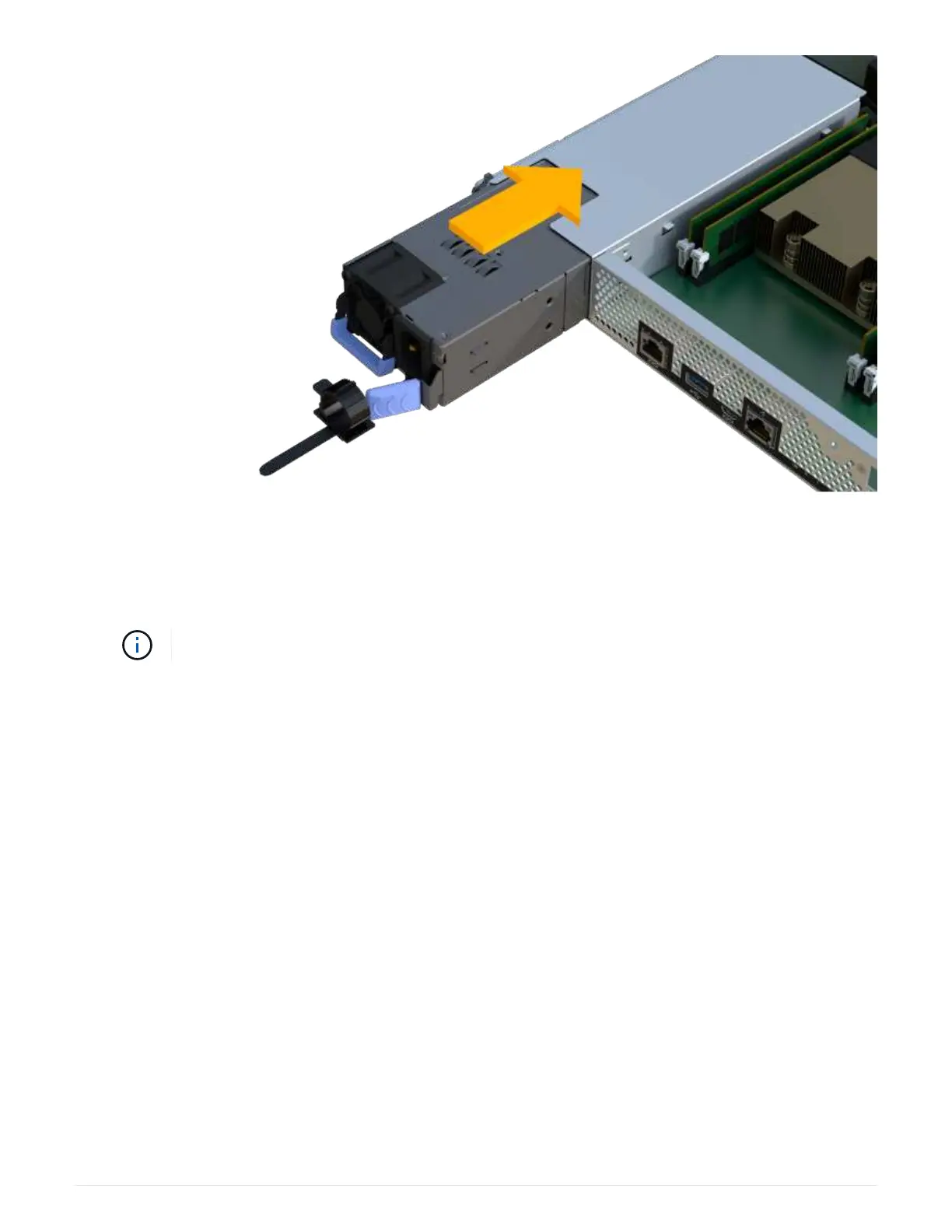2. Confirm that its status is Optimal and check the controller shelf’s Attention LEDs.
If the status is not Optimal or if any of the Attention LEDs are on, confirm that all cables are correctly
seated and the controller canister is installed correctly. If necessary, remove and reinstall the controller
canister.
If you cannot resolve the problem, contact technical support.
3.
From SANtricity System Manager, click Support
› Upgrade Center to ensure that the latest version of
SANtricity OS is installed.
As needed, install the latest version.
What’s next?
Your power supply replacement is complete. You can resume normal operations.
SAS expansion cards
Requirements for EF300 SAS expansion card replacement
If you plan to add a SAS expansion card to an EF300, review the following requirements.
• You must follow the
Install and set up EF300 and EF600 storage systems to set up your controller.
• You must update your firmware to the latest version. To update your firmware, follow the instructions in the
Upgrading SANtricity OS.
• You must schedule a downtime maintenance window for this procedure. You cannot access data on the
storage array until you have successfully completed this procedure.
• You have an ESD wristband, or you have taken other antistatic precautions.
94