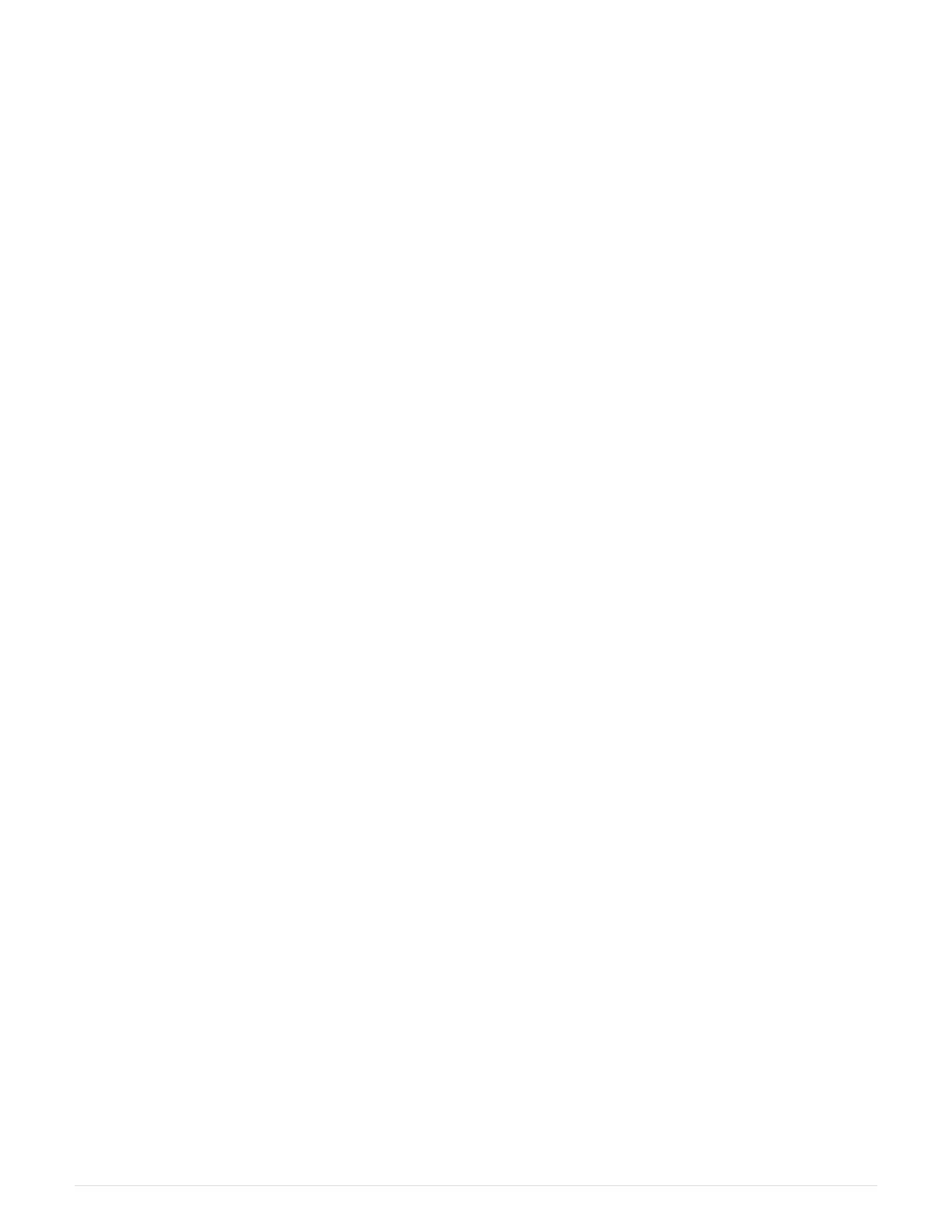• You have a #1 Phillips screwdriver.
• You have labels to identify each cable that is connected to the controller canister.
• You have a management station with a browser that can access SANtricity System Manager for the
controller. (To open the System Manager interface, point the browser to the controller’s domain name or IP
address.)
• EF300 controllers may have a SAS expansion card installed in port 1 to allow for drive tray expansion.
• To cable your SAS expansion, see
Cabling E-Series hardware for instructions.
Add SAS expansion card to EF300
You can add a SAS expansion card to an EF300 controller to allow for drive tray
expansion.
About this task
When you add a SAS expansion card, you must power off the storage array, install the new SAS expansion
card, and reapply power.
Before you begin
• Review Requirements for EF300 SAS expansion card replacement.
• You must schedule a downtime maintenance window for this procedure. You cannot access data on the
storage array until you have successfully completed this procedure.
What you’ll need
• A SAS expansion card that is compatible with your controller.
• An ESD wristband, or you have taken other antistatic precautions.
• A flat, static free work area.
• A #1 Phillips screwdriver.
• Labels to identify each cable that is connected to the controller canister.
• A management station with a browser that can access SANtricity System Manager for the controller. (To
open the System Manager interface, point the browser to the controller’s domain name or IP address.)
Step 1: Place controller shelf offline
Place the controller shelf offline so you can safely add the SAS expansion card.
Steps
1. From the Home page of SANtricity System Manager, ensure that the storage array has Optimal status.
If the status is not Optimal, use the Recovery Guru or contact technical support to resolve the problem. Do
not continue with this procedure.
2. Back up the storage array’s configuration database using SANtricity System Manager.
If a problem occurs when you remove a controller, you can use the saved file to restore your configuration.
The system will save the current state of the RAID configuration database, which includes all data for
volume groups and disk pools on the controller.
◦ From System Manager:
95