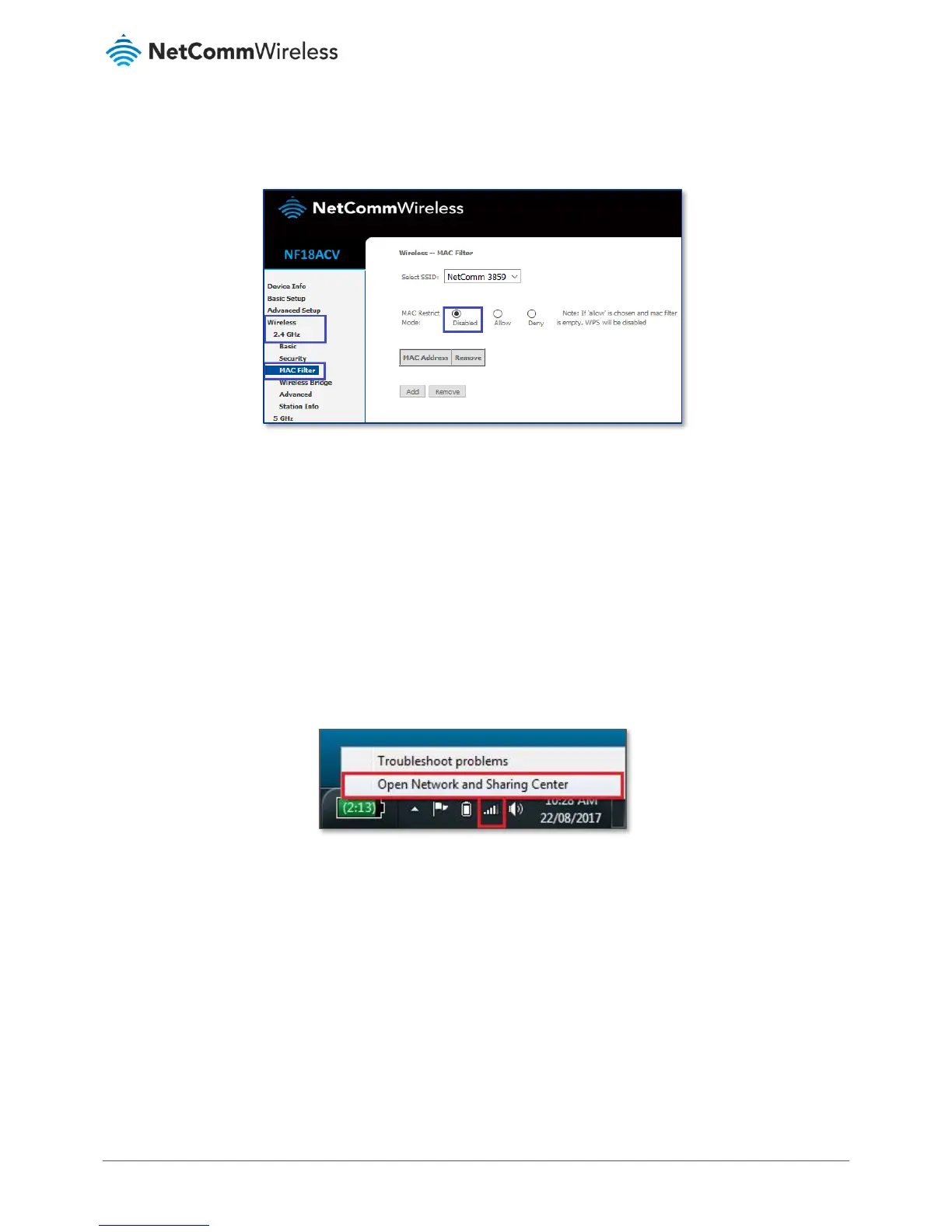A Wi-Fi client (Laptop/mobile/Pad) cannot connect to Wireless network
Case1 - MAC address is restricted: Ensure that the MAC Restrict Mode is Disabled.
Case2 – Stored old Wi-Fi password: It may occur if the client device is storing old Wi-Fi password and it is not prompting for
new password. In such case, a) the saved Wi-Fi network name and password should be removed, b) scan for the Wi-Fi
network name and c) enter new password again. It is recommended to re-check the Wi-Fi security key/password from
modem’s web interface. Check wireless setup guide or wireless security setup guide for the instruction to check the Wi-Fi
security key/password.
Please follow the below instructions to remove stored Wi-Fi network name/SSID and Wi-Fi security key/password from client
devices. Please find the appropriate operating system listed below and follow the instructions.
Windows 7
1 Right Click the Wireless symbol on the bottom right of your screen and click “Open Network and Sharing Center”.
OR
Click on the Start Menu, and go to “Control Panel”. Select View by: Category. Click “View network status and
tasks” under “Network and Internet”.
