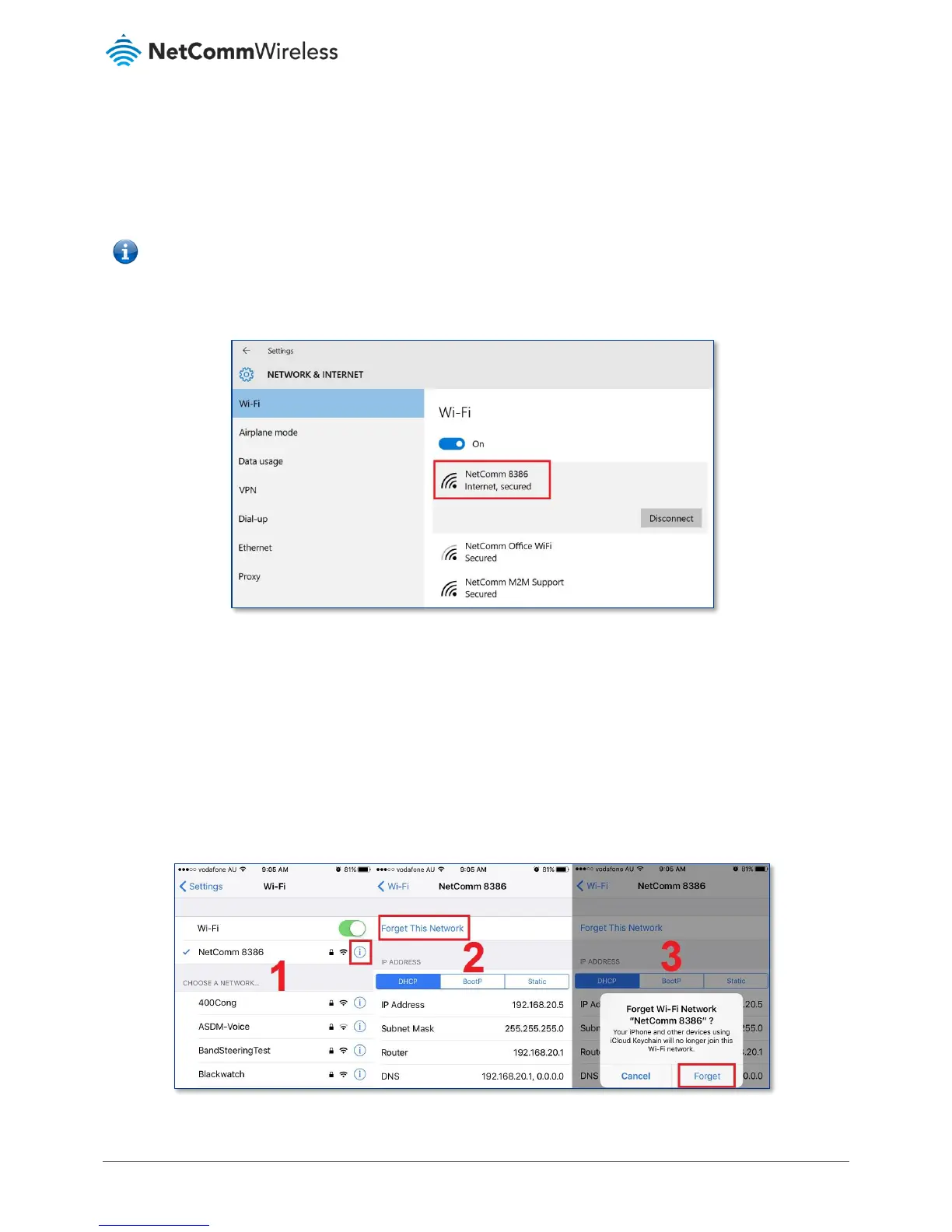b Select your Wi-Fi network name/SSID (Example: NetComm 8386)
c Enter your Wi-Fi security key/password
d Click Next.
Note – If you cannot see a “Wireless Network Connection” item, your wireless adapter may not be installed or inserted correctly.
Please check this before continuing with steps in this guide.
6 You will now be connected to Wi-Fi network. Please remember to disconnect your ethernet cable.
iPhone
Your iPhone may be storing your old Wi-Fi password causing it not to connect to Wi-Fi network.
In your iPhone, navigate to Settings > Wi-Fi.
1 Press the ( i ) symbol as in the snapshot below and
2 Press Forget this network and then
3 Click the Forget button in the popup dialog.