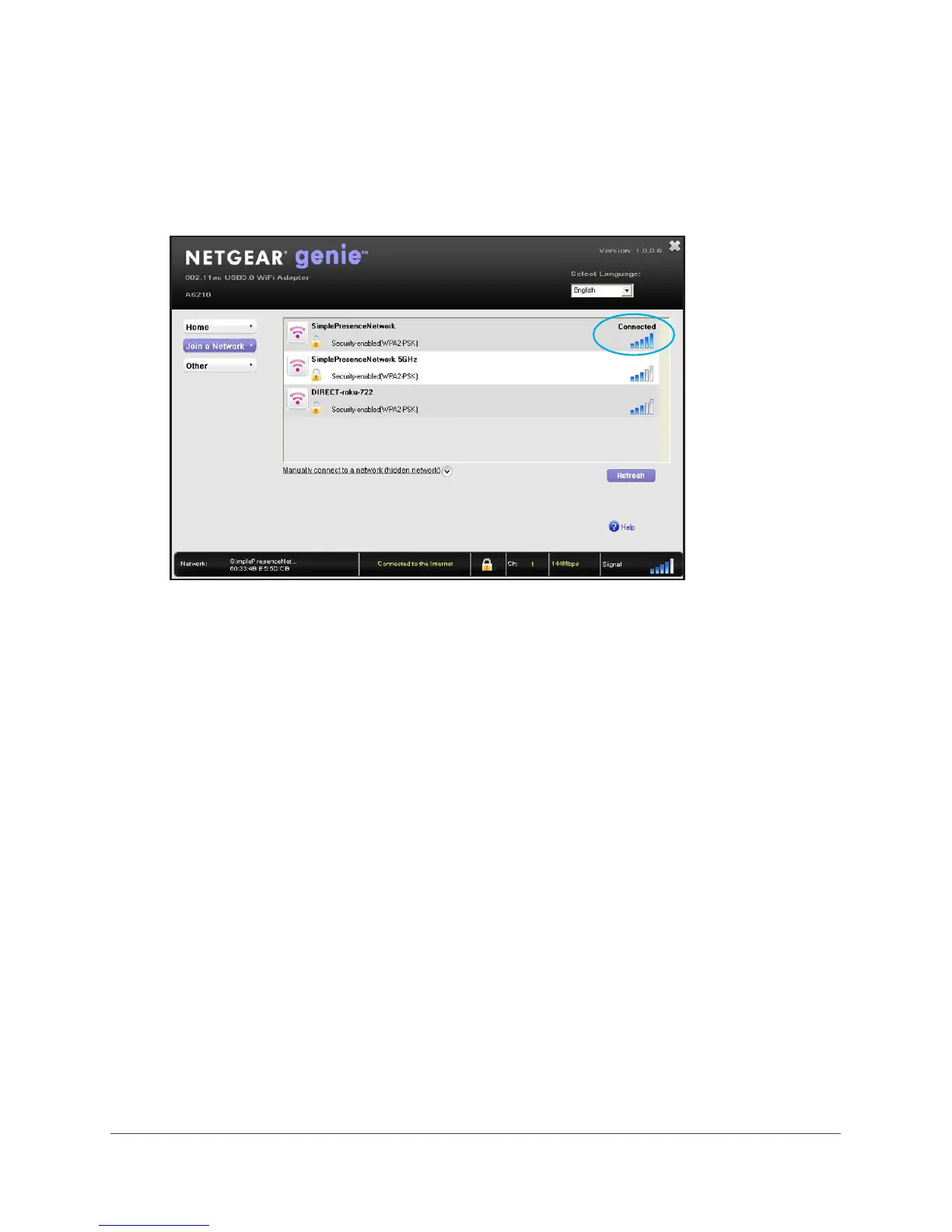Get Started and Connect to a WiFi Network
20
A6210 WiFi USB Adapter
The Join a Network screen shows that the adapter is connected to the network and the
genie status bar at the bottom of the screen shows information about the network
connection. For more information about the status bar, see View the Connection Status
and Details on page 25.
After the adapter joins the network, it saves the network connection information to a
Windows profile. Both NETGEAR genie and the Windows Wireless Network Connection
utility can use this profile. If the network information does not change, the next time that
you launch genie, the adapter connects automatically to the network that it joined
previously.
Manually Set Up a WiFi Connection to a Hidden Network
To manually set up a WiFi connection to a hidden network, you must know the SSID, security
type, and key or passphrase of the network that you want to join.
To manually set up the connection to a hidden WiFi network:
1. Insert the adapter into a USB port on your computer.
2. Click the NETGEAR genie icon that displays on the Windows system tray or on the desktop.
The NETGEAR genie Home screen displays.
3. Click the Join a Network button.