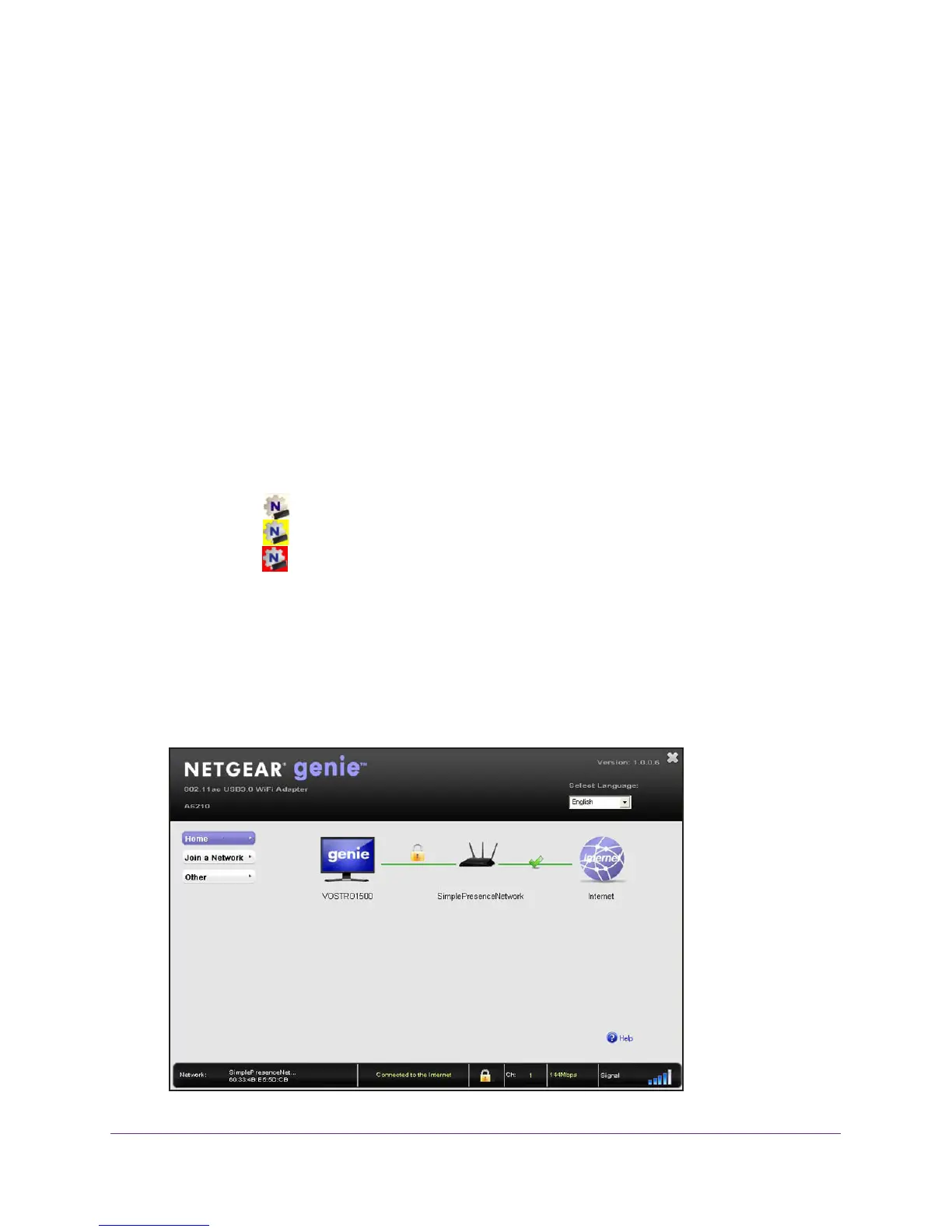Monitor and Maintain the Adapter
25
A6210 WiFi USB Adapter
View the Connection Status and Details
You can use the adapter’s NETGEAR genie to view the strength, status, and details of the
connection between the adapter and the WiFi router and the status of the Internet
connection.
To view connection status and details:
1. Insert the adapter into a USB port on your computer.
2. Let your adapter join a network.
If your adapter was previously connected to a network, the adapter reconnects
automatically
.
For more information about letting your adapter join a network, see Join a WiFi Network on
page 11.
After the adapter established a connection with a WiFi network, the color of the icon in the
Windows system tray indicates the strength of the WiFi connection:
• White.
3–5 bars (strong connection)
• Yellow.
1–2 bars (weak connection)
• Red.
0 (zero) bars (no connection)
Note: If you remove the adapter, NETGEAR genie is not available, and the
icon is not displayed in the Windows system tray. When you insert the
adapter again, the icon returns to the system tray.
3. I
f NETGEAR genie is not yet open, click the icon in the system tray or on your desktop.
The Home screen displays a graphical presentation of the adapter’s connection to the
WiFi router and the WiFi router’s connection to the Internet.
