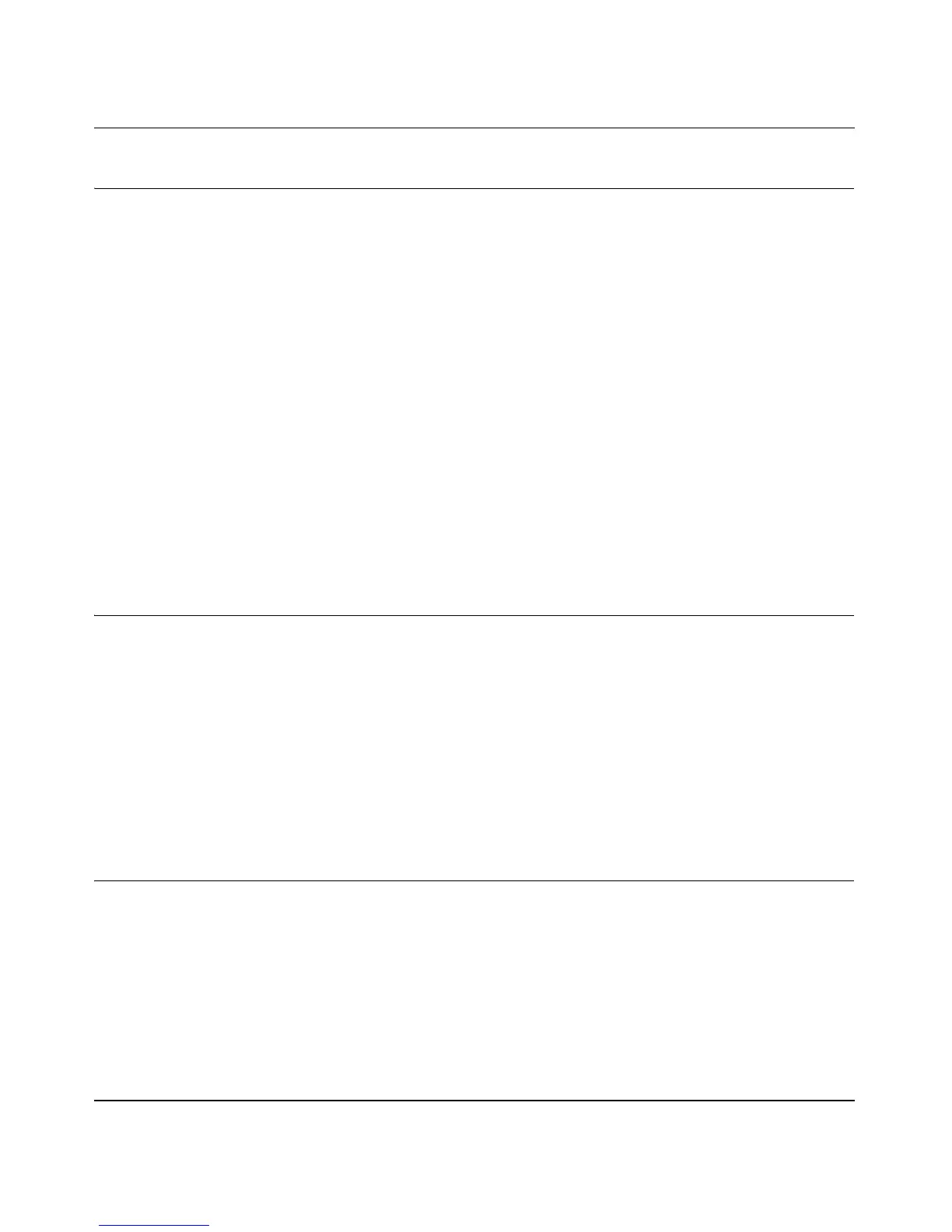Wireless Cable Voice Gateway Model CBVG834G Adminstrators User Manual
1-4 Installing the Gateway
v1.0, February 2008
Installing the Voice Gateway
If your computer has a LAN card with an Ethernet connection, you may have to configure your
TCP/IP settings to work with the Wireless Cable Voice Gateway . If you have questions about
configuring your Ethernet connection, consult your broadband service provider.
Complete the installation in this order:
1. Check the Installation Requirements.
2. Connect to your cable service.
3. Connect the Gateway.
4. Log in to the Gateway.
5. Connect to the Internet.
After installation, set up the wireless connection as explained in Chapter 2, “Wireless
Configuration”.
Installation Requirements
Before you begin, make sure that you have the following:
• A computer with active Ethernet port with DHCP enabled. See the link “Preparing a Computer
for Network Access:” in Appendix B for help with DHCP configuration.
• An active account with your Internet service provider for data and/or voice services.
• Each computer that will connect to the gateway must have either an installed Ethernet
Network Interface Card (NIC), USB Host port, or 802.11b or 802.11g wireless adapter.
Connect to Your Cable Service
Follow these steps:
1. Turn off your computer and router (if you have one).
