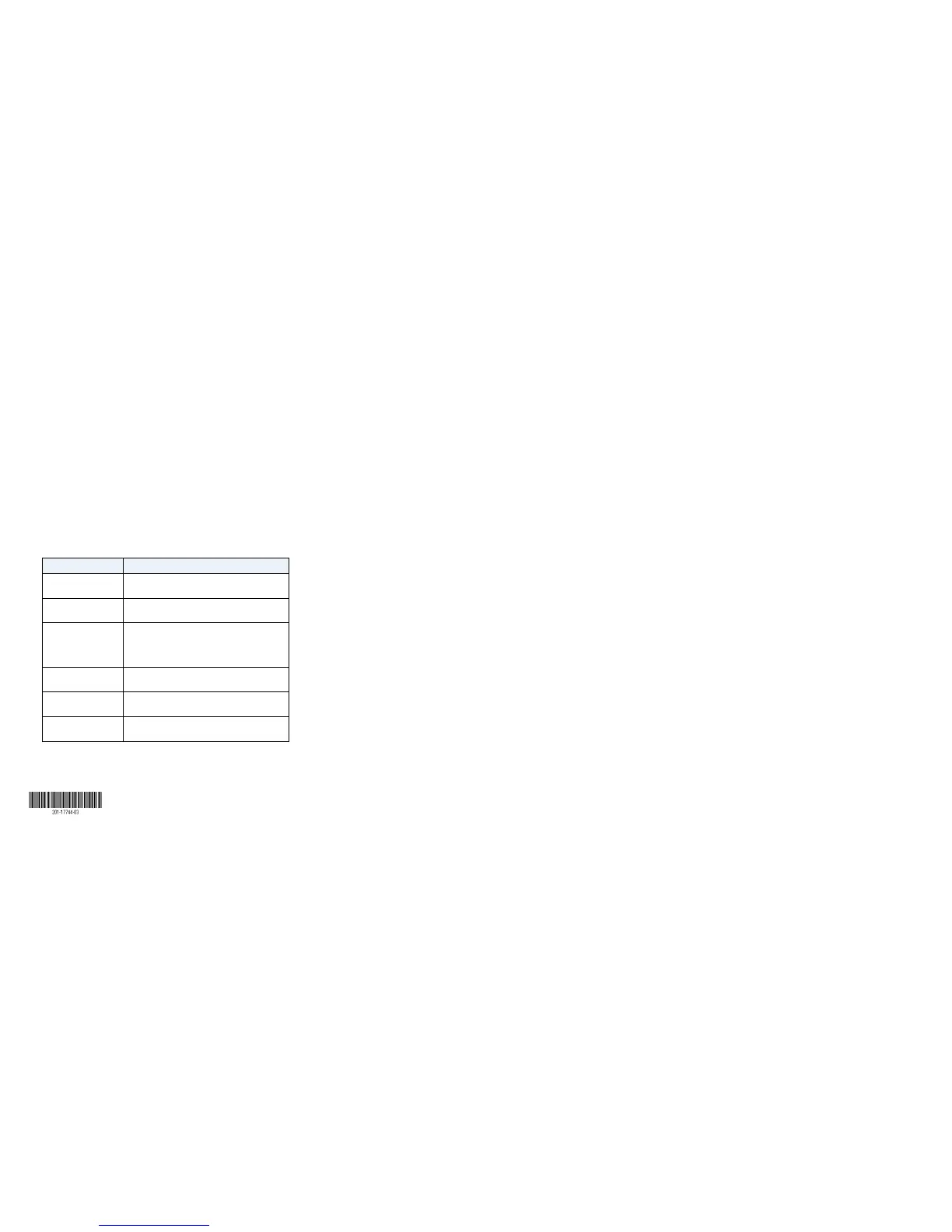August 2014
NETGEAR, Inc.
350 East Plumeria Drive
San Jose, CA 95134, USA
NETGEAR, the NETGEAR logo, and Connect with Innovation are trademarks and/or registered
trademarks of NETGEAR, Inc. and/or its subsidiaries in the United States and/or other countries.
Information is subject to change without notice. © NETGEAR, Inc. All rights reserved.
Set Up Your Internet Service
1. Contact your cable Internet provider and inform them that you are
installing a new cable modem that you bought from a retail store.
Provide your cable Internet provider with the cable modem’s model
number, which is CM400.
Note: The cable modem is certified by all major cable Internet
providers.
You can also visit your cable Internet provider’s website and follow the
onscreen instructions to set up your Internet service.
Cable Internet Provider Contact Information
Cablevision
www.cablevision.com
www.optimum.com/contactus.jsp
Charter
1-888-438-2427
https://install.charter.com
Comcast
1-800-XFINITY (1-800-934-6489)
http://www.comcast.com/activate
For information about Xfinity, see the other side of this
installation guide.
Cox
1-877-891-2899
www.cox.com
Optimum
http://play.optimum.net
https://www.optimum.net/support/phone-list
Time Warner Cable
1-800-892-2253
http://www.timewarnercable.com
Note: Your cable Internet provider’s contact information might change.
You can also find the contact number in your monthly Internet service
billing statement.
2. When asked, provide the cable modem’s serial number and MAC
address on the product label.
3. Wait for your cable Internet provider to confirm that your cable modem
is active.
4. If you do not have an Internet connection with the cable modem, ask
your cable Internet provider to look for your cable modem online, then
do one of the following depending on what your cable Internet provider
tells you about your cable modem:
• If the cable modem is not visible, your cable Internet provider can
give you instructions to verify why the cable modem does not
connect with your high-speed Internet service.
• If the cable modem is visible to your cable Internet provider, reboot
the cable modem. Check your online status again.
Support
Thank you for purchasing this NETGEAR product. Aer installing your device,
locate the serial number on the label of your product and use it to register your
product at https://my.netgear.com.
You must register your product before you can use NETGEAR telephone
support. NETGEAR recommends registering your product through the NETGEAR
website.
For product updates and web support, visit
http://support.netgear.com. NETGEAR recommends that you use only the
ocial NETGEAR support resources.
You can get the user manual online at http://downloadcenter.netgear.com or
through a link in the product’s user interface.
For regulatory compliance information, visit
http://www.netgear.com/about/regulatory/.
See the regulatory compliance document before connecting the power supply.
Customer-owned cable modems might not be compatible with certain
cable networks. Check with your cable Internet provider to confirm that this
NETGEAR cable modem is allowed on your cable network.
