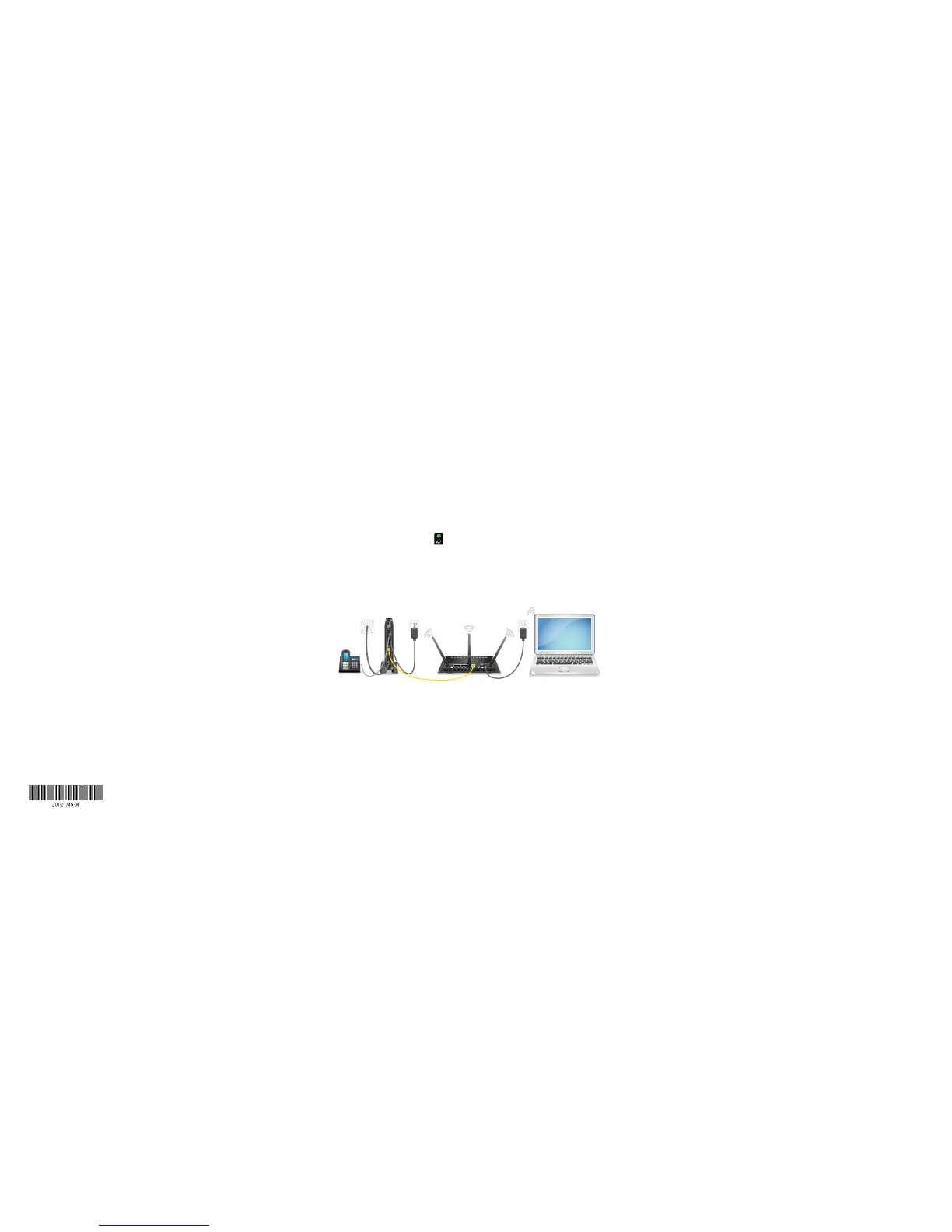© NETGEAR, Inc., NETGEAR and the NETGEAR Logo are trademarks of NETGEAR, Inc. Any non-NETGEAR
trademarks are used for reference purposes only.
Support
Thank you for purchasing this NETGEAR product. You can visit
www.netgear.com/support to register your product, get help, access the latest
downloads and user manuals, and join our community. We recommend that you
use only ocial NETGEAR support resources.
For regulatory compliance information, visit
http://www.netgear.com/about/regulatory/.
See the regulatory compliance document before connecting the power supply.
If you are experiencing trouble installing your cable modem, contact NETGEAR
at 1-866-874-8924. If you are experiencing trouble connecting your router,
contact the router manufacturer.
Customer-owned cable modems might not be compatible with certain
cable networks. Check with your cable Internet provider to confirm that this
NETGEAR cable modem is allowed on your cable network.
Note: You can purchase an uninterrupted power supply, sold separately,
for continued service during power outages. To view a list of compatible
uninterrupted power supplies, visit the NETGEAR cable products web page.
Activate Your Internet Service With
Comcast Xfinity
To activate your Internet service, call Comcast Xfinity customer service at
either of the following phone numbers:
• 1-855-OK-BEGIN (1-855-652-3446)
• 1-800-Xfinity (1-800-934-6489)
Before you call Comcast, collect the following information:
• Xfinity account number
• The phone number associated with your Xfinity account
• Xfinity login information (your email address or user name and
password)
• Modem model number, which is CM500V
• Modem serial number
• Modem MAC address
• Modem MTA MAC address
Your cable modem’s serial number and MAC address are on the cable
modem label.
Connect a Router
Aer you install the cable modem and activate your Internet service, you
can disconnect the computer and connect a router to the cable modem.
¾ To connect a router to the cable modem:
1. Reboot the cable modem by unplugging the power cable from the
cable modem and plugging it back in.
Wait for the Online LED to stop blinking and light solid green.
2. Use an Ethernet cable to connect the Ethernet port on the
cable modem to the WAN or Internet port on the router.
3. Power on the router.
4. Wait until the router is ready.
5. Connect a computer to the router.
For more information about how to set up your router, see the
documentation that came with your router.
Cable
modem
Router
Computer
Phone
(optional)
March 2018
NETGEAR, Inc.
350 East Plumeria Drive
San Jose, CA 95134, USA