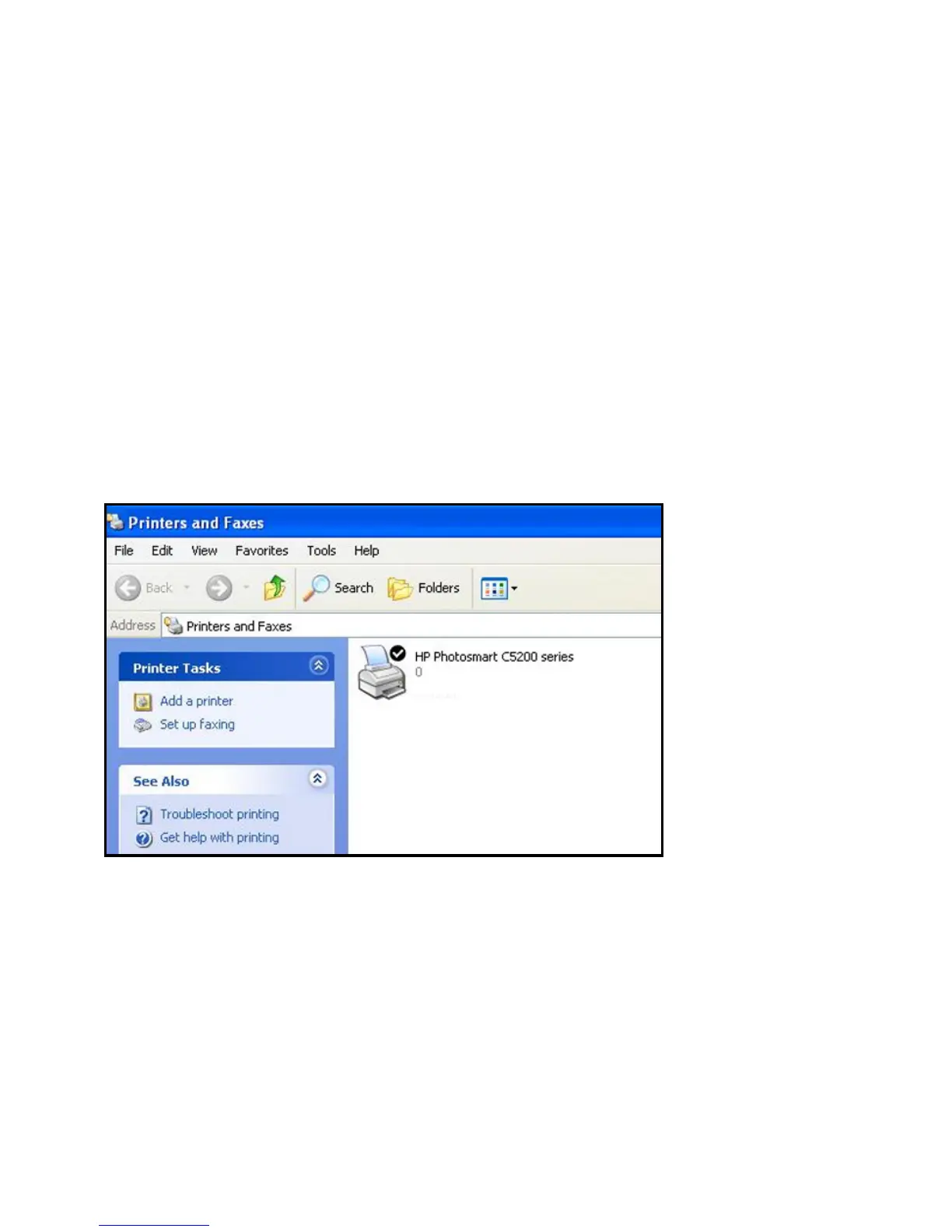18
USB Printer
The first time that you use a printer, you need to click Connect. You
might be asked to install the driver for this printer. After the driver is
installed, the printer status changes to Available.
Note: Some
USB printers (for example, HP and Lexmark printers)
request that you do not connect the USB cable until the installation
software prompts you to do so.
If the USB printer is detected and connected automatically, you need
to disconnect
the printer, and then wait for the prompt asking you to
click Connect.
Once the printer shows Available status, the grayed out Paused state
no
longer displays in the Windows Printers and Faxes window.
This USB printer is ready. The utility does not always need to hold the
connection of this USB printer. Once there is any print job for this
printer, the USB utility connects to this USB printer automatically, then
prints. After the print job is done, the printer status returns to the
Paused state.
