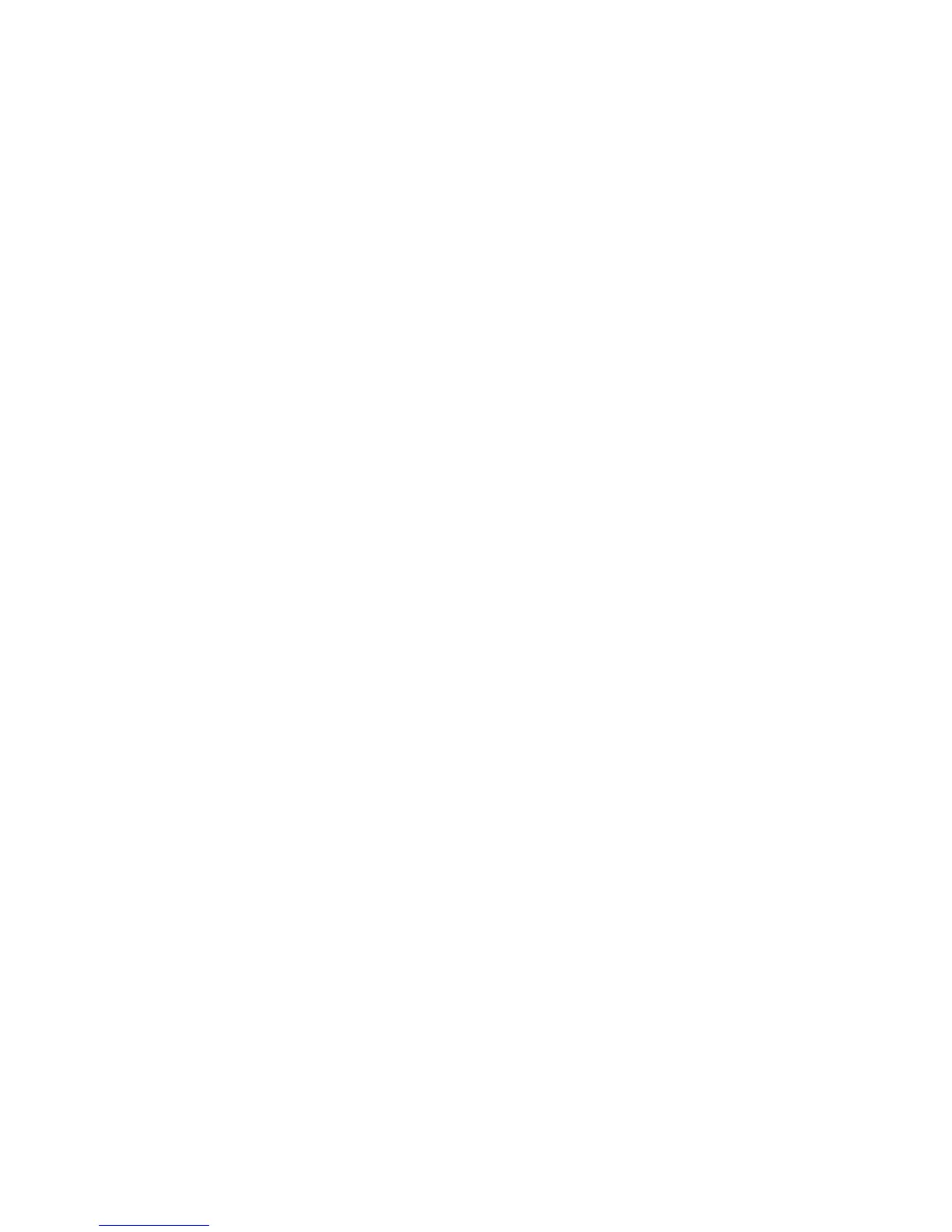19
Scan with a Multifunction Printer
You can use the scan feature of a multifunction printer.
1. M
ake sure that the printer status shows as Available.
2. Cl
ick the Network Scanner button.
The scanning window activates so you can perform scans.
Troubleshooting
If the browser does not display the web page:
• Ma
ke sure that the computer is connected to one of the four LAN
Ethernet ports, or wirelessly to the router.
• M
ake sure that the modem router has power and that the WiFi
LED is lit.
• Close an
d reopen the browser so the browser does not cache the
previous page.
• Browse to http://w
ww.routerlogin.net.
• If th
e computer is set to a static or fixed IP address (this is
uncommon), change it to obtain an IP address automatically from
the modem router.
If the modem router does not power on:
1. Ma
ke sure that the On/Off button on the back of the modem
router is in the on position.
2. Check your cabl
es.
• Disco
nnect and reconnect each cable. There is usually an
audible click when the cable is correctly connected.
• Fo
r ADSL connections, see if the telephone cable connecting
your modem router to the wall jack is plugged into a filter. If
you do not have telephone voice service, a filter is not