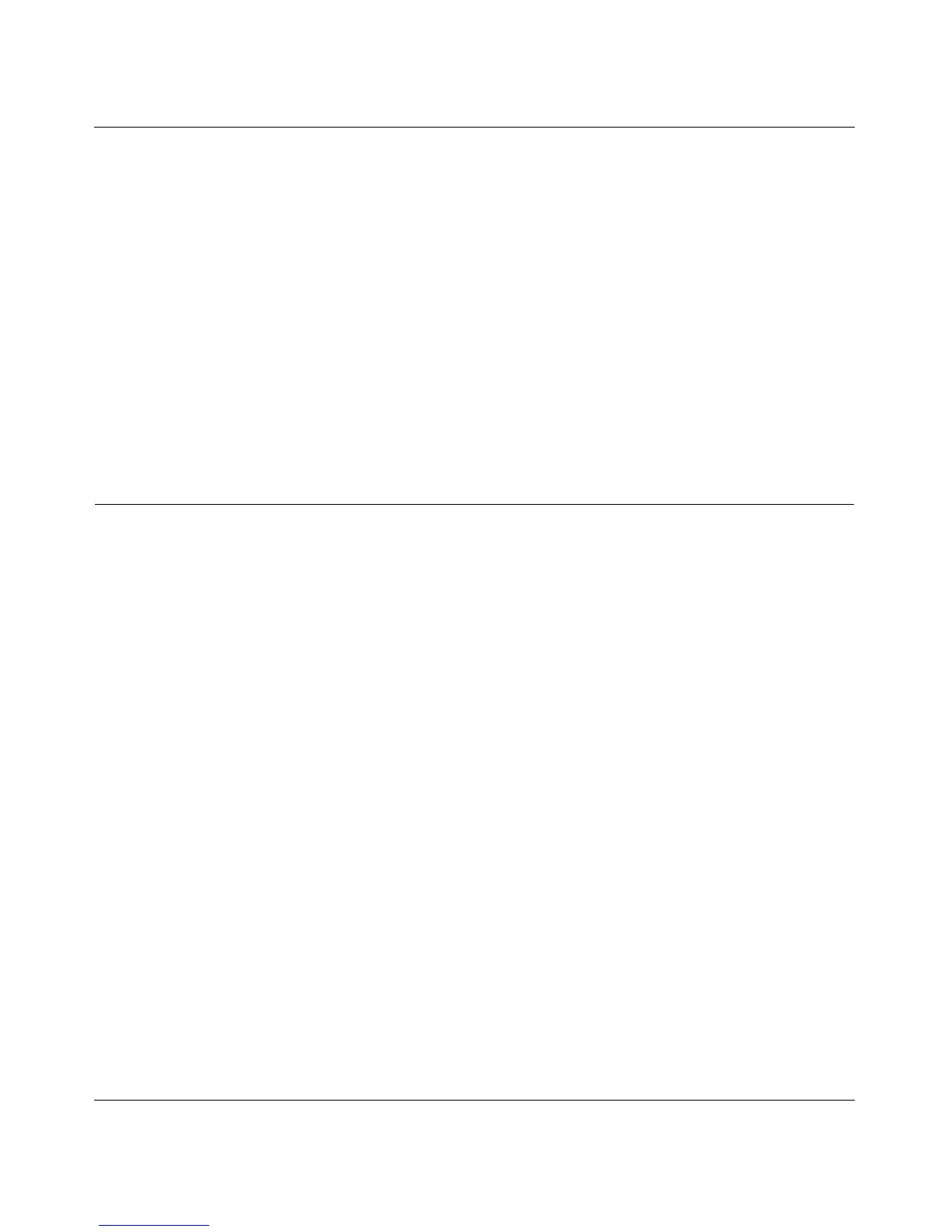Reference Manual for the 54 Mbps Wireless ADSL Firewall Router DG834G
6-14 Managing Your Network
• Send logs according to this schedule. Specifies how often to send the logs: Hourly, Daily,
Weekly, or When Full.
– Day for sending log
Specifies which day of the week to send the log. Relevant when the log is sent weekly or
daily.
– Time for sending log
Specifies the time of day to send the log. Relevant when the log is sent daily or weekly.
If the Weekly, Daily or Hourly option is selected and the log fills up before the specified
period, the log is automatically e-mailed to the specified e-mail address. After the log is sent, it
is cleared from the router’s memory. If the router cannot e-mail the log file, the log buffer may
fill up. In this case, the router overwrites the log and discards its contents.
Running Diagnostic Utilities and Rebooting the Router
The DG834G wireless router has a diagnostics feature. You can use the diagnostics menu to
perform the following functions from the router:
• Ping an IP Address to test connectivity to see if you can reach a remote host.
• Perform a DNS Lookup to test if an Internet name resolves to an IP address to verify that the
DNS server configuration is working.
• Display the Routing Table to identify what other routers the router is communicating with.
• Reboot the router to enable new network configurations to take effect or to clear problems
with the router’s network connection.
