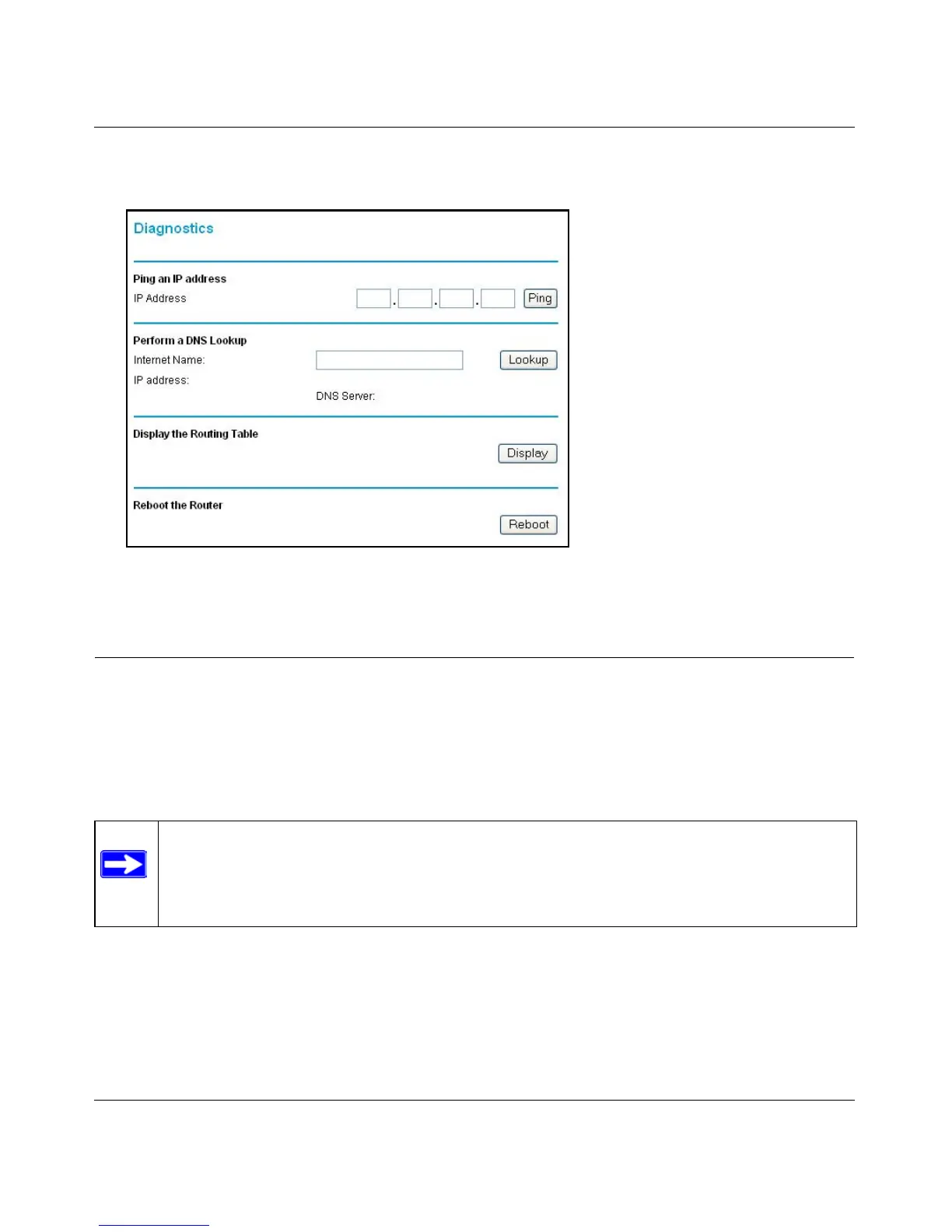Reference Manual for the 54 Mbps Wireless ADSL Firewall Router DG834G
Managing Your Network 6-15
From the Main Menu of the browser interface, under the Maintenance heading, select the Router
Diagnostics heading to display the menu shown in Figure 6-9.
Figure 6-9: Diagnostics menu
Enabling Remote Management
Using the Remote Management page, you can allow a user or users on the Internet to configure,
upgrade and check the status of your DG834G 54 Mbps Wireless ADSL Firewall Router .
Configuring Remote Management
1. Log in to the router at its default LAN address of http://192.168.0.1 with its default User Name
of admin, default password of password, or using whatever User Name, Password and LAN
address you have chosen for the router.
2. From the Advanced section of the main menu, select the Remote Management link.
Note: Be sure to change the router's default password to a very secure password. The
ideal password should contain no dictionary words from any language, and should be a
mixture of letters (both upper and lower case), numbers, and symbols. Your password
can be up to 30 characters.
