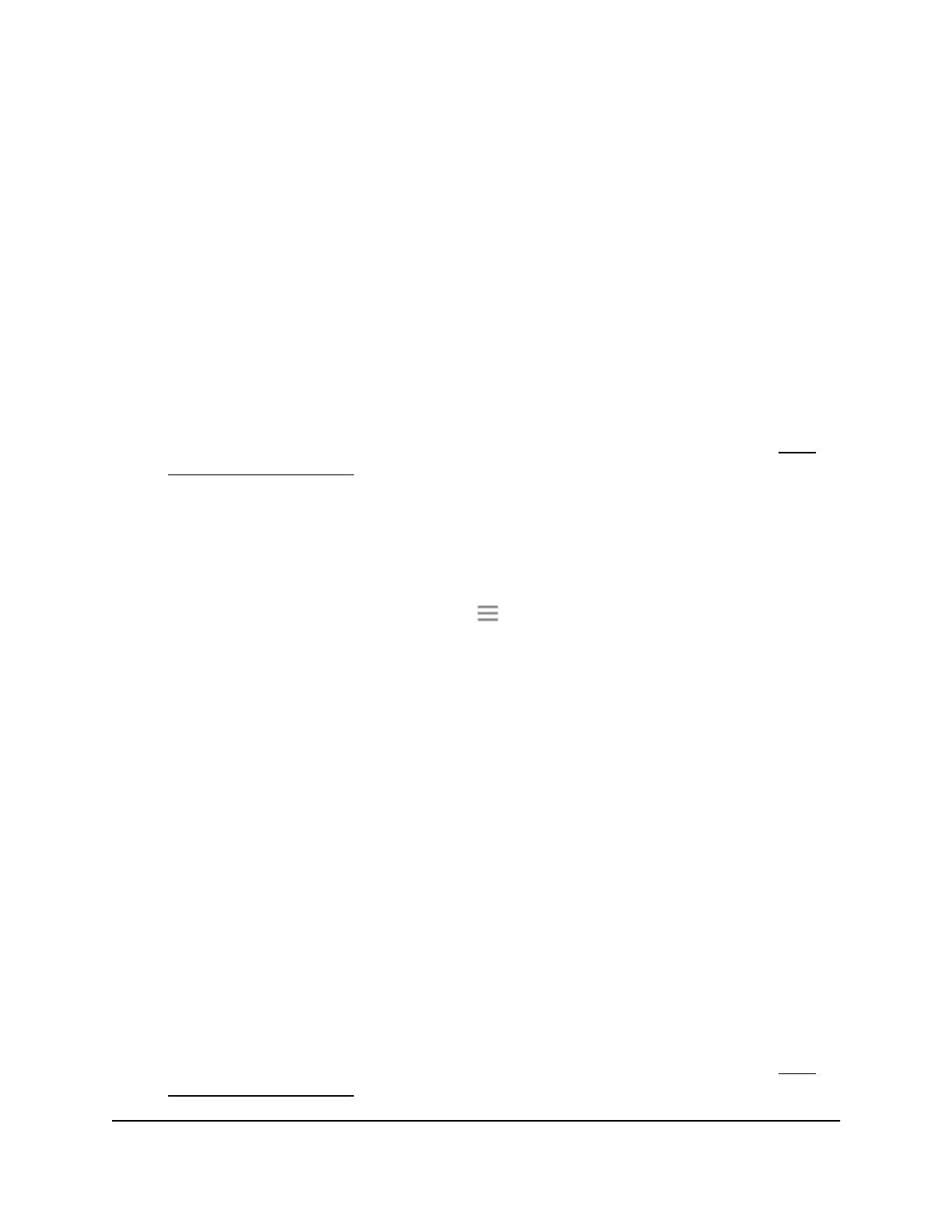View WiFi Settings
To view the WiFi settings:
1.
Launch a web browser from a computer or mobile device that is connected to your
extender network.
2. Log in to your extender:
•
If your extender and router use different WiFi network names (SSIDs), enter
www.mywifiext.net.
•
If your extender and router use the same WiFi network name (SSID), enter
http://<extender’s IP address> (for example, http://192.168.1.3).
For more information about how to find your extender's IP address, see Find
Extender's IP Address on page 44.
A login page displays.
3. Enter your admin user name and password and click the LOG IN button.
The Status page displays.
4.
If your browser displays the Menu icon , click it.
The extender menu displays.
5. Select Settings > Wireless.
The WiFi Settings page displays.
Change the WiFi Network Name
To change the WiFi network name:
1.
Launch a web browser from a computer or mobile device that is connected to your
extender network.
2. Log in to your extender:
•
If your extender and router use different WiFi network names (SSIDs), enter
www.mywifiext.net.
•
If your extender and router use the same WiFi network name (SSID), enter
http://<extender’s IP address> (for example, http://192.168.1.3).
For more information about how to find your extender's IP address, see Find
Extender's IP Address on page 44.
User Manual18Extender Network Settings
AC750 WiFi Range Extender