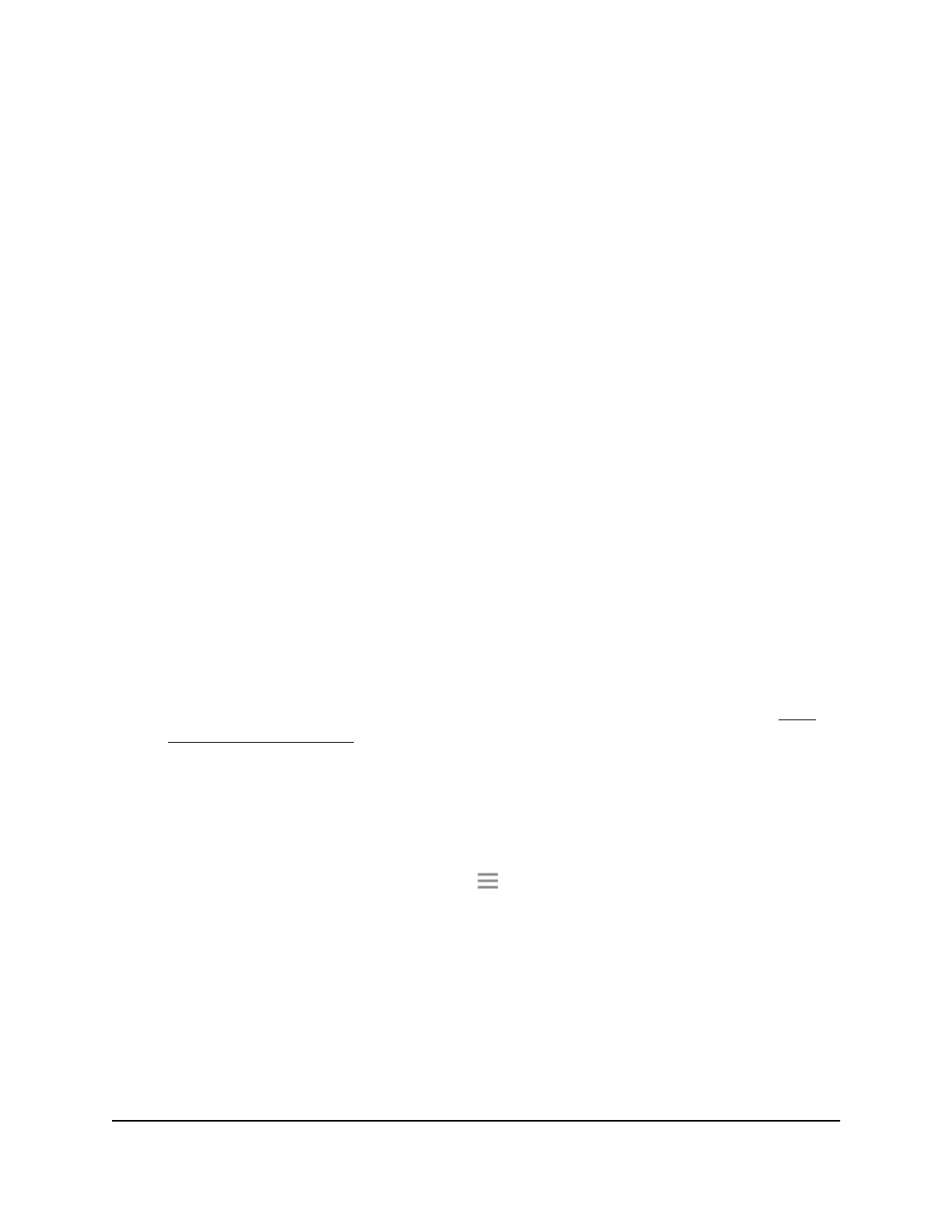6. Select the Access Schedule On radio button.
The page adjusts.
7. In the Days menu and the Time menu, select the day and time when you want to
disable Internet access.
8.
Click the Add Time button to add the time that you specified to the Scheduled Times
table.
9. Click the SAVE button.
Your settings are saved.
Change the Extender’s Device Name
The default name is EX3800.
To change the extender’s device name:
1.
Launch a web browser from a computer or mobile device that is connected to your
extender network.
2. Log in to your extender:
•
If your extender and router use different WiFi network names (SSIDs), enter
www.mywifiext.net.
•
If your extender and router use the same WiFi network name (SSID), enter
http://<extender’s IP address> (for example, http://192.168.1.3).
For more information about how to find your extender's IP address, see Find
Extender's IP Address on page 44.
A login page displays.
3. Enter your admin user name and password and click the LOG IN button.
The Status page displays.
4.
If your browser displays the Menu icon , click it.
The extender menu displays.
5. Select Settings > Wireless Settings.
The WiFi Settings page displays.
6. Scroll down and click the IP Address heading.
The page expands.
7.
In the Device Name field, type a name.
User Manual26Extender Network Settings
AC750 WiFi Range Extender