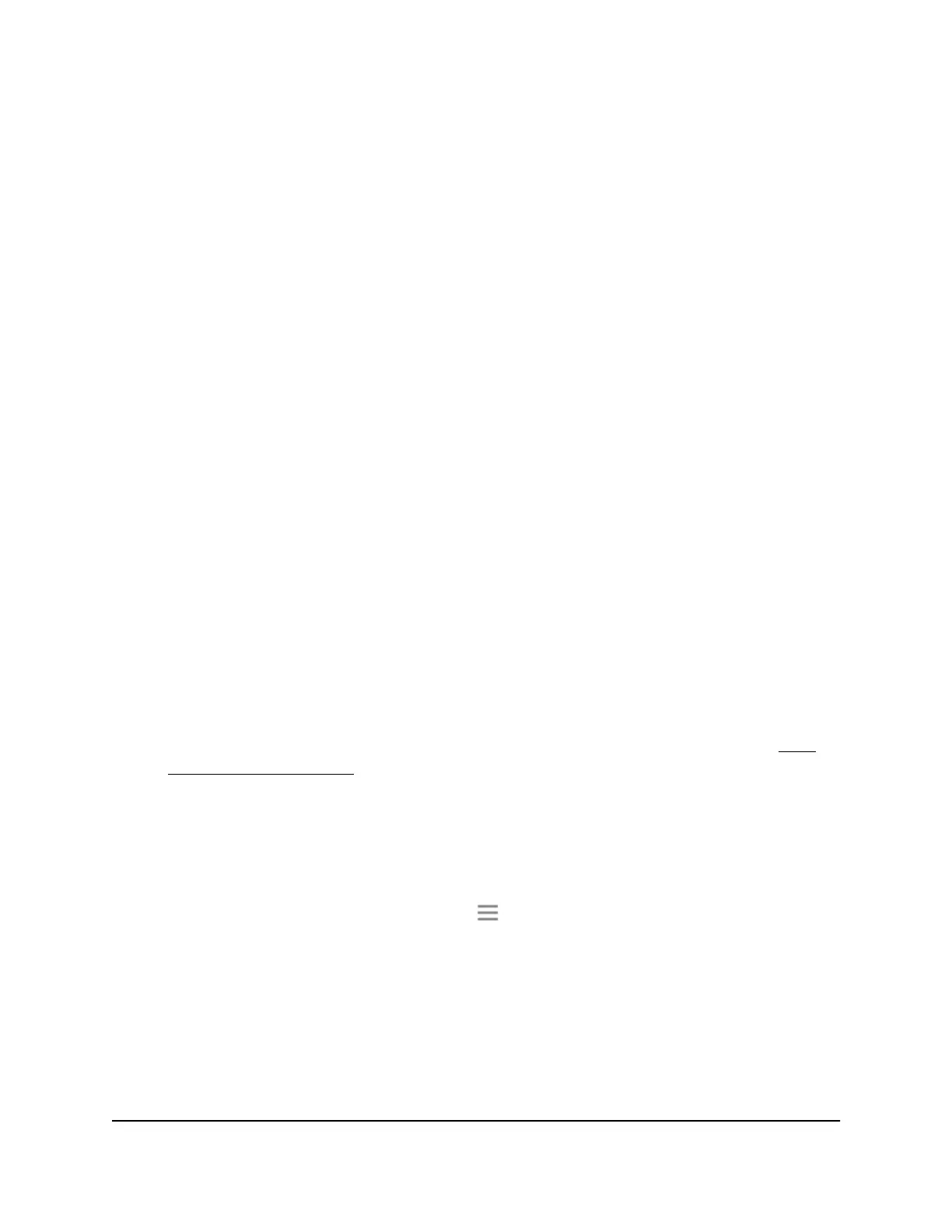5. Select Settings > Other.
The Other Settings page displays.
6. Click the BACKUP button.
Your browser extracts the configuration file from the extender. The backup file uses
an .cfg extenstion.
7.
If your browser is not set up to save downloaded files automatically, locate where
you want to save the file.
8. Click the OK button.
The extender configuration settings are backed up.
Restore the Configuration Settings
You can restore the configuration file of the extender to a previously saved configuration
file.
To restore the extender configuration settings:
1.
Launch a web browser from a computer or mobile device that is connected to your
extender network.
2. Log in to your extender:
•
If your extender and router use different WiFi network names (SSIDs), enter
www.mywifiext.net.
•
If your extender and router use the same WiFi network name (SSID), enter
http://<extender’s IP address> (for example, http://192.168.1.3).
For more information about how to find your extender's IP address, see Find
Extender's IP Address on page 44.
A login page displays.
3. Enter your admin user name and password and click the LOG IN button.
The Status page displays.
4.
If your browser displays the Menu icon , click it.
The extender menu displays.
5. Select Settings > Other.
The Other Settings page displays.
6. Click the BROWSE button.
7.
Locate and select the previously saved backup file.
The backup file uses a .cfg extension.
User Manual36Maintain and Monitor the
Extender
AC750 WiFi Range Extender