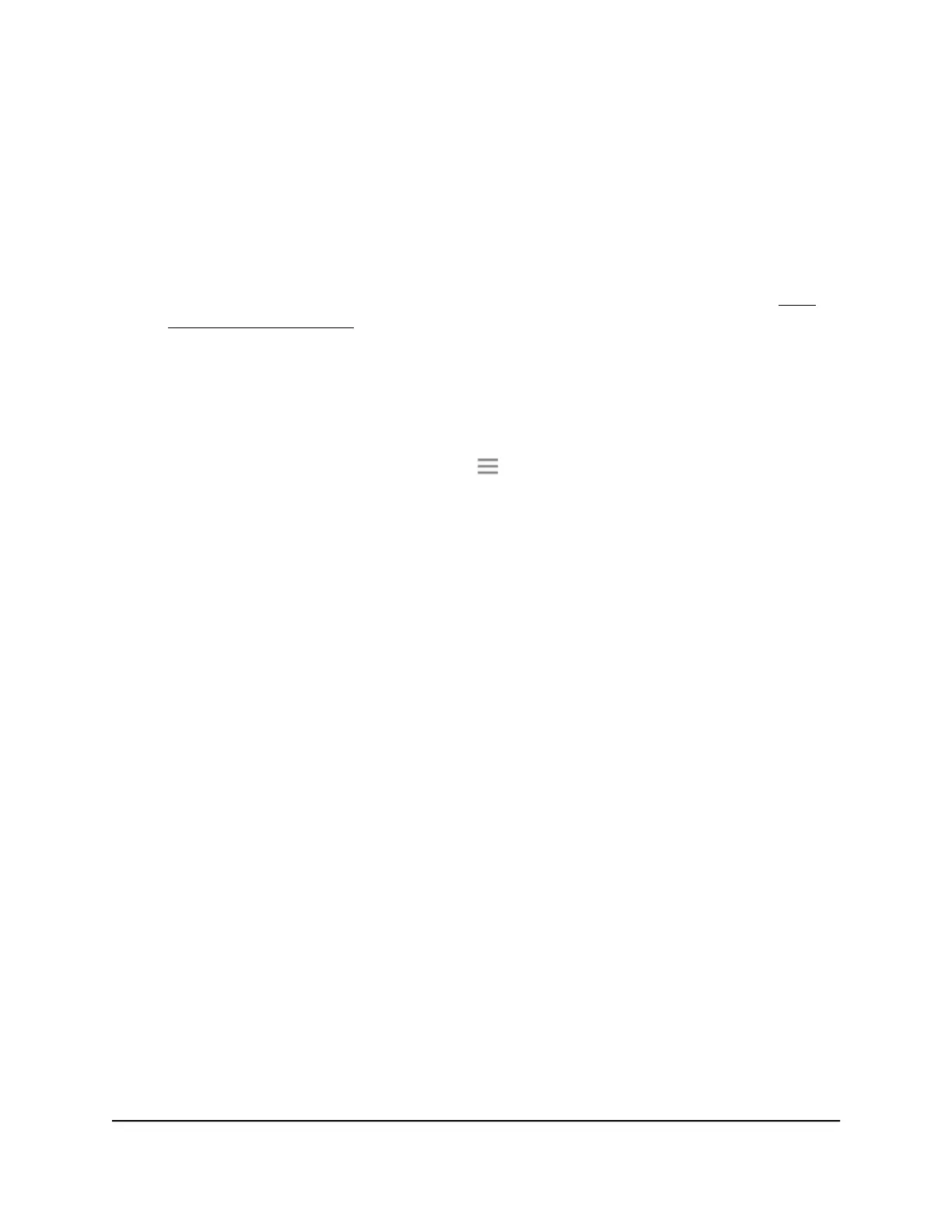You might need to unzip the firmware file.
3. Log in to your extender:
•
If your extender and router use different WiFi network names (SSIDs), enter
www.mywifiext.net.
•
If your extender and router use the same WiFi network name (SSID), enter
http://<extender’s IP address> (for example, http://192.168.1.3).
For more information about how to find your extender's IP address, see Find
Extender's IP Address on page 44.
A login page displays.
4. Enter your admin user name and password and click the LOG IN button.
The Status page displays.
5.
If your browser displays the Menu icon , click it.
The extender menu displays.
6. Select Firmware Update.
The Firmware Update page displays.
7. Click the BROWSE button.
8.
Locate and select the new firmware file.
The firmware file name ends with a .img or .chk extension.
CAUTION: After you click the UPLOAD button, do not try to go online, turn off the
extender, shut down the computer, or do anything else to the extender until it finishes
restarting!
9. Click the UPLOAD button.
The firmware update starts and the extender restarts. The firmware update process
takes about two minutes.
User Manual40Maintain and Monitor the
Extender
AC750 WiFi Range Extender
