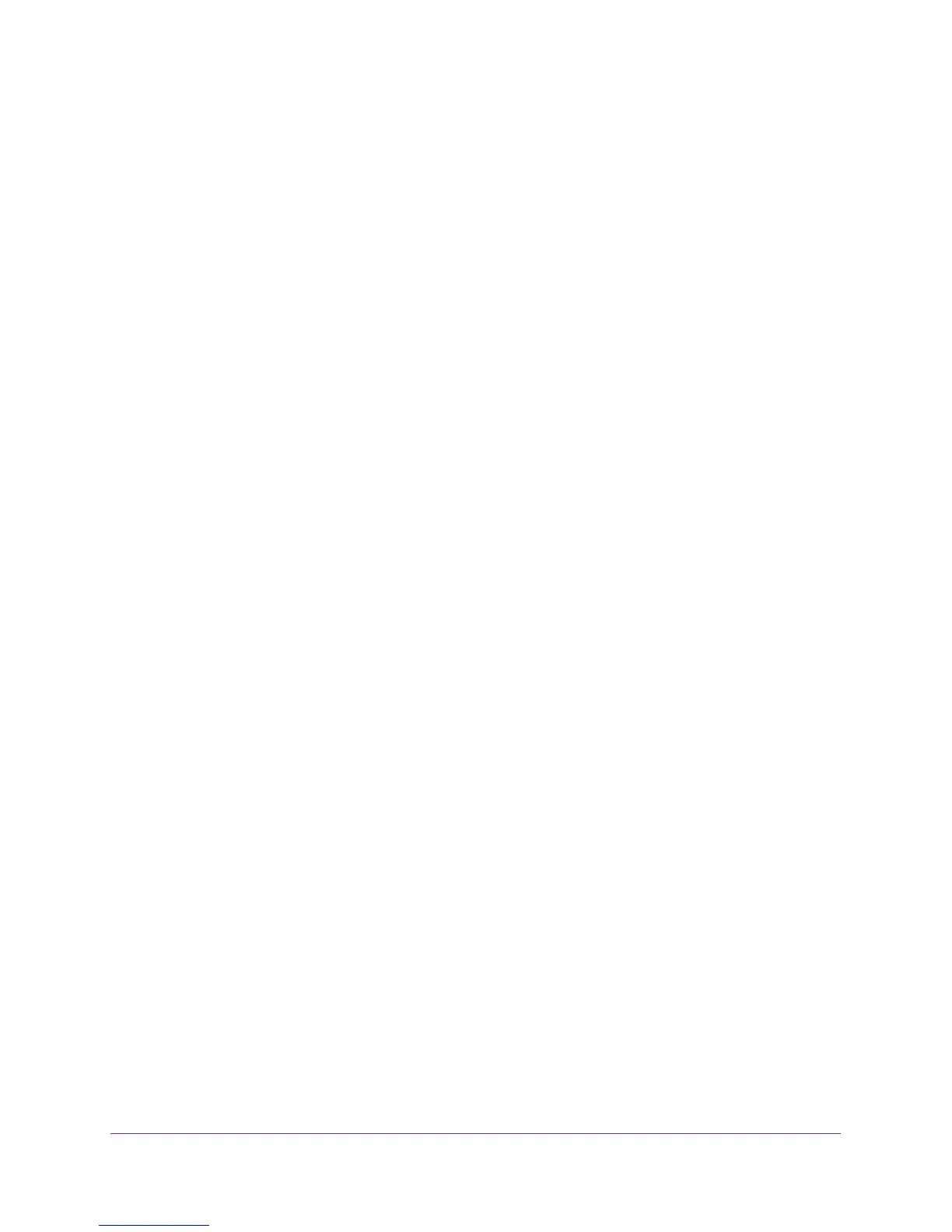FAQs and Troubleshooting
43
AC750 WiF Range Extender
FAQs
This section provides answers for difficulties you might experience with the extender.
The web browser setup Keeps asking me for my network password (passphrase) or
security key, and I am sure that I entered the correct password. What can I do?
The extender is probably placed at the borderline of the range covered by the router or
access point. For more information about where the place the extender, see
Find the Best
Location on page 13.
If you are using WEP security, make sure that you are typing the network password in the
correct field.
Can I set up the extender in extender mode if I connect it to the router or access point
with an Ethernet cable?
No. The extender is designed to connect wirelessly to the router or access point if it is in
extender mode. If the extender is in access point mode, you can connect it to the router or
access point with an Ethernet connection. For more information about access point mode,
see
Use the Extender in Access Point Mode on page 14.
I forgot my login email address and password. What can I do?
On the login screen, click the Username & Password Help link to answer the security
questions that you set up during the initial setup. For more information, see
Recover a
Forgotten User Name or Password on page 34
To restore factory settings:
1. Use a sharp object such as a pen or paper clip to press and hold the Factory Reset
button on the extender for at least five seconds until the Power LED lights amber.
2. Release the Factory Reset button and wait for the extender to reboot.
The extender resets and returns to the factory default settings.
Cannot Connect to the Extender
If you cannot connect to the extender, determine what prevents you from connecting:
• If you forgot your user name or password, click the Username & Password Help link.
For more information, see
FAQs on page 43.
• If your browser displays an error page, include http:// in the address field of your browser
by typing http://www.mywifiext.net.
• If you already set up the extender but can no longer connect to it over WiFi, check to see
if the Device Link LED is off or red.
• If you cannot get a WiFi connection working, you can use an Ethernet cable to connect
your computer to the extender.
