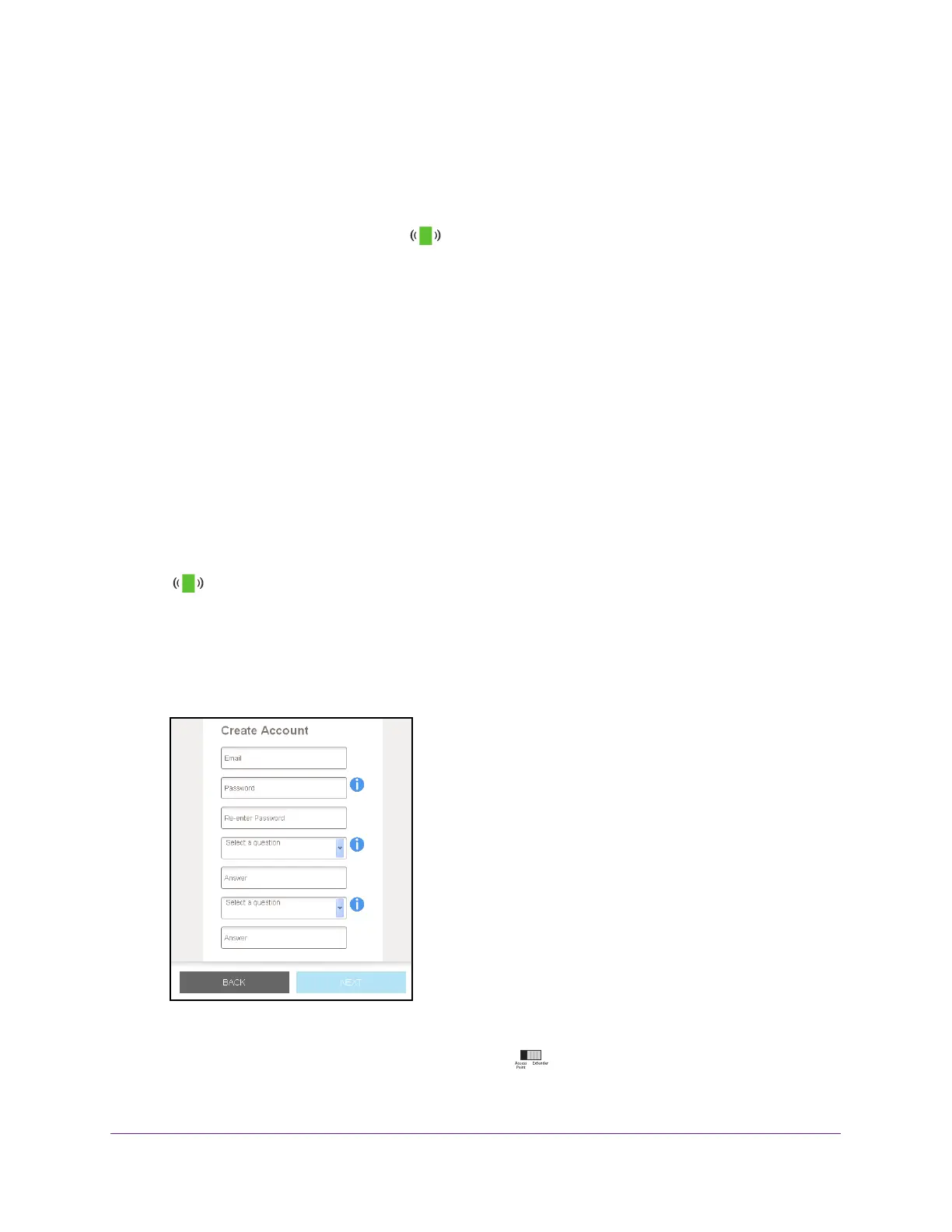Get Started
12
AC750 WiFi Range Extender
9. Test the extended WiFi range by moving your computer or WiFi device to the area with a
poor router WiFi signal:
a. Leave your computer or WiFi device in the area with a poor router WiFi signal and
return to the extender
.
b. Check the Client Link LED
on the extender:
• If the Client Link LED is solid green or amber
, your extended WiFi network
reaches the area with a poor router WiFi signal and your network setup is
complete.
• If the Client Link LED is red, your extended WiFi network does not reach the area
with a poor router WiFi signal.
You must move the computer or WiFi device closer to the extender until the Client
Link LED turns solid green or amber
.
Connect With Web Browser Setup
To connect with web browser setup:
1. Use a WiFi network manager on a computer or WiFi device to find and connect to the
extender WiFi network EX6100_NETGEAR_2EXT
.
After the connection with the computer or WiFi device is established, the Client Link LED
lights.
2. Launch a web browser
.
3. Enter www
.mywifiext.net in the address field of the browser.
The New Extender Setup page displays.
4. Click the NEW EXTENDER SETUP button.
5. Complete the fields on the page and click the NEXT button.
6. V
erify that the Access Point/Extender switch is set to Extender and click the
Continue button.