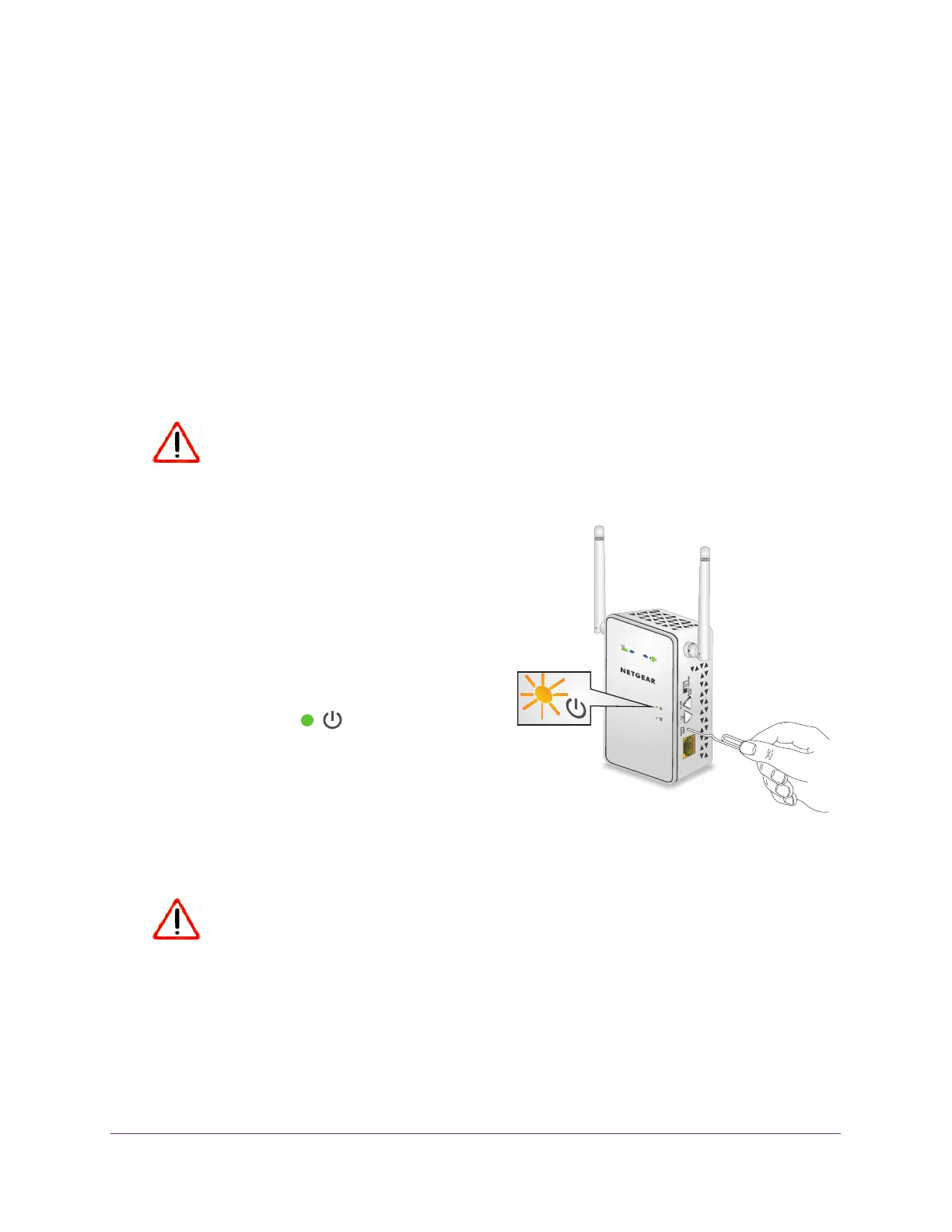Monitor and Maintain the Extender
39
AC750 WiFi Range Extender
9. Confirm your decision.
The extender configuration is restored and the extender restarts. This process takes
about one minute.
Return the Extender to Its Factory Settings
To reset the extender to its factory settings, you can use the Factory Reset button or the
Erase feature. For information about the factory settings, see Factory Default Settings on
page 47.
Use the Factory Reset Button to Restore Factory Settings
CAUTION:
This process erases any settings that you have configured in the extender.
To restore factory settings:
1. Insert a paper clip into the Factory Reset
hole and hold it until the Power LED blinks
amber.
2. Release the button.
All the LEDs turn off for about 3 seconds.
The Power LED lights solid amber for about
30 seconds.
The Power LED
lights solid green.
The extender returns to its factory settings.
When you plug in the extender, it detects the
position of its
Access Point/Extender switch.
Erase the Settings and Return to Factory Settings
CAUTION:
This process erases any settings that you have configured in the extender.
To erase the extender’s current settings:
1. On a computer or WiFi device that is connected to the extender network, launch a web
browser
.
2. In the address field of your browser
, enter www.mywifiext.net.
