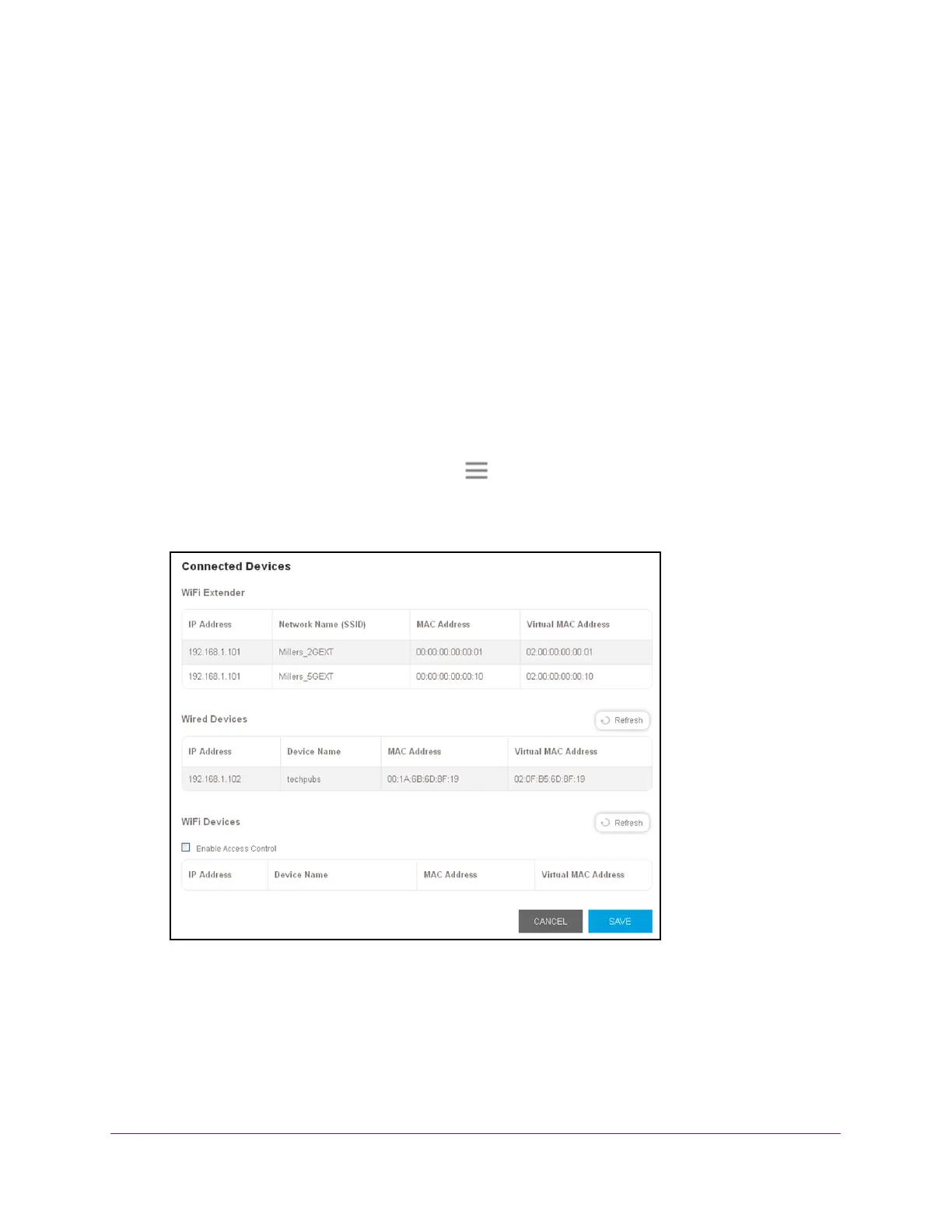Extender Network Settings
28
AC750 WiFi Range Extender
You can deny network access to specific computers and WiFi devices based on their MAC
addresses. Each network device is assigned a MAC address, which is a unique 12-character
physical address, containing the hexadecimal characters 0–9, a–f, or A–F only, and
separated by colons (for example, 00:09:AB:CD:EF:01). Typically, the MAC address is on the
label of the WiFi device. If you cannot access the label, you can display the MAC address
using the network configuration utilities of the computer. You might also find the MAC
addresses on the Connected Devices page (see View Connected Devices on page 19).
To use WiFi access control to deny access:
1. On a computer or WiFi device that is connected to the extender network, launch a web
browser
.
2. In the address field of your browser
, enter www.mywifiext.net.
3. When prompted, enter your user name and password and click the LOG IN button.
The Status page displays.
4. If your browser displays the Menu icon
, click it.
The extender menu displays.
5. Select Settings > Connected Devices.
6. In the WiFi Devices section, select the Enable Access Control check box.
The WiFi Devices table displays the names and MAC addresses of WiFi devices that are
connected to the extender.
7. Select the Deny check box for the device.
8. Click the SA
VE button.
