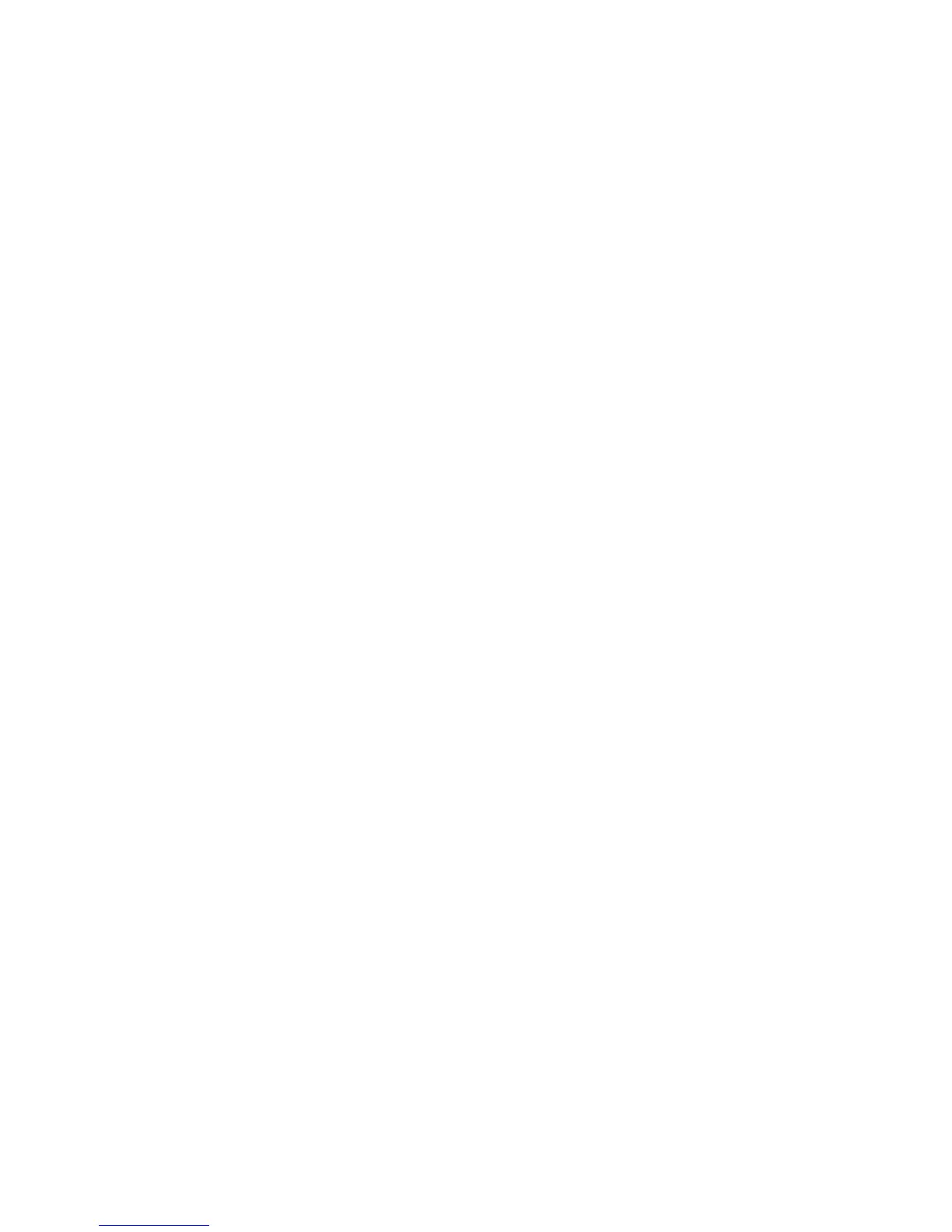9
7. Select a WiFi network to extend and click the NEXT button.
If you do not want to extend both WiFi bands, clear the 2.4GHz WiFi
Networks or the 5GHz WiFi Networks checkbox.
8. In the Password (network key) field, type the existing WiFi network
password (also called passphrase or security key) and click the NEXT
button.
9. Set the network name (SSID) and password for your extender and
click the NEXT button.
10. Use a WiFi network manager on the computer or WiFi device to
connect to the new extended WiFi network.
Repeat this step for all of your computers and WiFi devices.
11. Select the check box at the bottom of the screen and click the NEXT
button.
A message displays confirming that the extender is connected to the
WiFi network.
12. Click the Next button.
The registration screen displays.
