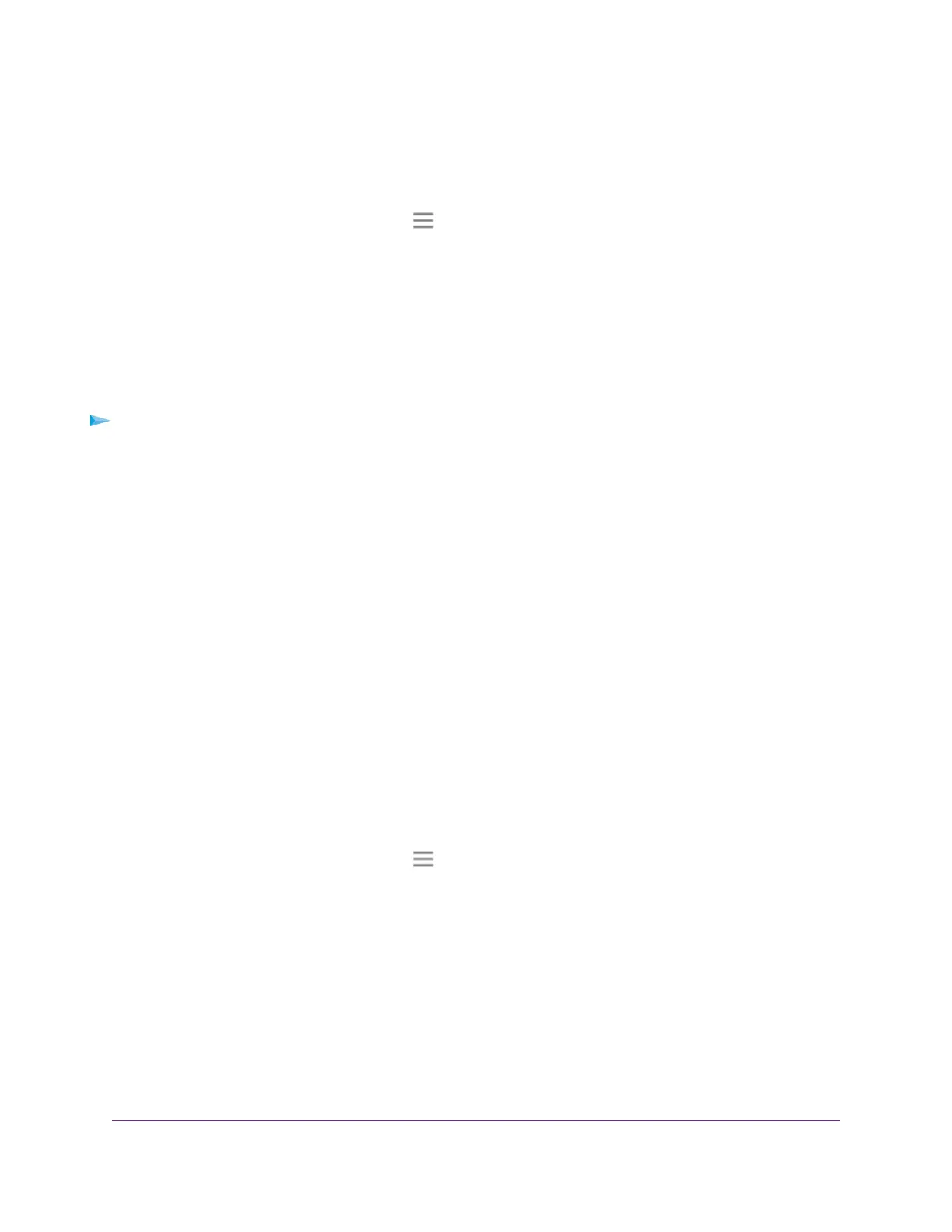A login page displays.
3. Enter your admin email address and password and click the LOG IN button.
The Status page displays.
4.
If your browser displays the Menu icon , click it.
The extender menu displays.
5. Select Settings > Wireless.
The WiFi Settings page displays.
Change the WiFi Network Name
To change the WiFi network name:
1. Launch a web browser from a computer or mobile device that is connected to your extender network.
2. Log in to your extender:
• If you did not enable the One WiFi Name feature, enter www.mywifiext.net in the address field of
the browser.
• If you enabled the One WiFi Name feature, enter one of the following URLs:
- Windows-based computers. http://mywifiext
- Mac computers and iOS devices. http://mywifiext.local
- Android devices. http://<extender’s IP address> (for example, http://192.168.1.3)
For more information about how to find your extender’s IP address, see Find the Extender’s IP
Address on page 61.
A login page displays.
3. Enter your admin email address and password and click the LOG IN button.
The Status page displays.
4.
If your browser displays the Menu icon , click it.
The extender menu displays.
5. Select Settings > Wireless.
The WiFi Settings page displays.
6. In each Network Name (SSID) field, type a network name.
7. Click the SAVE button.
Your settings are saved.
Extender Network Settings
24
Nighthawk X6S AC3000 Tri-Band WiFi Range Extender
