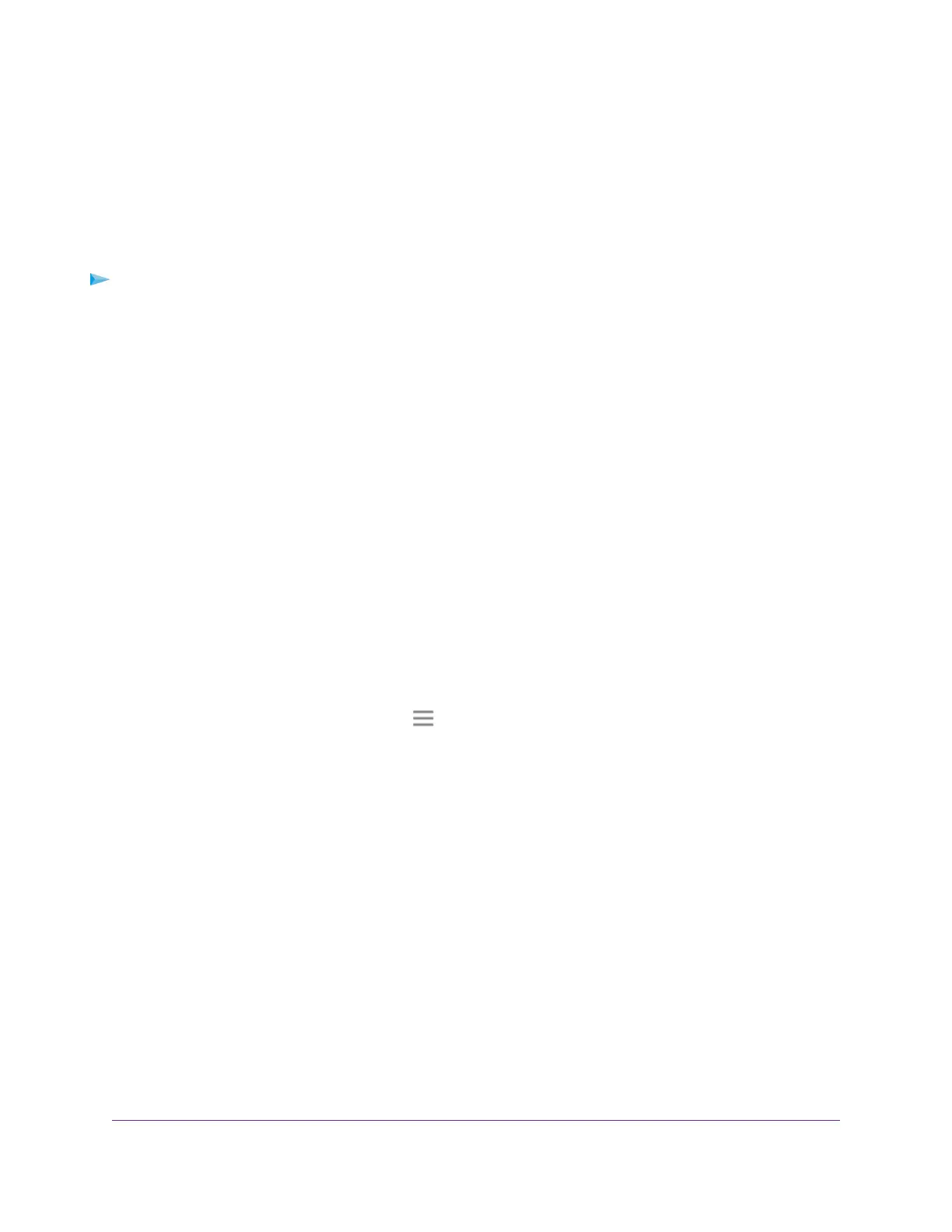7. Browse and select a folder on the USB device.
8. Click the SAVE button.
Your settings are saved.
Password-Protect a Folder on a USB Storage Device
To password-protect a folder:
1. Launch a web browser from a computer or mobile device that is connected to your extender network.
2. Log in to your extender:
• If you did not enable the One WiFi Name feature, enter www.mywifiext.net in the address field of
the browser.
• If you enabled the One WiFi Name feature, enter one of the following URLs:
- Windows-based computers. http://mywifiext
- Mac computers and iOS devices. http://mywifiext.local
- Android devices. http://<extender’s IP address> (for example, http://192.168.1.3)
For more information about how to find your extender’s IP address, see Find the Extender’s IP
Address on page 61.
A login page displays.
3. Enter your admin email address and password and click the LOG IN button.
The Status page displays.
4.
If your browser displays the Menu icon , click it.
The extender menu displays.
5. Select Do More > USB Port.
The USB Port page displays.
6. Browse and select a folder on the USB device.
7. To password-protect read access, in the Read Access menu, select Password On.
8. To password-protect write access, in the Write Access menu, select Password On.
9. Click the SAVE button.
Your settings are saved.
Use the Extender USB Port to Share a Printer
By default, the extender is set up to share content on the USB port so that you can connect a USB storage
device.You can share a USB printer instead.
Share USB Storage Devices Attached to the Extender
52
Nighthawk X6S AC3000 Tri-Band WiFi Range Extender
