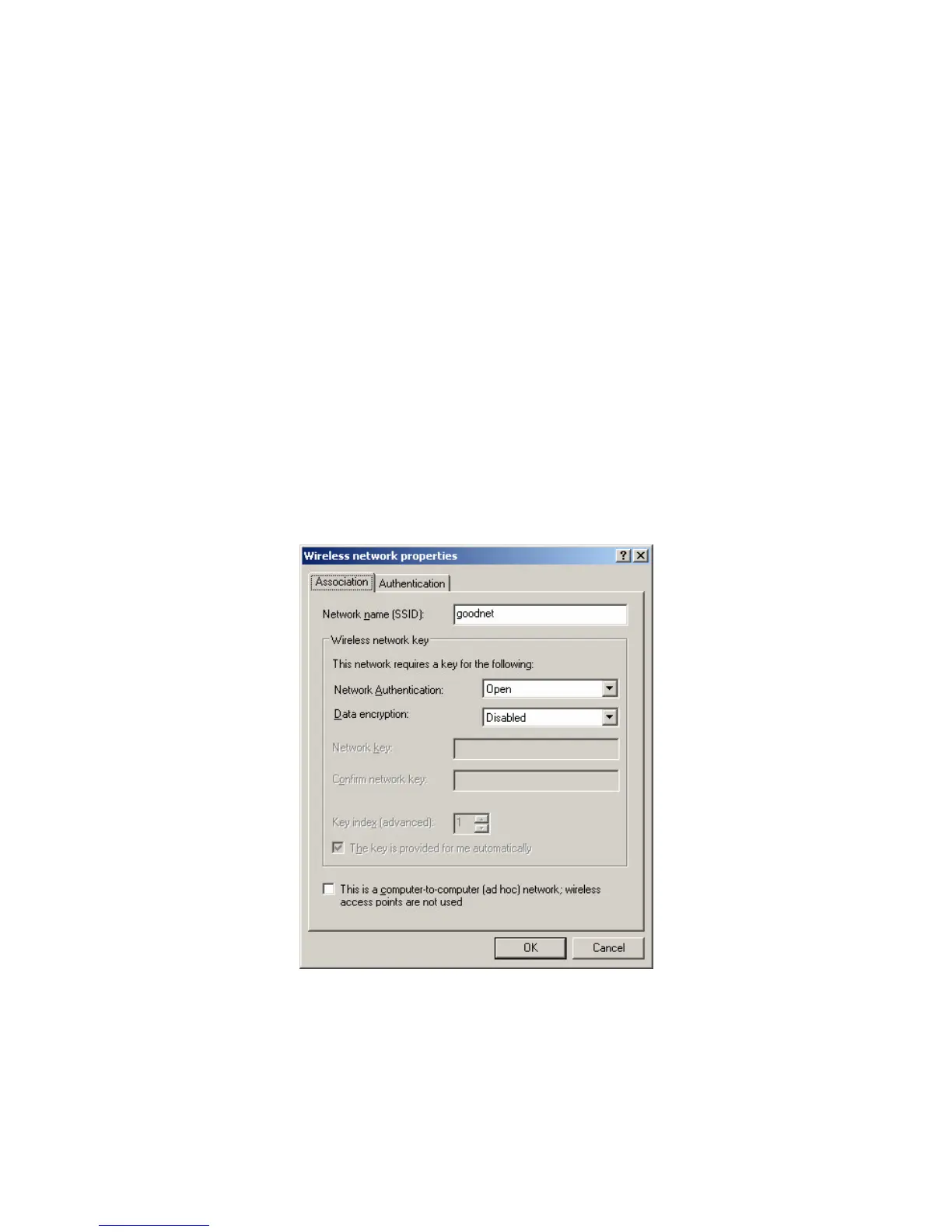4.0 Wireless Access in Common Areas
Wireless network access is available in all common areas at the College, including
the Common Rooms, Libraries, Quads, Mecklenburgh Square Gardens, the Dining
Hall and Freddy’s Bar.
Configuring your computer to access the goodnet wireless service is simple.
Following are instructions for Windows XP and Mac OS/X.
Windows XP Settings
1. Go to the Control Panel and double click on the icon for Network Connections
2. Double click on Wireless Network Connection
3. In the Wireless Network Connection window, click on Advanced
4. In the Wireless Network Connection Properties window, in the Prefered networks:
section, click on Add…
5. In the Wireless network properties window, enter goodnet as the Network name (SSID),
and ensure Data encryption is set as Disabled (as below):
6. Click on OK and you computer should automatically connect to the goodnet wireless service
