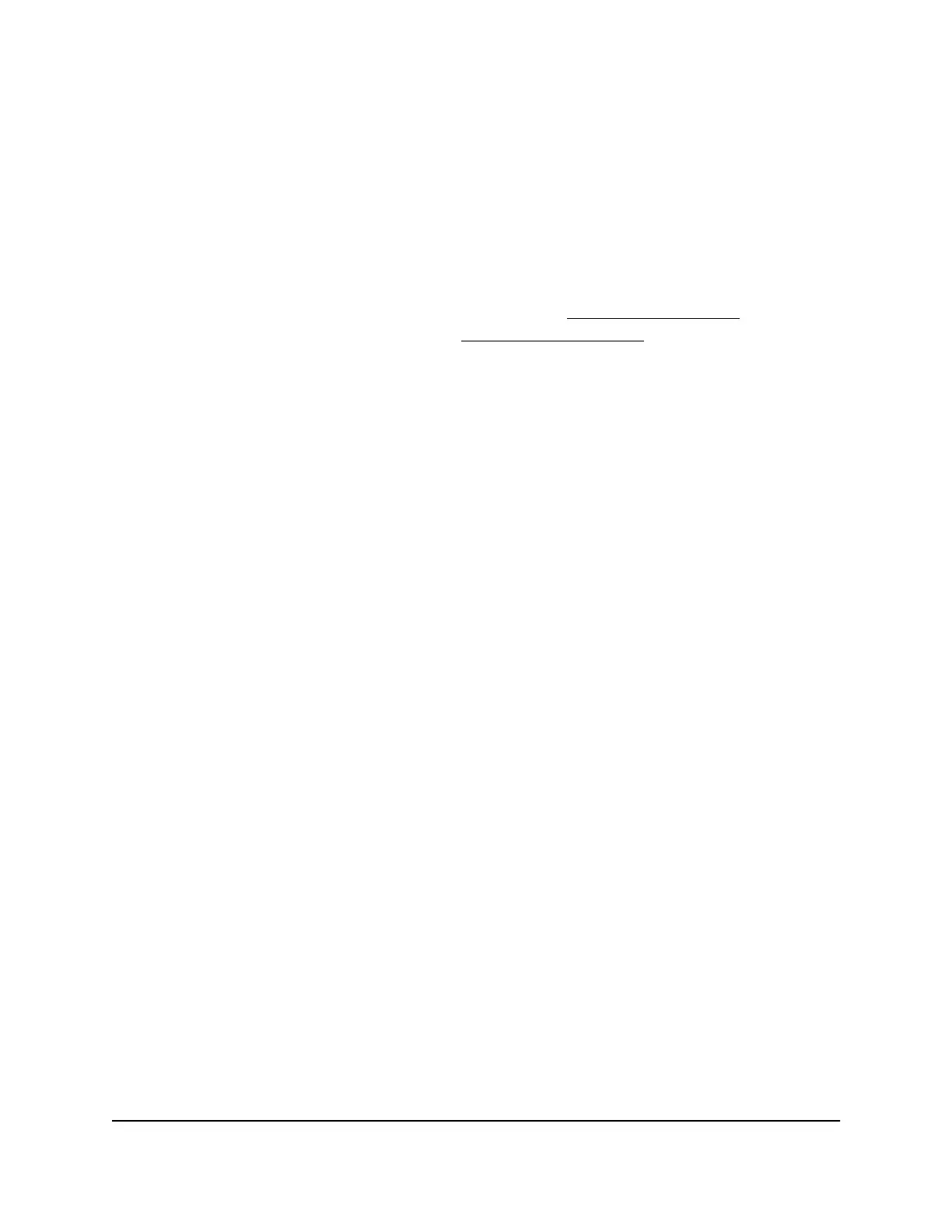switch, scan the QR code or the barcode of the switch, or add the serial number
of the switch.
- Insight Cloud portal. As an Insight Premium or Insight Pro subscriber, you can
use the NETGEAR Insight Cloud portal to set up the switch in the network, perform
advanced remote setup, configuration, and management, monitor the switch,
analyze the switch and network usage, and, if necessary, troubleshoot the switch
and the network.
For more information about NETGEAR Insight, visit netgear.com/insight and see the
NETGEAR knowledge base articles at netgear.com/support.
By default, the management mode is set to Directly Connect to Web Browser Interface
(which is the same as the local browser UI). Note the following about changing the
management mode:
•
Changing to NETGEAR Insight Mobile App and Insight Cloud Portal mode. The
first time that you change to this mode, the switch is set to factory default settings
so that you can manage the switch using the Insight app or the Insight Cloud portal.
However, if you added the switch to a network on the Insight app or Insight portal
before, all Insight-manageable device settings are returned to the last configuration
saved on the cloud server, including the switch password (that is, the password is
reset to the Insight network password).
Note: If you use the NETGEAR Insight app or the Insight Cloud portal, you can
temporarily change the management mode of the switch back to Directly Connect
to Web Browser Interface and access the local browser UI for settings that are not
Insight-manageable, for complex tasks such as integrating with an existing network
of devices that are not managed through Insight, and for debugging purposes.
When you are done, you can change the management mode back to NETGEAR
Insight Mobile App and Insight Cloud Portal.
•
Changing back to Directly Connect to Web Browser Interface mode. The
NETGEAR Insight Mobile App and Insight Cloud Portal management mode is disabled
and the current Insight-manageable device settings are saved to the cloud server.
Any changes that you make using the Directly Connect to Web Browser Interface
management mode are not saved to the cloud server.
Hardware Installation Guide6Introduction
16-Port Gigabit (Hi-Power) PoE+ Ethernet Smart Managed Pro Switch with 2 SFP Ports