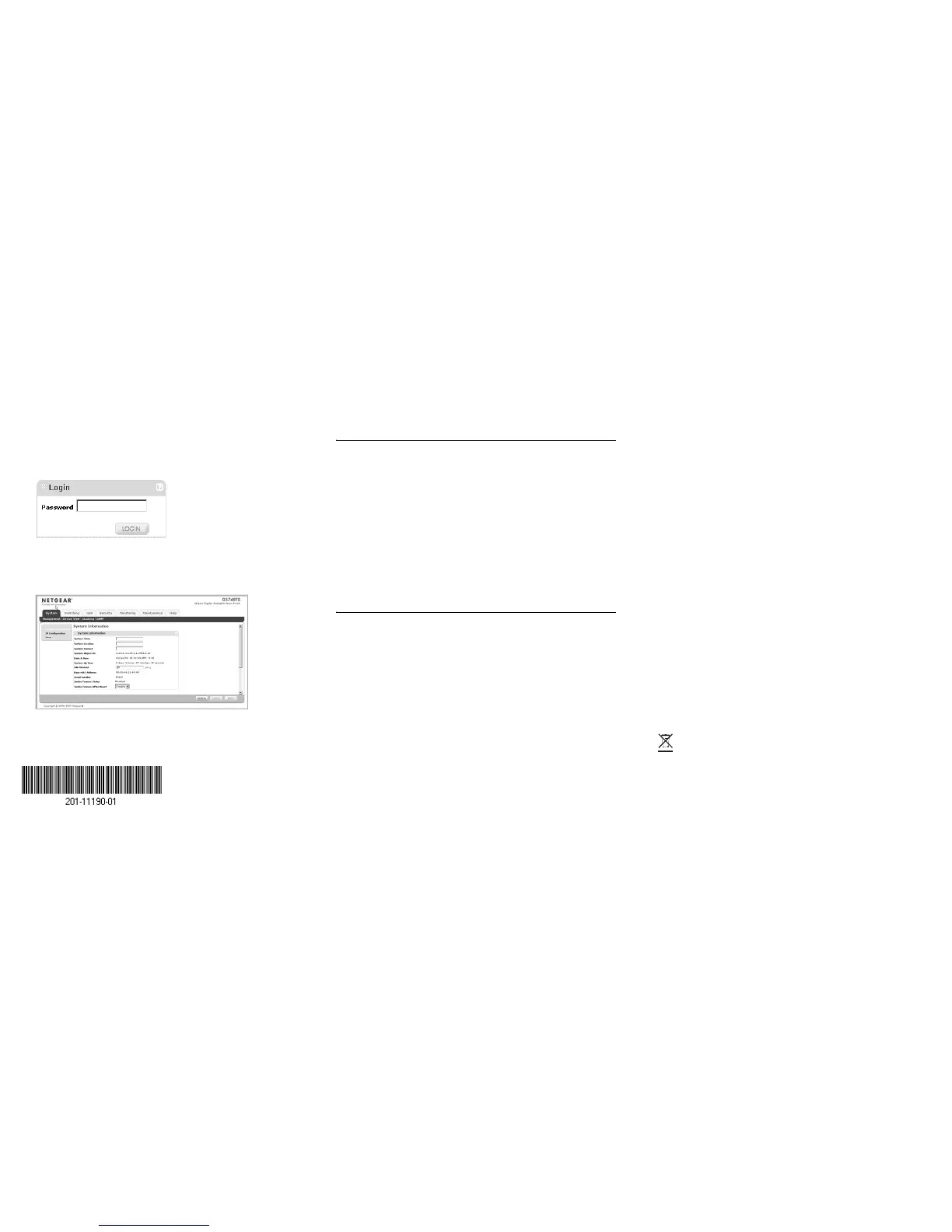October 2007
This symbol was placed in accordance with the European Union Directive
2002/96 on the Waste Electrical and Electronic Equipment (the WEEE
Directive). If disposed of within the European Union, this product should be
treated and recycled in accordance with the laws of your jurisdiction
implementing the WEEE Directive.
© 2007 by NETGEAR, Inc. All rights reserved. NETGEAR and the NETGEAR logo are registered trademarks
of NETGEAR, Inc. in the United States and/or other countries. Other brand and product names are trademarks or
registered trademarks of their respective holders. Information is subject to change without notice.
3. Click Discover and select the line displaying the details of your switch.
If there are multiple smart switches in your network, ensure you have selected the
correct switch to configure.
4. Click Web Access to view the switch log in screen.
5. Enter the default password of password in lower case letters and click Login. The
Main Web Access Menu displays.
Figure 4
Figure 5
Troubleshooting Tips
Following are some tips for correcting simple problems you may have.
• Be sure to power on your PC and smart switch in the correct sequence.
• Follow this sequence. Turn off the smart switch and computer. First, turn on the smart
switch and wait two minutes. Next turn on the computer.
Ensure the Ethernet cables are securely plugged in.
• For each powered on computer connected to the smart switch with a securely plugged
in Ethernet cable, the corresponding smart switch LAN port status light will be lit.
Ensure the network settings of the computer are correct.
• In most cases, computers should be configured to obtain an IP address automatically
via DHCP. For help with this, please see the animated tutorials on the CD or the
Reference Manual Appendix C on the CD. If your network uses static IP addresses,
be sure the switch and computer are configured with valid IP addresses.
Technical Support
Thank you for selecting NETGEAR products.
After completing setup and configuration, locate the serial number on the bottom label of
the Smart switch and use it to register your product at
http://www.netgear.com/register.
Registration on the web site or over the phone is required before you can use our
telephone support service. The phone numbers for worldwide regional customer support
centers are on the Warranty and Support Information card that came with your product.
Go to http://www.netgear.com/support for product updates and web support.
