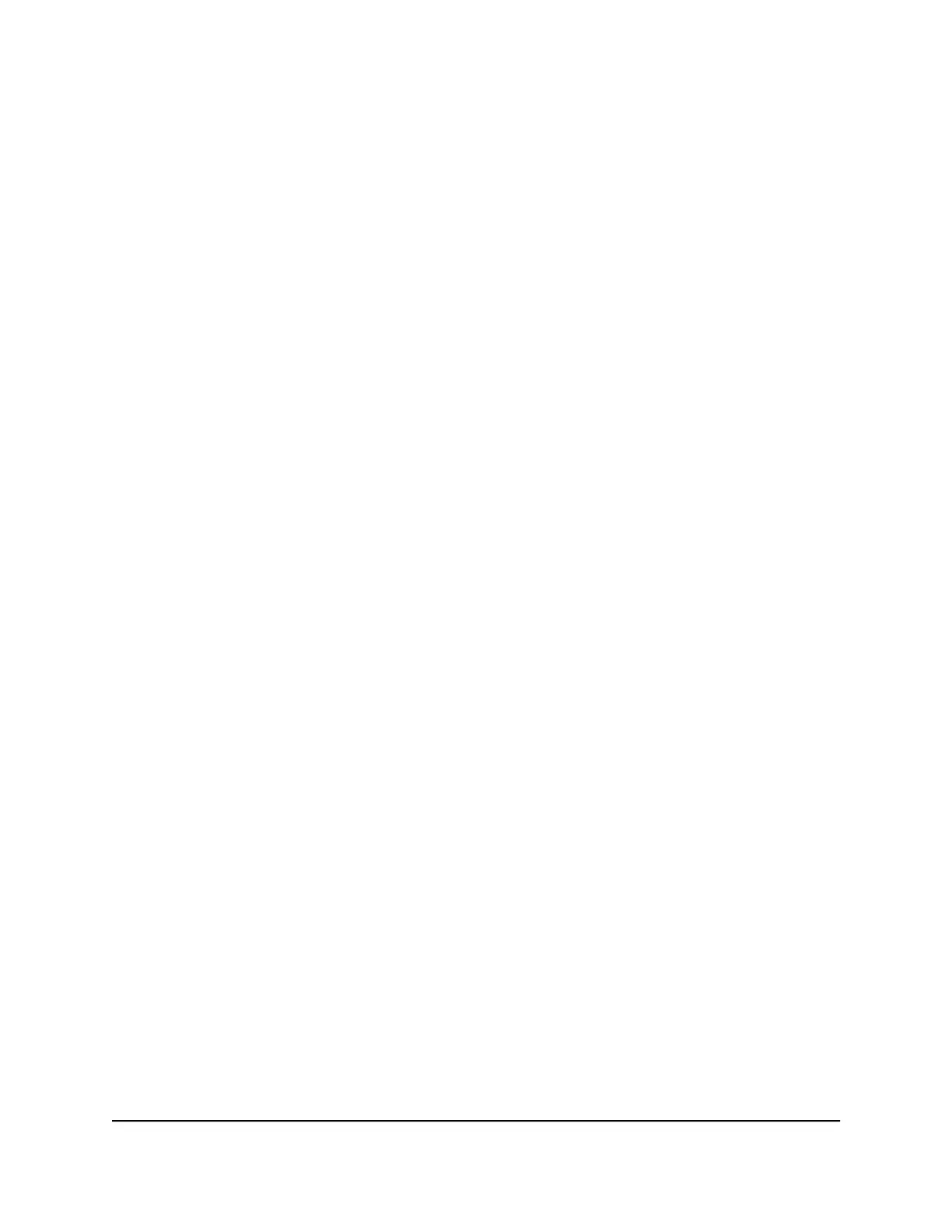5. Select the Enable Password Reset check box.
6. Select two security questions and provide answers to them.
7. Click the Apply button.
Your settings are saved.
Reset the admin password
If you set up the password reset feature, you can reset your router admin password if
you forgot it. This reset process is supported in Chrome, Safari, Firefox, Edge, and
Internet Explorer.
To reset your router admin password:
1.
Launch a web browser from a computer or mobile device that is connected to the
router network.
2.
Enter http://www.routerlogin.net.
A login window opens.
3. Click the Cancel button.
If password reset is enabled, you are prompted to enter the serial number of the
router.
The serial number is on the router label.
4.
Enter the serial number of the router.
5. Click the Continue button.
The Router Password Reset page displays.
6. Enter the answers to your security questions.
7. Click the Continue button.
The page adjusts.
8.
Type a new admin password, confirm your new password, and set new security
questions and answers.
9. Click the Next button.
The page displays a confirmation.
10. Click the Login button.
A login window opens.
11. With your new password, log in to the router.
User Manual122Manage Your Router
Nighthawk AXE7300 Tri-Band WiFi 6E Router Model RAXE290
