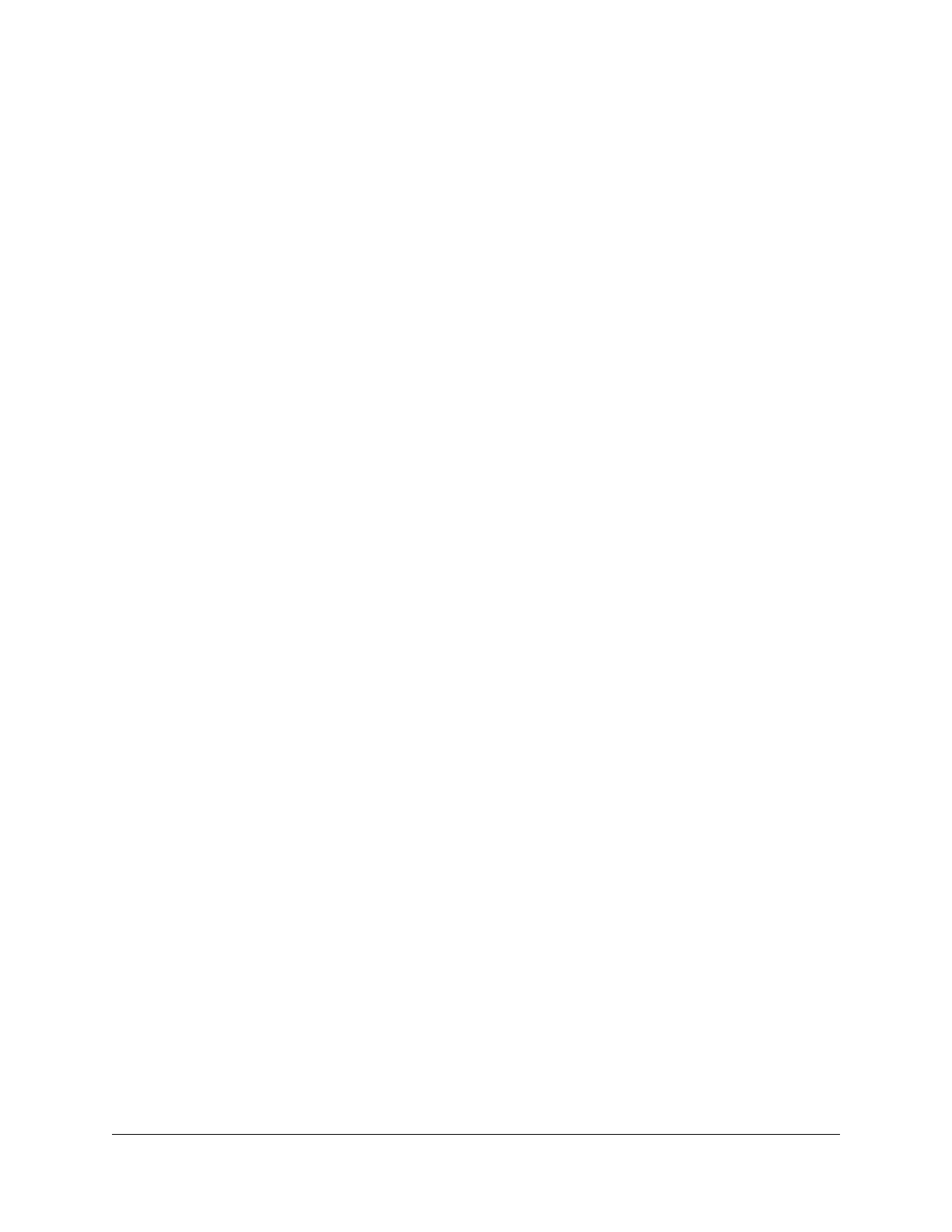Set up an IPv6 PPPoE Internet connection..................................40
Use auto config for an IPv6 Internet connection........................42
Set up an IPv6 6rd Internet connection.......................................43
Manage the MTU size.........................................................................45
MTU concepts.................................................................................45
Change the MTU size....................................................................46
Chapter 4 Control Access to the Internet
Manage NETGEAR Armor.................................................................49
Activate Armor using the Nighthawk app...................................49
View or change your NETGEAR Armor settings using the
Nighthawk app...............................................................................49
Network access control list................................................................50
Enable the network access control list, set the access rule, and
allow or block connected devices...............................................50
Manage allowed devices currently not on the network............52
Manage blocked devices currently not on the network...........54
Use keywords to block Internet sites...............................................56
Delete keywords from the blocked list............................................57
Block services from the Internet.......................................................57
Prevent blocking on a trusted computer.........................................59
Schedule when to block Internet sites and services......................59
Set up security event email notifications.........................................60
Chapter 5 Manage WiFi Settings
Use the WPS Wizard for WiFi connections......................................63
Use the WPS Wizard with the push button.................................63
Use the WPS Wizard with a PIN number.....................................64
Specify basic WiFi settings................................................................64
Change the WiFi mode......................................................................66
Change the WiFi mode if AX WiFi is enabled............................67
Change the WiFi mode if AX WiFi is disabled...........................68
Change the WiFi password or the WiFi security.............................70
Set up a guest WiFi network.............................................................72
Configure WPA/WPA2 Enterprise WiFi security.............................75
Control the WiFi radios......................................................................77
Use the WiFi On/Off button..........................................................77
Enable or disable the WiFi radios................................................77
Enable or disable AX WiFi.................................................................78
Enable or disable 20/40 MHz coexistence for the 2.4 GHz radio.79
Enable or disable OFDMA................................................................80
Change the transmission power control.........................................81
Set up a WiFi schedule.......................................................................81
Enable or disable Smart Connect.....................................................82
4
Nighthawk AXE7300 Tri-Band WiFi 6E Router Model RAXE290
